Al edit recording, To stop recording, To check the order of the programmed track numbers – Aiwa CX-NA30 User Manual
Page 14: To add tracks from other discs to the edit program, Time on cassette tapes and editing time
Attention! The text in this document has been recognized automatically. To view the original document, you can use the "Original mode".
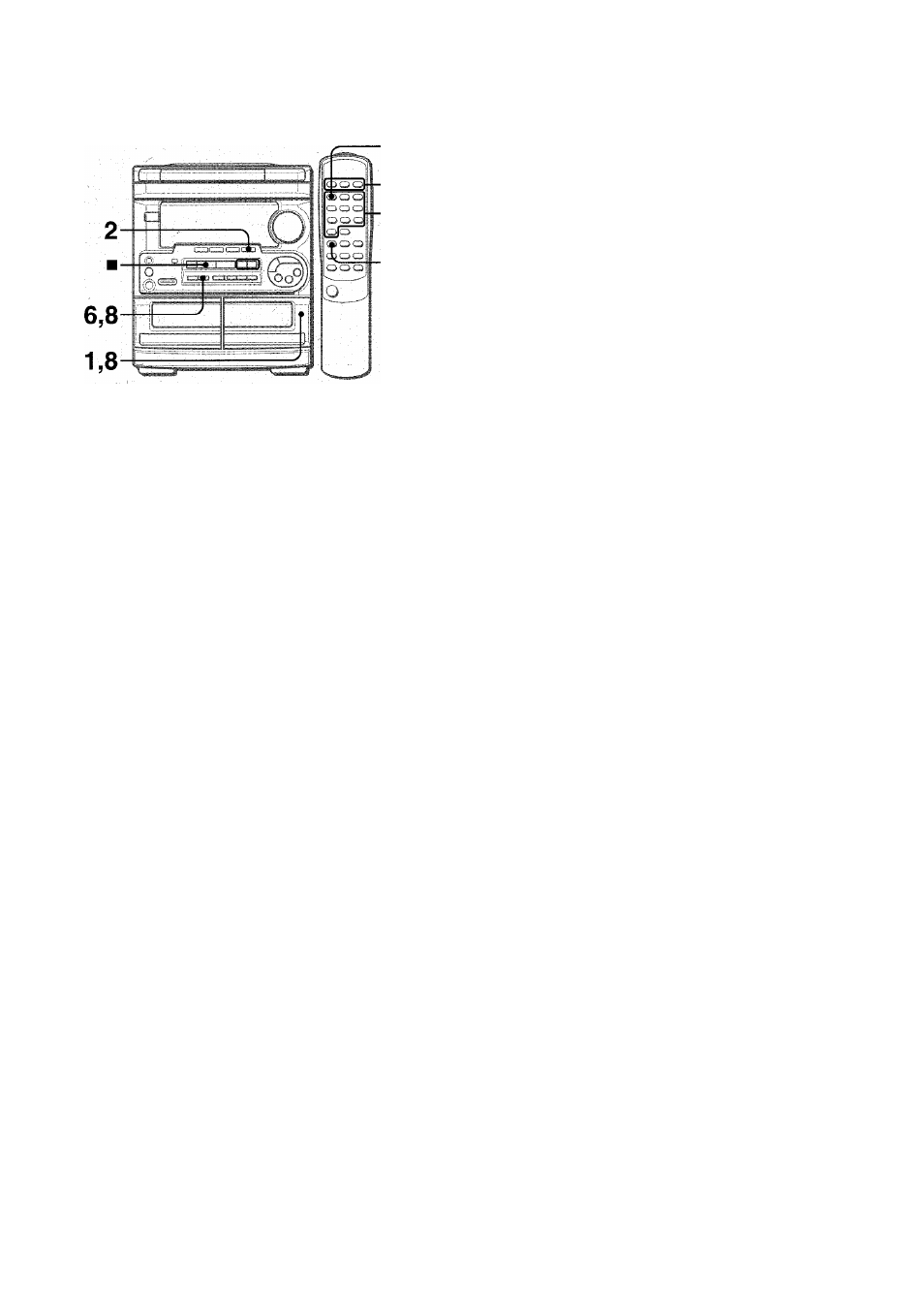
Al EDIT RECORDING
3.7
4
5
3.7
The Al edit function enables CD recording without worrying about
tape length and track length. When a CD is inserted, the unit
automatically calculates the total track length. If necessary, the
order of tracks is rearranged so that no track is cut short.
(Al: Artificial Intelligence)
6 Press the # REC/REC MUTE button to start
recording on the first side.
The tape is rewound to the beginning of the first side, the
lead segment is played through for 10 seconds, and recording
starts. When the last track programmed for side A is finished,
deck 2 enters the recording stop mode. After entering the
recording stop mode, go to step 7.
7 Press the EDiT/CHEGK button whiie pressing the
SHiFT button on the remote controi to dispiay
the program for the second recording.
B is displayed.
8 Turn over the tape in deck 2 and press the 9
REC/REC MUTE button to start recording on the
second side.
To stop recording
Press the ■ button. Recording and CD play stop simultaneously.
To clear the edit program
Press the ■ CLEAR button twice so that “EDIT” disappears on
the display.
Al edit recording will not start from a point halfway into the ta(pe.
The tape must be recorded from the beginning of either side.
7 Insert the tape into deck 2.
Insert the tape with the side to be recorded on first facing out
from the unit.
2 Press the CD button and load the disc(s).
3 Press the EDIT/CHECK button once while
pressing the SHIFT button on the remote control.
“EDIT” and “Al” lights up on the display.
Al
I
EDIT
a
Each time it is pressed, the display changes as follows.
Al EDIT — PRGM EDIT
[:
j
4 Press one of the DISC DIRECT PLAY buttons to
select a disc.
5 Press the numbered buttons on the remote
control to designate the tape length.
10 to 99 minutes can be specified.
Example: When using a 60-minute tape, press the 6 and 0
buttons.
In a few seconds, fhe microcomputer programes the tracks
to be recorded on each side of the tape.
• The ◄◄ and ►► buttons are also available to designate
the tape length. .
Tape side A Programmed
(front side) tracks for side A
Tape length
o
To check the order of the programmed track numbers
Before recording, press the EDIT/CHECK while pressing the
SHIFT button on the remote control to select side A or B, and
press the ◄◄ or ►► button repeatedly.
Programmed
track numbers
Track number
I
: : ; ;
u
......I....
,
Program number
To add tracks from other discs to the edit program
If there is any time remaining on the tape after step 5, you can
add tracks from other discs in the CD compartment.
1
Press the EDIT/CHECK button while pressing the SHIFT
button on the remote control to select side A or B.
2
Press one of the DISC DIRECT PLAY buttons to select a disc.
3 Press the numbered buttons on the remote control to select
tracks. “PRGM” appears on the display.
A track which has a playing time longer than the remaining
time cannot be programmed.
,
4
Repeat steps 2 and 3 to add more tracks.
Time on cassette tapes and editing time
The actual cassette recording time Is usually a little longer than
the specified recording time printed on the label. This unit can
program tracks to use the extra time. When the total recording
time is a little longer than the tape’s specified recording time
after editing, the display shows the extra time (without a minus
mark), instead of the time remaining on the tape (with the minus
mark).
’ Recording is inhibited if the erasure prevention tab on either
side of the tape is broken off.
■ The Al edit function cannot be used with discs containing 31
tracks or more.
Remaining time of side A
1 3
ENGLISH
