Ask Proxima DP2800 User Manual
Page 56
Attention! The text in this document has been recognized automatically. To view the original document, you can use the "Original mode".
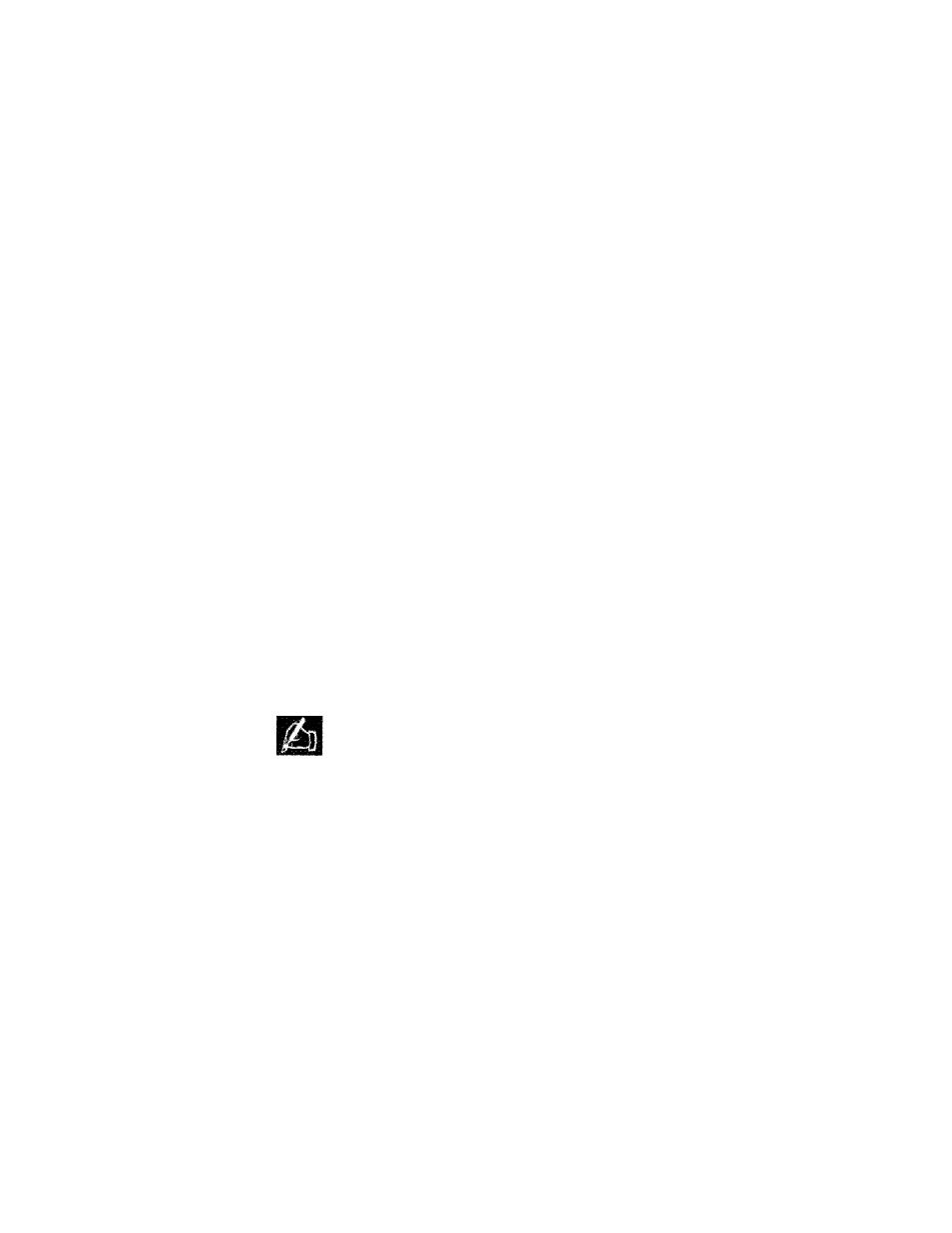
ijnapter 3 • Using the Desktop Projector
H a.n OVERTEMP condition occurs, perform tire foiiowing
checks %%Tiie you aliow the projector to cool:
* Verify that the room temperature is below 80® F (27* C).
♦ Check the intaJte griUs and exhaust vents. Clear any
obstruction to the air flow,
• Check the filter elements. Clean or replace them if
necessar)'. For more information, please refer to Chapter 4,
Maintenance.
• Check the rear and side exhaust vents. If the projector has
reached an OhTRTEMP condition and the fans are
working, you should feel a strong rush of hot air from the
vents. If the fans are not ’working, the Desktop Projector
needs service.
After the projector returns to its normal operating temperature,
the OVERTEMP warning light will go out, in order to- turn the
lamp hack on again, you must press the LAMP key on the
Control Panel or remote control,.
IMotes The remote сомгоГ$ LAhiP key will not function, after
an OVERTEMP condition u.nt.O the lamp is turned on from the
Control Panel.
REPLACE
LAMP Alert Light
The REPLACE LAAfP alert light will illuminate if the active
and/or alternate projection lamps have- burned out, or if the lamp
seieccor is not fully engaged.
You can continue your presentation if one lamp has burned out.
REPLACE LAMP remains on as a reminder to replace the burned
out lamp.
3-1
A
• User’s Guide
