Zoom (enlarging) function – SINGER XL1000 Quantum User Manual
Page 85
Attention! The text in this document has been recognized automatically. To view the original document, you can use the "Original mode".
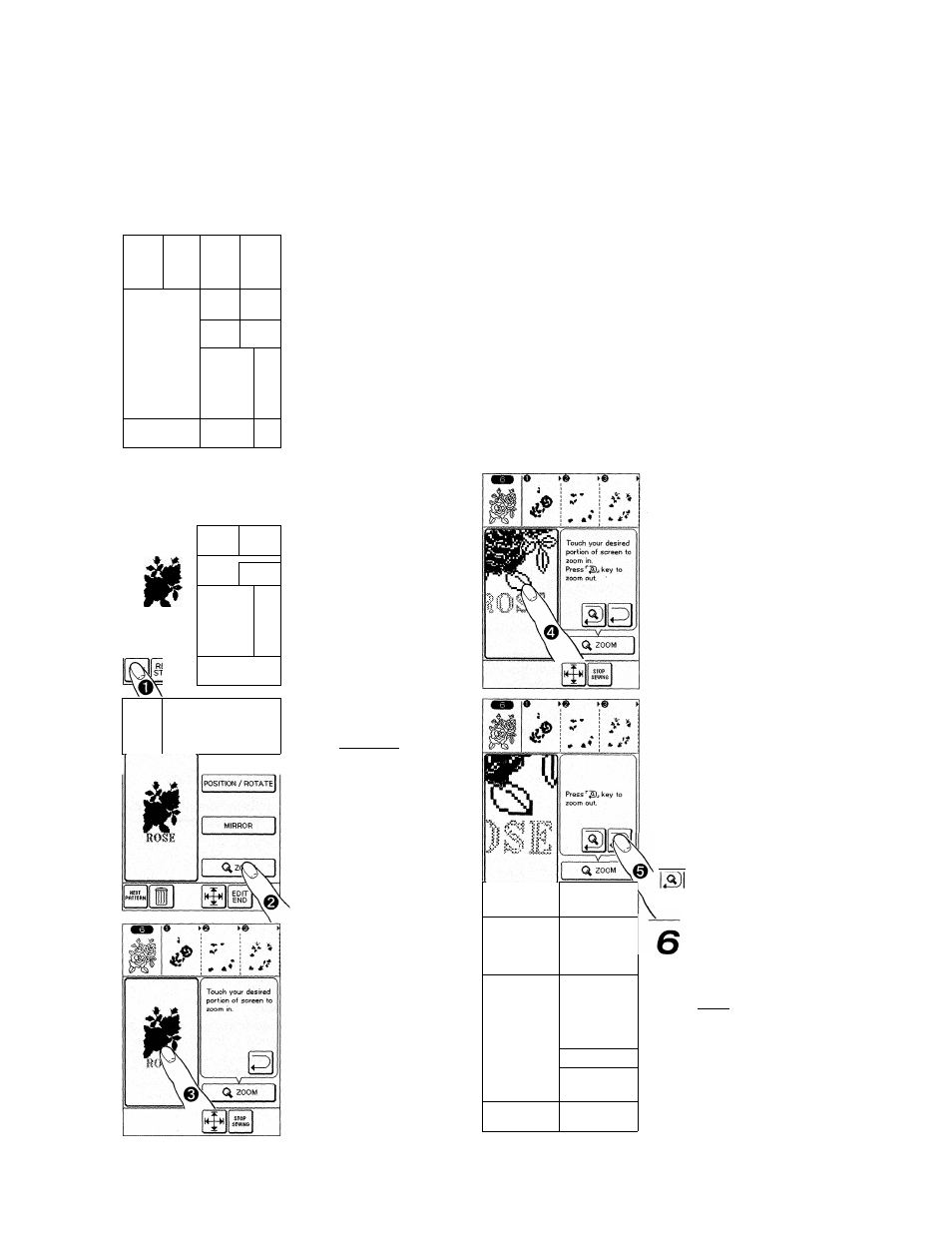
Zoom (enlarging) function
For combined embroidery, alphabet and patterns may be placed so close that they overlap one
another. For combination or multiple hoop embroidery alphabet and patterns may be neatly joined.
In this case, zoom function is used to enlarge portion you want to visually check on the touch-screen.
* If pattern is enlarged on touch-screen, size of pattern or alphabet to be embroidered on material will not change.
i
о
I
! V
i •
i
HOSE
021 min
Г-0-1
021 min
— —
08X 10
cm cm
0.
il
COMBI
END
FHIT REV
EDIT
sjEp
COMBI
Example:
Checking whether or not “SE” overlaps rose leaf.
0
I
%
i Й. Ж ^
HOSE
_
02 1 min
r-0-|
02 1 min
— 1
08X 10
cm cm
0.
i
COMBI
END
|4|»{|[cOMBl|[^~)[
о ►
Ш
i'' .1 *
1
Press
EDIT
key.
Press
I
<^zooM
I key.
Touch portion of
screen you want to
enlarge and visually
check.
If you want to further
zoom In, press same
portion again.
To change position or
size of enlarged portion
of pattern, press ¡D key.
«>0---------- i^ Щ i
J * 1
Ф
\
Ё
--- POSITION----------)
ВШ0
0®a
0ШЭ
DIRECTIONf.X't^l
ROTATE [»¡r 1
ANGLE flHHD
ROTATE ■■a—J
000* 1 90° 1
уТи РОГЧ
This will bring up positoning
key which will allow
positioning while area
is enlarged.
If positioning adjustment
is_not required press
to zoom out and return
to previous touch-screen.
After completing
position
or angle adjustment
Key.
press
POSIT
END
84
