Monitoring the network with snmp, Snmp setup, Ip configuration screen – Cabletron Systems STS16-20R User Manual
Page 215: Snmp setup ip configuration screen, Chapter 8, “monitoring the network with snmp
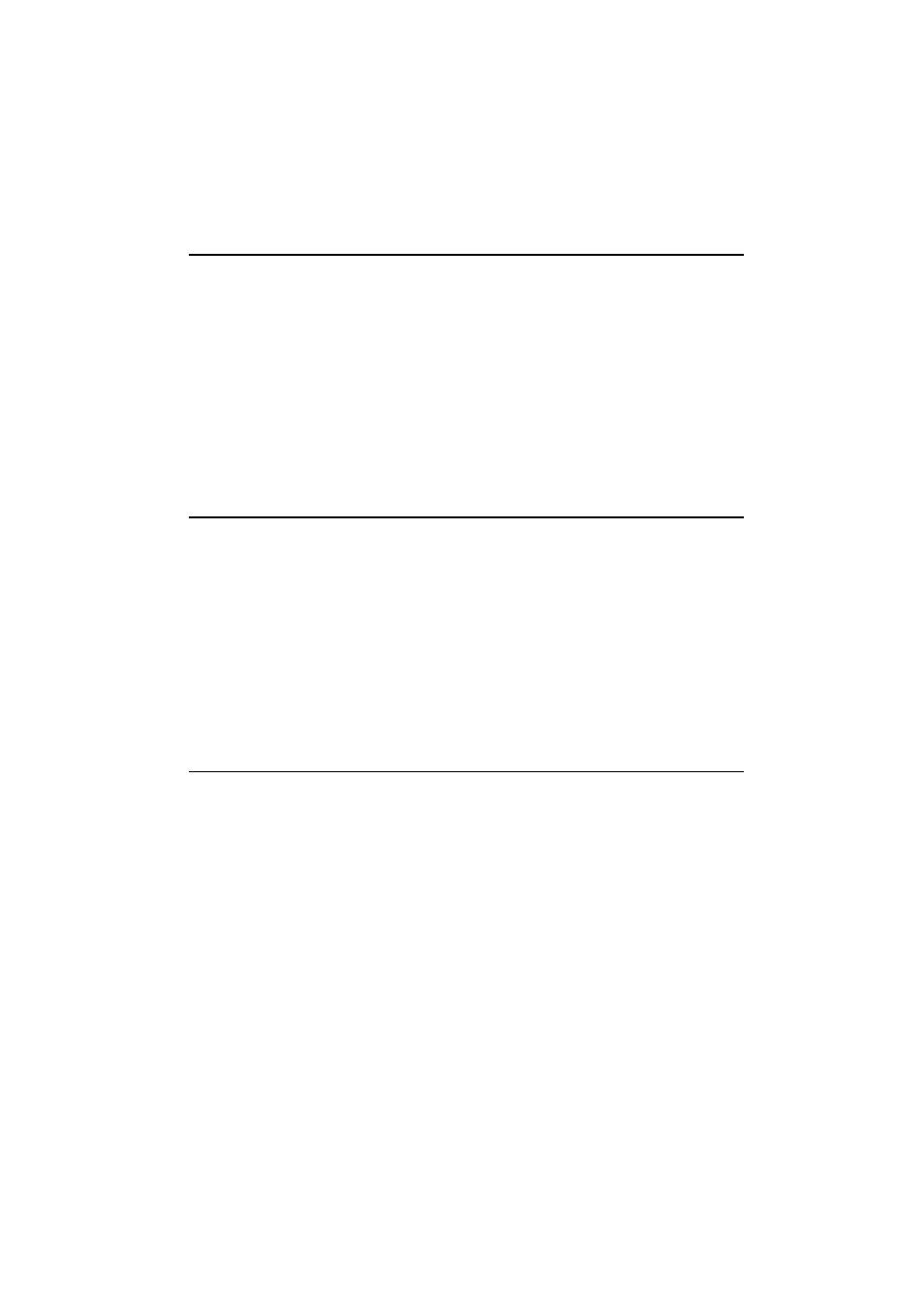
201
Monitoring the Network with SNMP
SmartStack STS16-20D/STS16-20R Token Ring Switches Installation and User Guide
8. Monitoring the Network with SNMP
This chapter explains how to monitor the SmartStack STS16-20D Token Ring
Switch and the SmartStack STS16-20R Token Ring Switch from a network
management system using an application that supports Simple Network
Management Protocol (SNMP).
The following topics are described in this chapter:
•
SNMP setup
•
IP configuration
•
SNMP configuration
SNMP Setup
1. Attach the switch to the console and start a console session as described in
Chapter 5, “Accessing Switch Management”.
2. Make the necessary configurations in the IP Configuration screen.
3. Make the necessary configurations in the SNMP Configuration menu and the
following subscreens:
•
Community String
screen
•
Trap Receiver
screen
The following sections describe the SNMP setup menus.
IP Configuration Screen
The IP Configuration screen sets the IP address, gateway address, subnet mask,
and IP state.
The IP Address and Default Gateway must be in the same subnet address class—
that is, Class A, Class B, or Class C. The system prevents you from entering values
from different classes. If you do inadvertently enter an incorrect value, enter 0.0.0.0
in every field, then reenter the correct values.
Refer to Chapter 6, “Switch Configuration” for a complete description on how to
configure the IP Configuration menu.
