Tftp – Cabletron Systems STS16-20R User Manual
Page 163
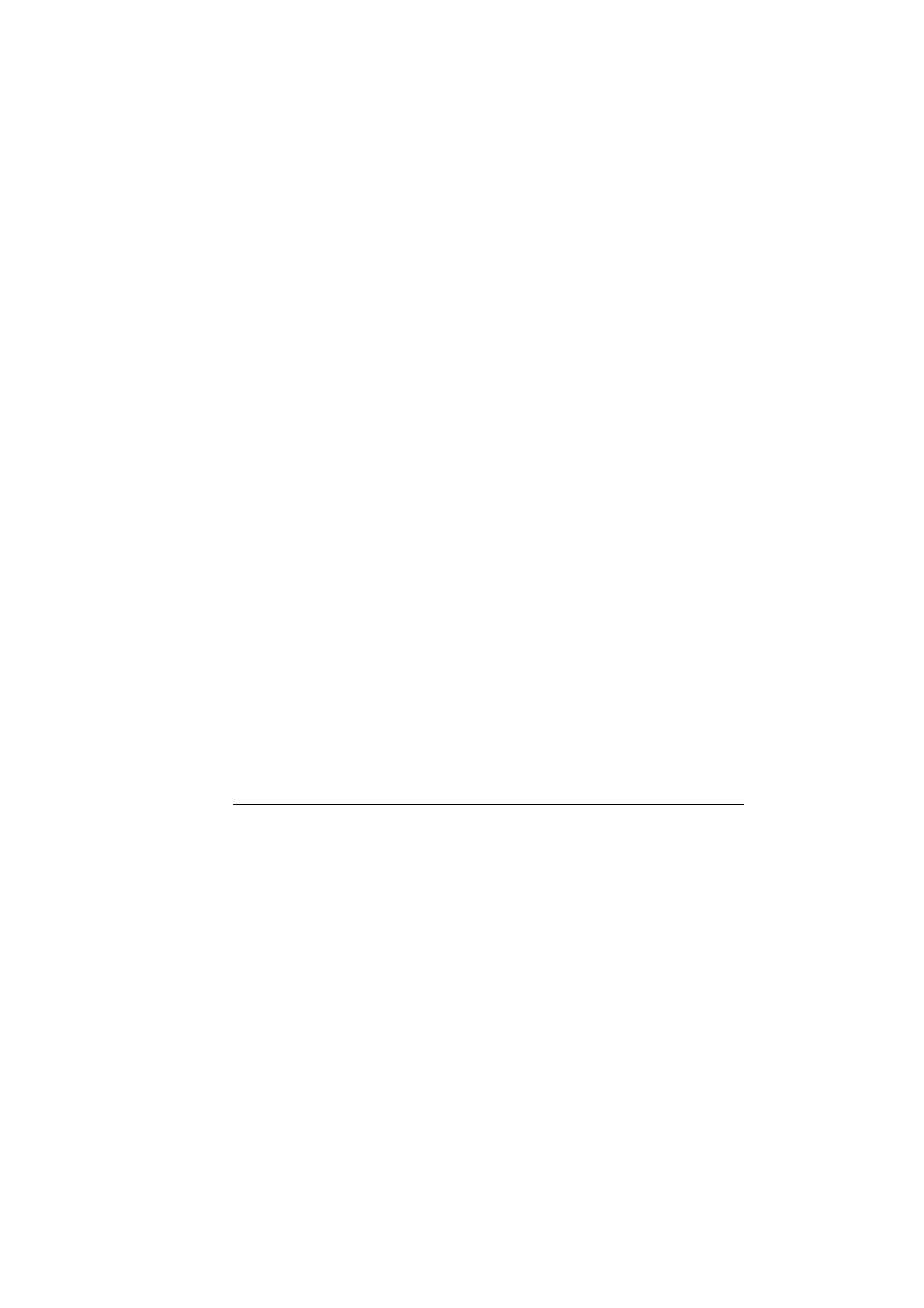
149
Switch Configuration
SmartStack STS16-20D/STS16-20R Token Ring Switches Installation and User Guide
Use the following steps to update the switch software:
1. Use a terminal emulation program, which supports the X-modem protocol.
2. Insert the upgrade disk in your terminal emulator drive.
3. If you have not already done so, start a console session.
4. Select Download/Upload on the main menu.
5. Select Serial Link Download.
6. Select Main Image Download.
7. Confirm the download. The download takes approximately 12 minutes at 9600
baud. Note, there is no validation of the image, before the flash is updated.
8. Start the X-modem upload on the terminal. (Note that you are uploading at the
terminal and downloading at the switch.).
➽
Note:
Do not interrupt the download, or the image will be corrupted and needs to
be reloaded. During the download, the DIAG LED on the switch will be blinking.
9. When the download is complete, you will be prompted to reset the switch. Press
Y to confirm the reset. The procedure is now complete. If the download was
interrupted or the image was invalid, the SmartStack STS16-20D/STS16-20R
will discover this during startup, and a new serial download must be performed
prior to normal operation.
If it is necessary to upgrade the boot code, press the unlabeled system request
button above the reset button on the front panel. Select menu point 1 in the menu
and download the image as described earlier in this chapter. Note that while you do
this, the normal operation of the switch is interrupted.
TFTP
TFTP is intended for use during software upgrades and during saving/restoring
configurations.
The TFTP function in the SmartStack STS16-20D/STS16-20R is designed as an
explicitly requested operation with operator settable parameters. Note that changes
to these parameters may be altered and will be used when starting a download in
the display, however, they are not recorded until the display is exited normally.
The TFTP Download/Upload menu is accessed through the main menu. From the
main menu, select Download/Upload
→
→
→
→
TFTP Download/Upload.
