User mode – Cabletron Systems SmartSwitch User Manual
Page 34
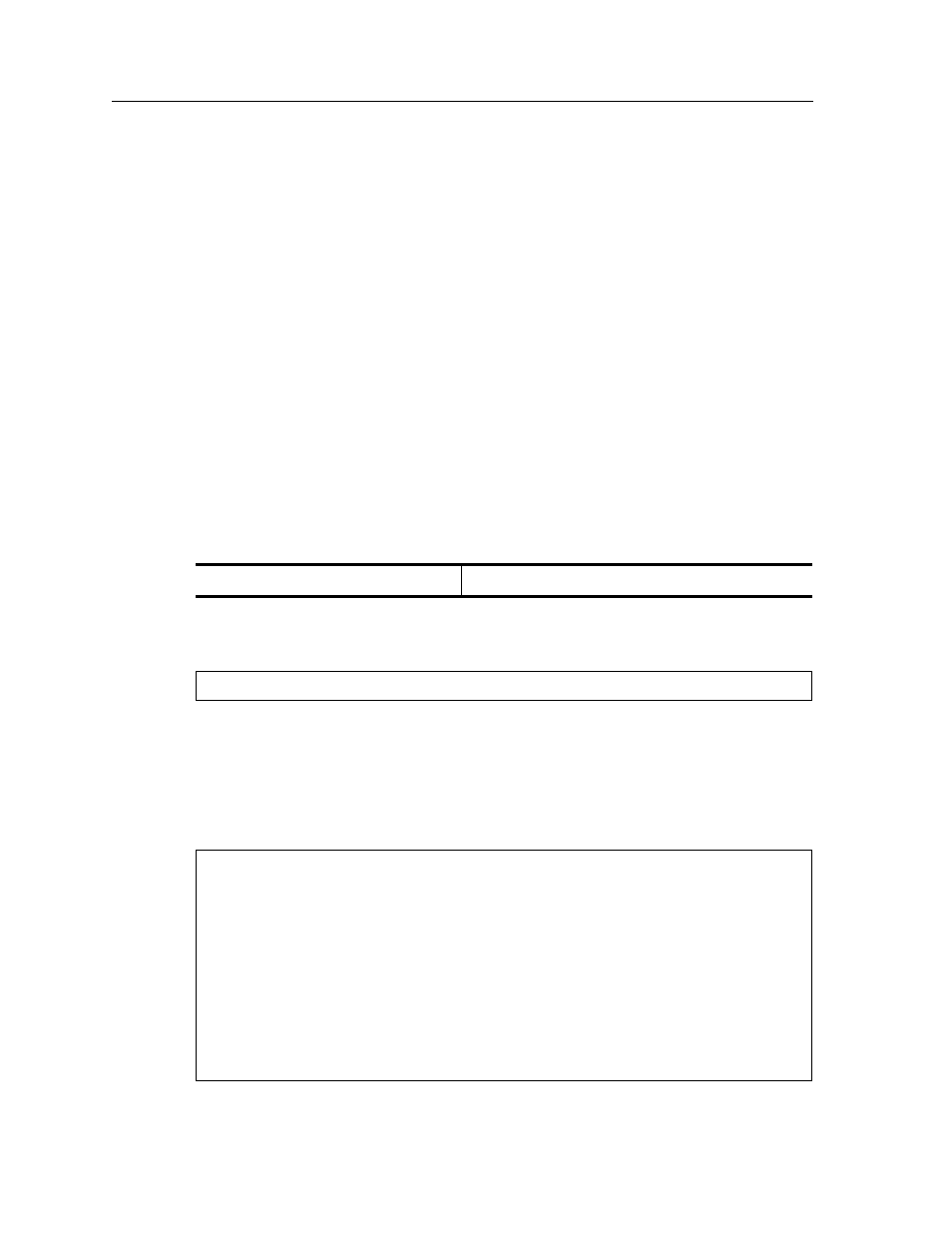
Chapter 1: SSR Product Overview
34
SmartSwitch Router User Reference Manual
Note:
The command prompt will show the name of the SmartSwitch Router in front of
the mode character(s). The default name is “ssr”.
When you are in Configure or Enable mode, enter the exit command or press Ctrl+Z to
exit to the previous access mode.
Note:
When you exit Configure mode, the CLI will ask you whether you want to
activate the configuration commands you have issued. If you enter Y (Yes), the
configuration commands you issued are placed into effect and the SmartSwitch
Router’s configuration is changed accordingly. However, the changes are not
written to the Startup configuration file in the Control Module’s boot flash and,
therefore, are not reinstated after a reboot.
User Mode
After you log in to the SSR, you are automatically in User mode. The User commands
available are a subset of those available in Enable mode. In general, the User commands
allow you to display basic information and use basic utilities such as ping information.
To list the User commands, enter:
The User mode command prompt consists of the SSR name followed by the angle bracket
(>):
The default name is SSR unless it has been changed during initial configuration using the
system set name command. Refer to the SmartSwitch Router Command Line Interface
Reference Manual for information on the system facility.
To list the commands available in User mode, enter a question mark (?) as shown in the
following example:
List the User commands.
?
ssr>
ssr> ?
aging
- Show L2 and L3 Aging information
cli
- Modify the command line interface behavior
dvmrp
- Show DVMRP related parameters
enable
- Enable privileged user mode
exit
- Exit current mode
file
- File manipulation commands
help
- Describe online help facility
igmp
- Show IGMP related parameters
ip-redundancy
- Show IP Redundancy information (VRRP)
ipx
- Show IPX related parameters
l2-tables
- Show L2 Tables information
logout
- Log off the system
