TeeJet CenterLine 230BP User Manual
Page 15
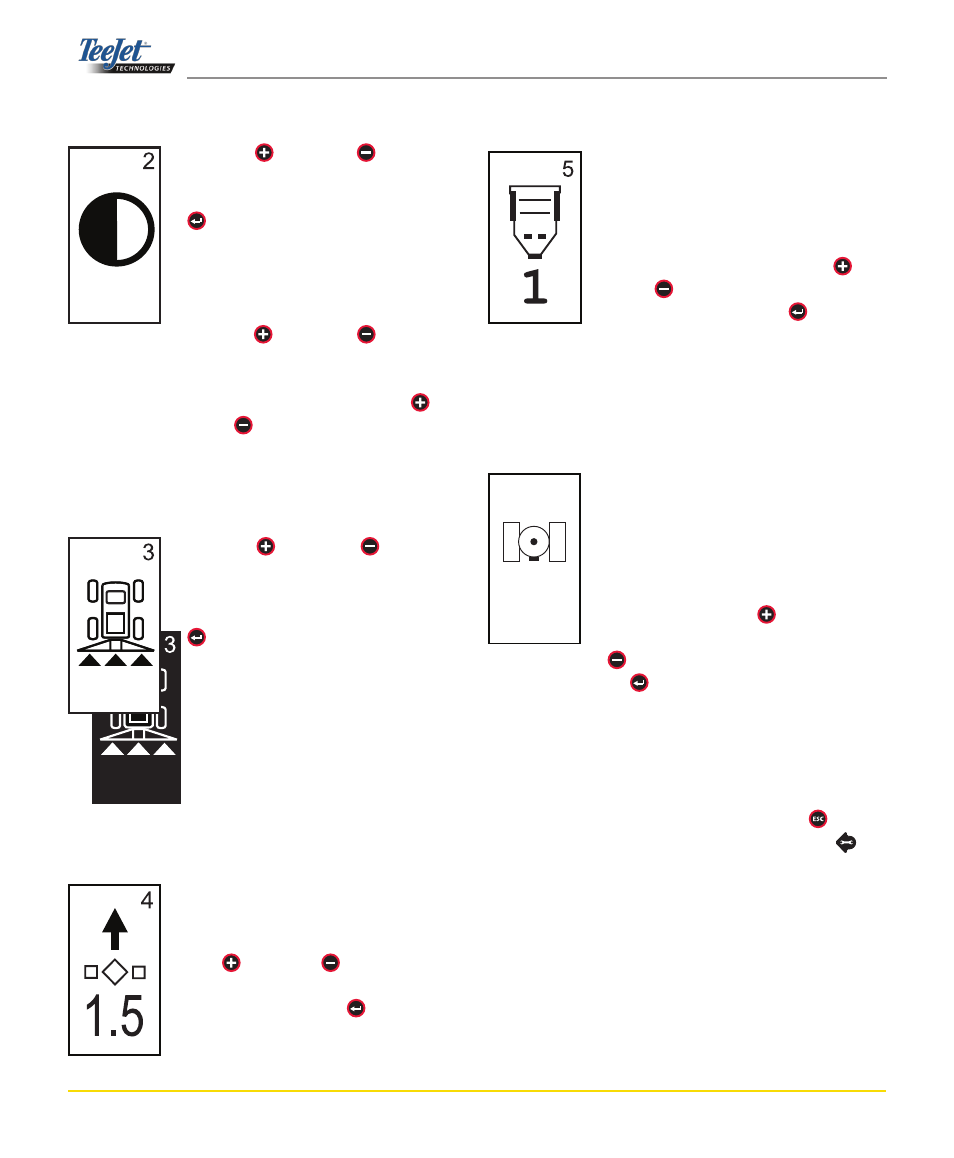
Chapter 2 - Setup
14
dIsplaY ConTrasT
The Plus and Minus keys can be
used to change the contrast levels of the
display’s background. Press the Enter
key to advance to the Display Back-
ground setting.
NOTE:
The Plus and Minus keys control
console brightness levels during Opera-
tions modes. However, if GPS signal is
not being received, the Plus and
Minus keys will control the contrast
level.
dIsplaY baCKGround
The Plus and Minus keys toggle
between light and dark backgrounds.
Press the keys until the desired back-
ground is established. Press the Enter
key to accept the changes.
led spaCInG
The distance illustrated by the illuminat-
ed LEDs can be customized. The default
setting is 1.5 feet (.46 meters). Use the
Plus and Minus keys to adjust the
spacing as required for individual prefer-
ence. Press the Enter key to accept
the changes.
Com porT seTup
The COM Port can be customized to
send DGPS data out or accept external
DGPS. “0” means the console is accept-
ing external DGPS data. “1” means the
console is using internal DGPS and is
transmitting out. Use the Plus and
Minus keys to toggle the COM Port
number. Press the Enter key to ac-
cept the changes.
Power must be cycled to the console if
this setting is changed.
Gps seTup
GPS Setup can be customized to accept
“ANY” available source transmission (ei-
ther uncorrected or differential), “GPS”
source transmissions (only uncorrected
signals), or “DGPS” source transmis-
sions (only differentially corrected sig-
nals). Use the Plus key to select
“ANY,” “GPS,” or “DGPS” and the Minus
key to revert backward. Press the En-
ter key to accept the changes. Power
must be cycled to the console if this set-
ting is changed.
Once the final setting has been entered, the screen will
return to the initial Display Setup Mode screen. If no addi-
tional changes are required, press the Escape key and
exit to Operation Mode or press the Setup Mode key
again to enter into CL230BP Setup Mode.
anY
