Heads up displays (huds), Overview – PRG Mbox Designer Manual 3.9 User Manual
Page 72
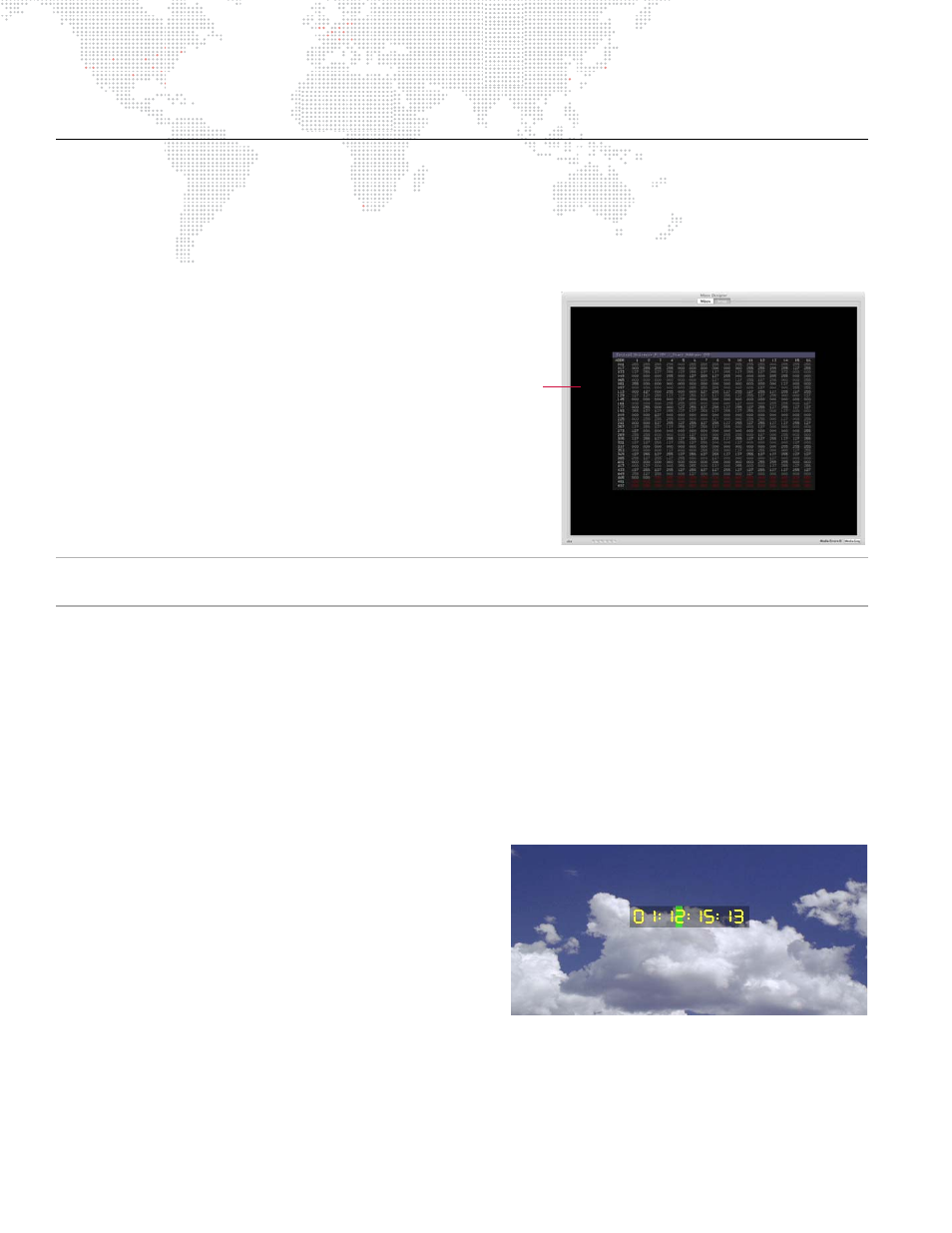
64
MBOX
®
MEDIA SERVER USER MANUAL
HEADS UP DISPLAYS (HUDS)
Overview
Mbox Designer provides Heads Up Displays (HUDs) that contain detailed information about the server. There are two
methods for calling up most of these HUDs: the Master fixture control channel or the keyboard. Refer to the chart on
for a listing of discrete values for the Master Control Channel. For keyboard activation of the HUDs, press
one of the function keys listed below:
+
F1 - Lights, Master, Keystone, Shutter HUD
+
F2 - Objects HUD (Texture)
+
F3 - Objects 3D HUD
+
F4 - Control Universe HUD
+
F5 - Pixel Mapping Previsualization
+
F7 - Alignment Rectangles
+
F8 - Software Version HUD
+
F9 - Performance HUD
+
F10 - Timecode/Activity HUD
Note: On some keyboards it may be necessary to press a combination of the [fn] key and the function [F1 - F10] key
since the function keys are mapped to OS-specific tasks.
Use the following guidelines when working with the HUDs:
+
Any HUD called from the keyboard will override a request for a HUD by the Master Control Channel.
+
Press [esc] to clear any keyboard HUD or press the activating key a second time.
+
HUDs activated from the keyboard can also be cleared from the control console through the use of the Master
Control Channel.
+
[F1] - [F4] have a double toggle action. The first press is for the first universe of control data (DMX512 or Art-Net)
that the server receives (Layers 1-6), while the second press is for the second universe (Layers 7-12).
+
[F5] and [F7] cycle through the modes for Pixel Mapping and Alignment Rectangles respectively.
Activity/Timecode Monitoring
Program activity and timecode input can be monitored on the
display. Since the screen may be programmed to go black at
certain points in time, this provides an indication that Mbox
Designer is running, and also provides an on-screen
indication of current timecode.
[F10] will cycle through the five display positions for the
Timecode/Activity HUD: center, top-right, top-left, bottom-
left, and bottom-right. The position can also be set using the
Master Control Channel (
).
The green rectangle moves across the gray notification area from left to right, indicating program activity. When valid
timecode is being received (using the Mbox Remote application), the current timecode value (HH:MM:SS:FF) will be
displayed in the notification area. If timecode stops, the timecode notification will go away, but the green activity
rectangle will continue to move.
Example of the
F4 HUD
