Syphon input, Syphon output, Syphon input syphon output – PRG Mbox Designer Manual 3.9 User Manual
Page 164
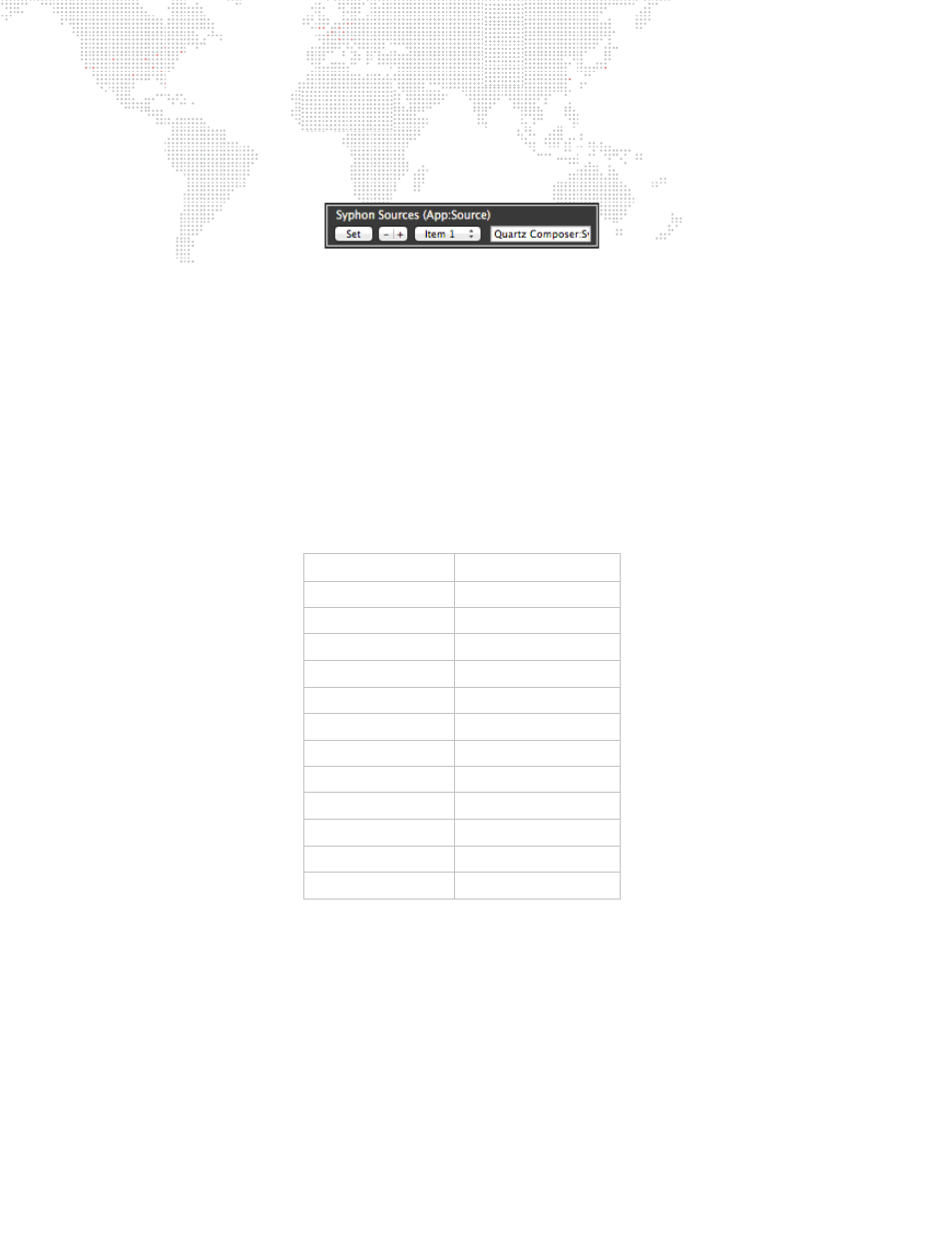
156
MBOX
®
MEDIA SERVER USER MANUAL
Step
4. Once you have identified the application and source names, copy and paste the App:Source pair into a
Syphon Sources item in Remote Preferences to reserve that source for a specific Syphon input (refer to the
Mbox Remote User manual for more information). When Mbox next finds that App:Source pair, it will
automatically allocate it to the configured Syphon input.
Guidelines:
+
Mbox Designer has a limit of 12 Syphon inputs.
+
Mbox will assign a non-configured Syphon input to the next available slot on startup. Keep in mind, if no slot
reservation is given for an input then the source will not necessarily be attached to the same slot if more then one
source is available.
+
Syphon inputs are received at the same size they are rendering in the source application. Therefore, Mbox's
Texture Size setting must be at least as big as the source image in order for it to be displayed correctly.
Syphon Input
The table below relates the Syphon Slot and Item numbers to the media folder and file that will be assigned to the
syphon input:
Syphon Output
Mbox can also use Syphon to output video to other Syphon-aware applications on the same computer (e.g.
MadMapper). In this way, Mbox's output can be used as an input to the other application. This might be used for
further manipulation, 3D mapping, etc.
Syphon output works automatically. Mbox creates and advertises the Syphon sources. You can then launch the other
application, look for Syphon sources, then select the one you want to use.
Mbox Designer has up to 14 outputs; one for each possible output and one for each possible layer as well.
Folder.File
Function
255.201
Syphon Item 1
255.202
Syphon Item 2
255.203
Syphon Item 3
255.204
Syphon Item 4
255.205
Syphon Item 5
255.206
Syphon Item 6
255.207
Syphon Item 7
255.208
Syphon Item 8
255.209
Syphon Item 9
255.210
Syphon Item 10
255.211
Syphon Item 11
255.212
Syphon Item 12
