Adding media content – PRG Mbox Designer Manual 3.9 User Manual
Page 58
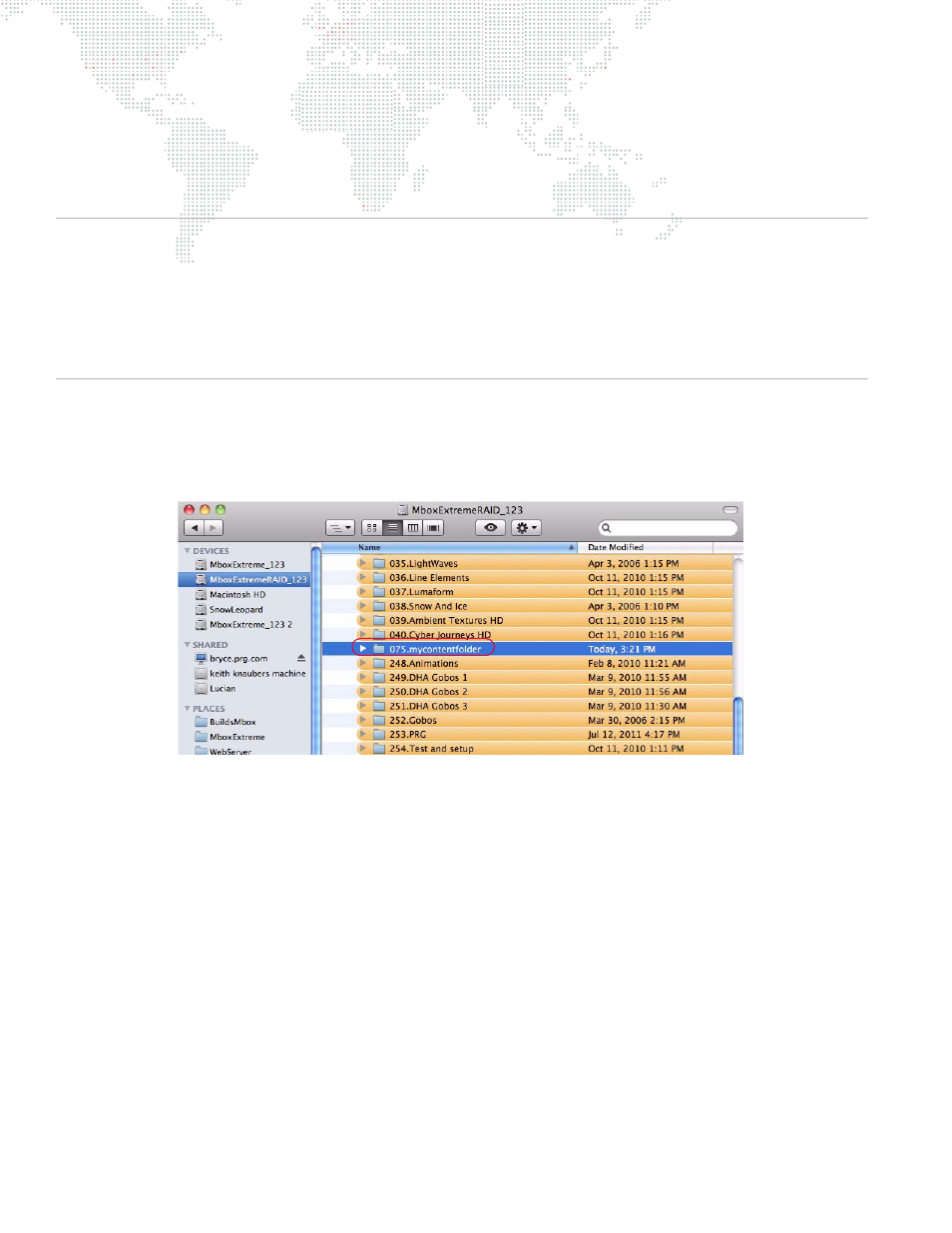
50
MBOX
®
MEDIA SERVER USER MANUAL
Adding Media Content
When adding content files, it is recommended that new, unique folder numbers be created for the custom content. It
is possible to have more than one folder with the same numerical prefix, however, as long as the content files within
such folders do not have the same numerical prefix.
CAUTION!
Numbered content files will be assigned a folder number that is equal to the numerical prefix of their
immediate parent folder. Therefore, using folders without numbers requires caution.
A file at this location:
Media/022.Water/BlueWater/001.SomeWater.mov
- will be assumed to be in folder 000,
because the immediate parent of the numbered file has no numerical prefix
The correct method:
Media/BlueWater/022.Water/001.SomeWater.mov
- would work as desired, assigning the file to
folder 022.
To add movies or image files:
Step
1. Open
Mbox/Media
folder.
Step
2. At File menu, select New Folder and enter a unique 3-digit number (that is not already being used) followed
by a descriptive name. For example, "075.mycontentfolder".
Step
3. Copy image and/or movie files into the new folder.
Step
4. For each file, add a unique 3-digit index value to each file (between 0-255) along with a descriptive name
that includes the file extension. For example, "001.earth.jpg", "002.wind.mov", "003.fire.mov", etc. (Note
the caution given above.)
To add 3D objects:
Step
1. Open
Mbox/Models
folder.
Step
2. At File menu, select New Folder and enter a unique 3-digit number (that is not already being used) followed
by a descriptive name. For example, "012.mymodels".
Step
3. Copy model files into the new folder.
Step
4. For each file, add a unique 3-digit index value to each file (between 0-255) along with a descriptive name
that includes the file extension. For example, "001.man.obj", "002.hammer.obj", "003.airplane.obj", etc.
(Note the caution given above.)
