PRG Mbox Designer Manual 3.9 User Manual
Page 118
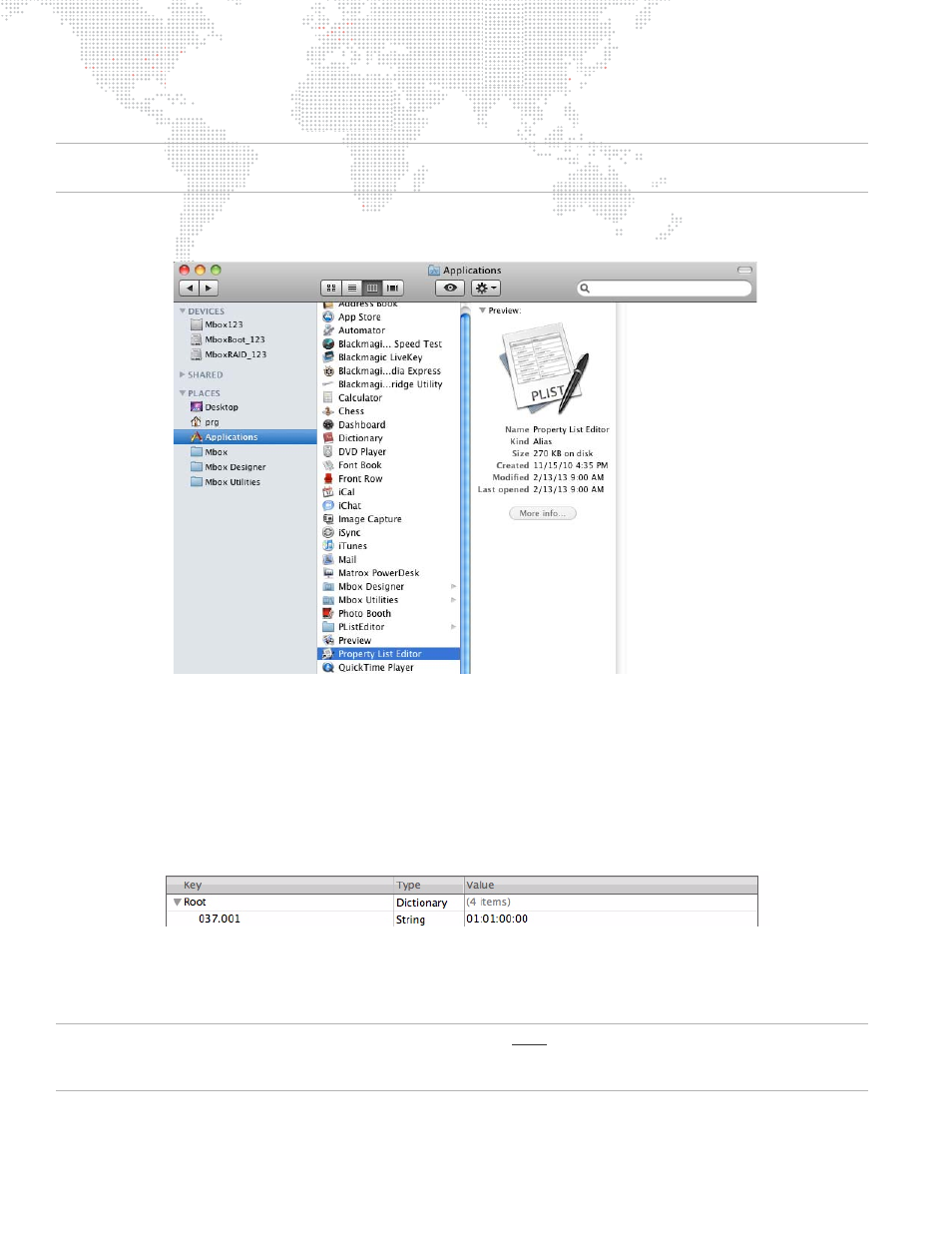
110
MBOX
®
MEDIA SERVER USER MANUAL
To create a Media Timecodes file:
Note: The specifics of the Property List Editor application as presented here only apply to the rental Mbox Extreme
versions, and not to a user’s own computer.
Step
1. Locate Property List Editor alias in
/Applications
folder and double-click on icon. An Untitled window will
open.
Step
2. At window, make sure the root item is selected, then click Add Child button. At Key field, enter a number
which is
library.file
number of the media file. Be sure to include leading zeros. You must use a period (.) as
the separator between folder and file numbers.
Step
3. Press [tab].
Step
4. At Value field, enter a number which is the timecode value. You must use a colon as the separator between
Hours, Minutes, Seconds, and Frames. Be sure to include leading zeros so that each element is two
characters.
Step
5. Press [return].
Step
6. Continue adding entries by pressing Add Item button.
Step
7. At File menu, select Save As. Navigate to the
Mbox/Media
folder, enter
MediaTimeCodes.plist
as the file
name and click Save.
IMPORTANT! All values entered in the MediaTimeCodes.plist file must have the padding zeros. Folder and file
numbers must have three digits, and the timecode values must have two digits. Incorrectly formatted values will result
in those entries being ignored.
