External audio tracks (associated aiff files), Embedded audio tracks (in quicktime movies), Embedded audio – PRG Mbox Designer Manual 3.9 User Manual
Page 115: Tracks (in quicktime movies)
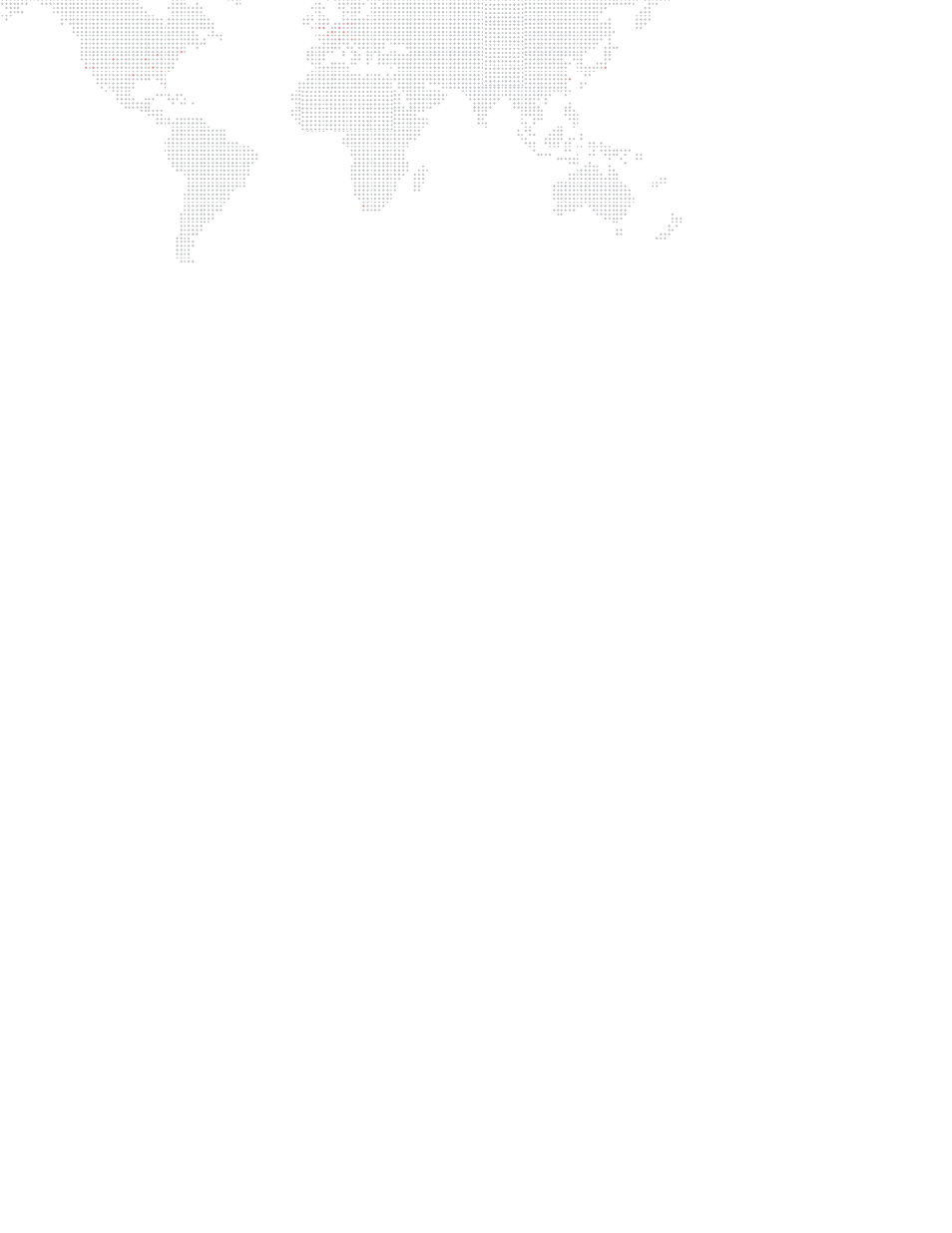
MBOX
®
MEDIA SERVER USER MANUAL
107
External Audio Tracks (Associated AIFF Files)
AIFF audio files can be placed in the
Media
folder with texture files. They are triggered when a content file with the
same folder and file number is played.
Guidelines:
+
To play any associated AIFF audio files, the AIFF Playback checkbox must be checked on Mbox Setup tab (refer
to
on page 62). Remember that for this preference to take effect, the Mbox Designer application
must be restarted after this change is made.
+
To trigger an audio file, it must have an identically numbered movie or still image and be placed in the same folder.
+
Associated audio files will only play in the forward direction and their play speed cannot be modified. Only the
Forward Loop or Forward Once play modes can be used. If pause or scrub movie playback is used, the audio will
not follow.
+
Audio files must be AIFF files - Stereo (L&R), 16-bit Integer, Linear PCM encoding, Big-Endian or Little-Endian.
+
The sample rate of the audio file must match the default sample rate of the computer for it to play at the correct
speed (44.1kHz) .
+
A triggered audio file will always loop when the triggering movie loops (at the movie's out-point). If the audio is
triggered by a still image, it will play once and not loop.
+
If an audio file is triggered with a movie, and that movie's playmode set to Forward Loop, the audio file will loop at
the exact same time as the movie. This means that audio files that are longer or shorter than the triggering movie
will not loop at the end point of the audio file. For an audio clip loop properly, it must have a movie of exactly the
same length, down to the frame. Oftentimes you may be extracting an audio file directly from the QuickTime
movie file that it goes with. If you do this properly, then your audio file will be exactly the same length as the
movie.
+
Rather than having its own in and out points, AIFF playback uses those of the associated movie. If the in and out
points of the associated movie are modified, the audio file's in and out points will be modified as well. If the play
speed of a movie that triggers an audio file is modified, the audio file will continue to play at normal speed. This
means that the audio will be out of sync with the movie and that it will loop too early (if the play speed is
increased) or too late (if play speed is decreased).
+
An audio file can be triggered using a still image rather than a movie. Though in this case, the audio file will not
loop. In this case, request a different content file on the same layer and then return to the initial triggering image to
cause the audio file to play again. To play an audio file, but not see the content that is triggering it, simply request
the triggering content with an opacity of 0. The audio file will play, but the triggering content will not be displayed.
Embedded Audio Tracks (in QuickTime Movies)
Mbox can also play audio that is embedded in a movie clip. To get Mbox to play the embedded audio in these files, it
will be necessary to rename the file:
a file named - 001.MyMovie.mov would be renamed as - 001.MyMovie.audio.mov
In order to playback the embedded audio tracks, Mbox must play the movie in "Main Thread Mode." Main Thread
Mode is the mode that allows playback of some less-desirable codecs and embedded audio. When playing audio in
this manner, it has the advantage that the movie and audio playback are always synced, the playspeed can be
adjusted, and the movie can be scrubbed. But Main Thread Mode also has drawbacks.
Guidelines:
+
It is not necessary to check the AIFF Playback checkbox (on the Mbox Setup tab) when using embedded audio.
+
Embedded audio tracks can use any audio format and rate.
+
Embedded tracks can also use as many channels as can be handled by the computer. Please note, however, that
any audio output using more than two channels will require the use of the FireWire ports on the Mac computer
and a compatible FireWire audio interface device (MOTU, RME, MH-Labs). (The Audio Playback checkbox on the
Setup tab need not be checked for this feature to work.)
