PRG Mbox Designer Manual 3.9 User Manual
Page 107
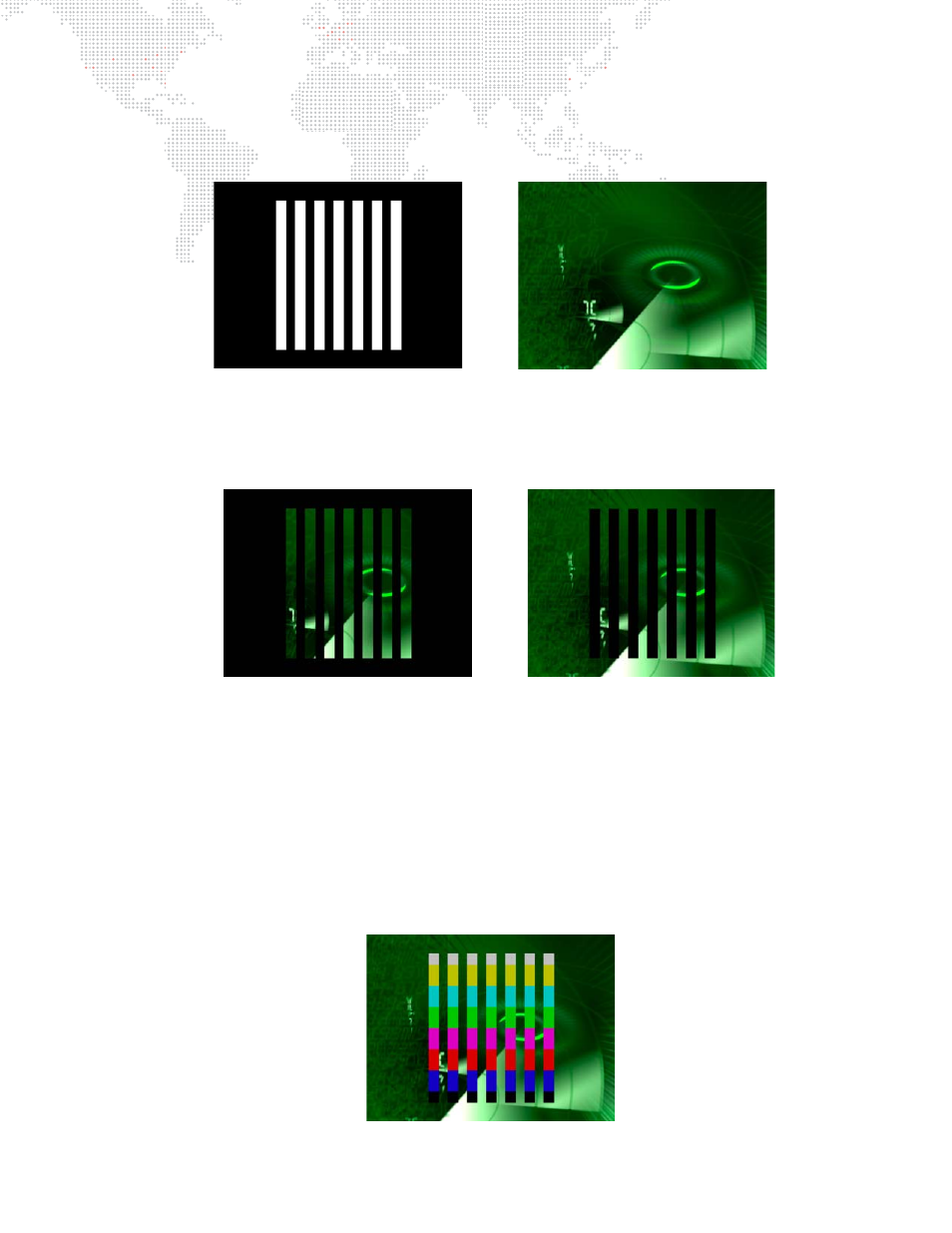
MBOX
®
MEDIA SERVER USER MANUAL
99
The following shows an example of using the Stencil to affect a higher numbered layer. The left image shows a digital
gobo on Layer 1 in Drawmode 1 (Light) so that it can be seen. The right image shows a movie clip on Layer 2 in
Drawmode 0 (idle). The movie on Layer 2 obscures the gobo on Layer 1.
In the example below, on the left, Layer 2 has been set to Drawmode 6 (Draw thru Stencil) and on the right it has been
set to Drawmode 8 (Draw onto Stencil). In both cases, the gobo on Layer 1 has been set to Drawmode 2 (Cut)
otherwise it would not have any effect upon the Stencil. Note that the lighting on the gobo is off, since the Drawmode
has been changed.
It is important to realize that when a layer’s Drawmode is set to 6, the term "Draw thru Stencil" really means: draw this
layer’s texture only where the holes are in the Stencil. In the opposite case, if a layer’s Drawmode is set to 8, the term
"Draw onto Stencil" really means: draw this layer’s texture only where the Stencil does not have holes.
By setting Layer 1 to Drawmode 5 (Cut and Draw plus Light) and applying a texture to Layer 1, Layer 1’s texture can
be shown instead of the black areas seen in the right-hand image above.
In the example below, Drawmode 5 causes the shape of Layer 1’s gobo to be cut into the Stencil. Also, Layer 1’s
texture is applied to the gobo and, therefore, that texture is shown in the holes in the Stencil. In this particular
example, the same result could be achieved without using Drawmodes by placing the green clip on Layer 1 and
placing the textured gobo on Layer 2 with Layer 1’s Drawmode set to 1.
draw thru stencil
draw onto stencil
