Audio volume control, Layer opacity volume control (method 1) – PRG Mbox Designer Manual 3.9 User Manual
Page 116
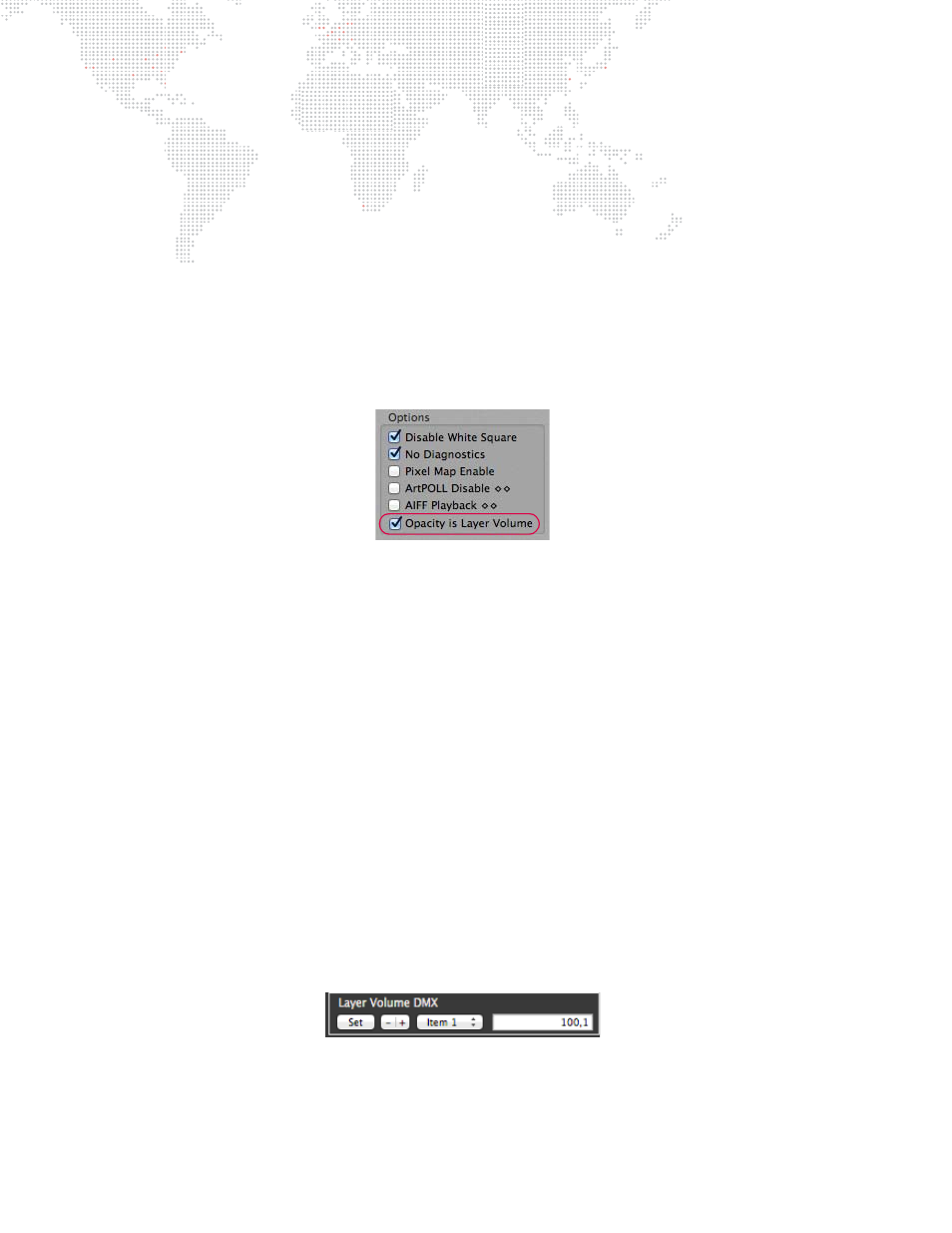
108
MBOX
®
MEDIA SERVER USER MANUAL
Audio Volume Control
There are two overall methods for controlling audio volume with Mbox:
+
The master volume control provided by the Master/Camera fixture. (Refer to
or...
+
Individual layer volume controls.
When controlling the audio volume on individual layers, two sub-options are available:
1)
Using opacity.
2)
Using added control channels.
Layer Opacity Volume Control (Method 1)
When the "Opacity is Layer Volume" option is checked on the Mbox Setup tab, Mbox automatically maps the volume
of each layer to the opacity level of the layer. Therefore, setting the layer's Opacity to 0 will mute the audio on that
layer, while setting the opacity to 255 will play back the audio at full volume.
Discrete Layer Volume Controls Using Art-Net or sACN (Method 2)
The second option for volume control uses discrete Art-Net or sACN channels that can be patched on the controller
to adjust the volume of each layer independent of opacity. Configuration of this feature can be found in the "Layer
Volume DMX" preference in the Mbox Remote Application. (Refer to the Mbox Remote User manual for more
information.)
Guidelines:
+
The "Opacity is Layer Volume" option overrides any configuration of the Layer Volume DMX settings and must be
disabled in order to use the Discrete Layer Volume controls.
+
If a Layer Volume DMX configuration item has an empty or invalid entry, then the volume of the layer will be
unaffected.
+
One or more layers can be set to the same Universe and Address, allowing a single control channel to affect the
volume of all of those layers.
+
The Discrete Layer Volume control uses a single 8-bit channel for each configuration item.
To configure:
Step
1. Press the + button to add a layer item to the parameter list. (Note that the item number displayed denotes
the number of the layer being configured in the text area to the right.)
In the text area to the right enter the following format:
For example in the image below: Volume control for Layer 1 will be Universe 100 Address 1.
Step
2. Once the configuration for the selected item is complete, press the [Set] button to accept the changes.
(Note: You cannot skip layers, so if you need volume controls for Layers 1 and 3 you must also add a control
for Layer 2, though it need not have a valid universe and address.)
Step
3. Press the + button to add additional layers as needed.
