Source slot anatomy, Source: source selector – Muse Research Receptor manual v1.2 User Manual
Page 95
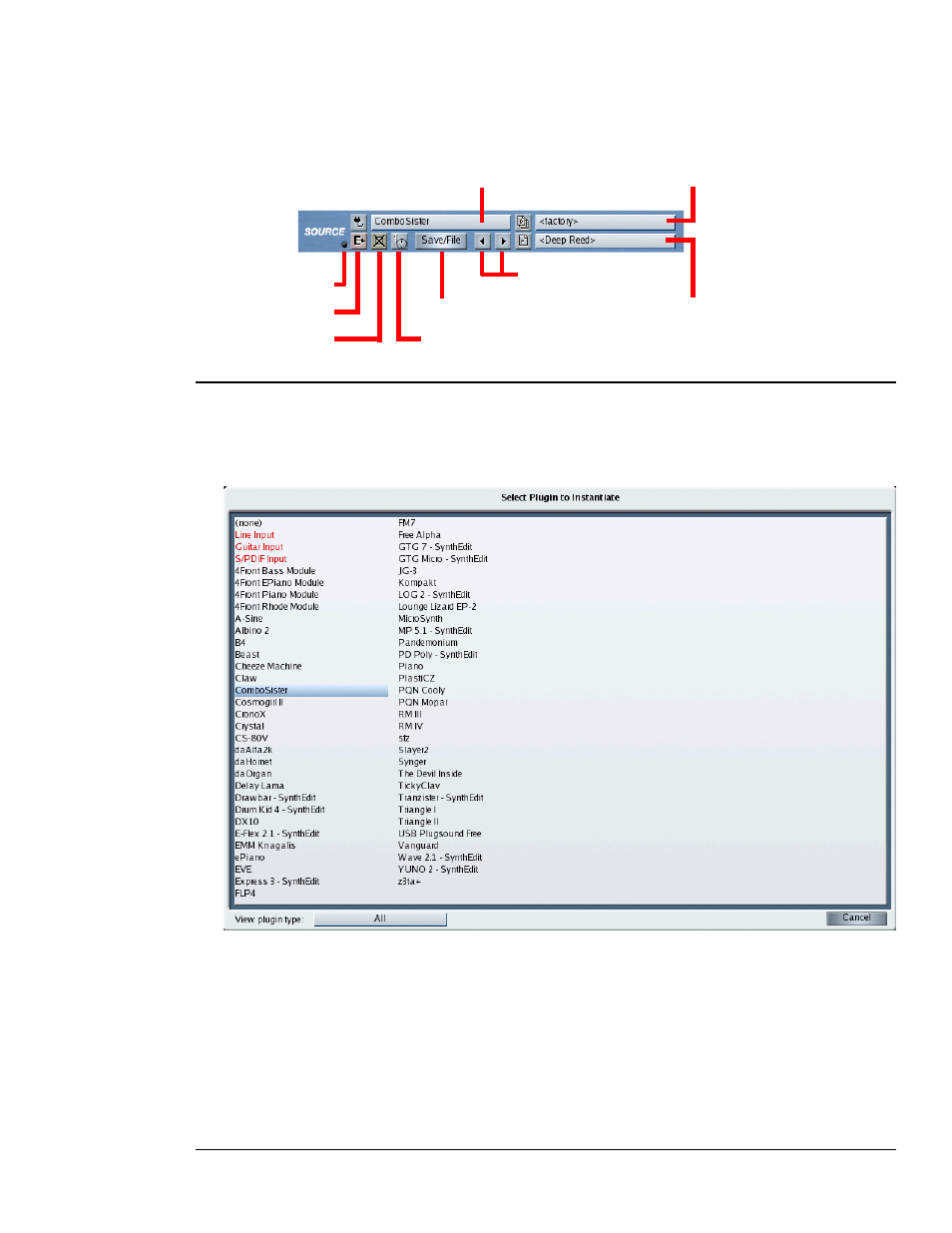
7: Graphic UI - Mix View
95
Receptor Manual
Source Slot Anatomy
These parameters are nearly the same as those accessed from the SOURCE button on Receptor’s front panel.
They define a channel’s audio source (either an external audio input or a VSTi) and, as such, are only available
in Instrument Channels. There are no Source Slots in either the Effects Bus or Master channels.
Save/File
Output Level
Edit
Bypass
MIDI Filter
Source Selector
Prev/Next Patch
Bank Selector
Patch Selector
Source: Source Selector
Click the Source Selector to open a pop-up panel of audio sources for the instrument. An audio source can
be either a VSTi (software plugin) or an external audio input. If you select a VSTi, Receptor instantiates that
plugin. If you select an audio input, Receptor uses the signal appearing at that input as the audio source.
Select the desired source from the pop-up Source panel to instantiate it. Sources appear in the list as follows:
•
(none) - This option always appears on top. Selecting it uninstantiates a Source plugin. When you
uninstantiate a Source plugin, you automatically clear any FX instantiations used in the channel.
Essentially, (none) provides a shortcut for completely clearing an instrument channel.
•
Audio Inputs - These always appear just below the (none) option and are shown in red, indicating that they
are audio input sources, not VSTi plugins.
•
VSTi plugins - All VSTi plugins appear in alphabetical order. Some plugins may have a 2-character prefix
contained inside a square bracket. This prefix, described a bit later, does not alter the display order of
plugins.
