Setup: appletalk, Setup: name – Muse Research Receptor manual v1.2 User Manual
Page 68
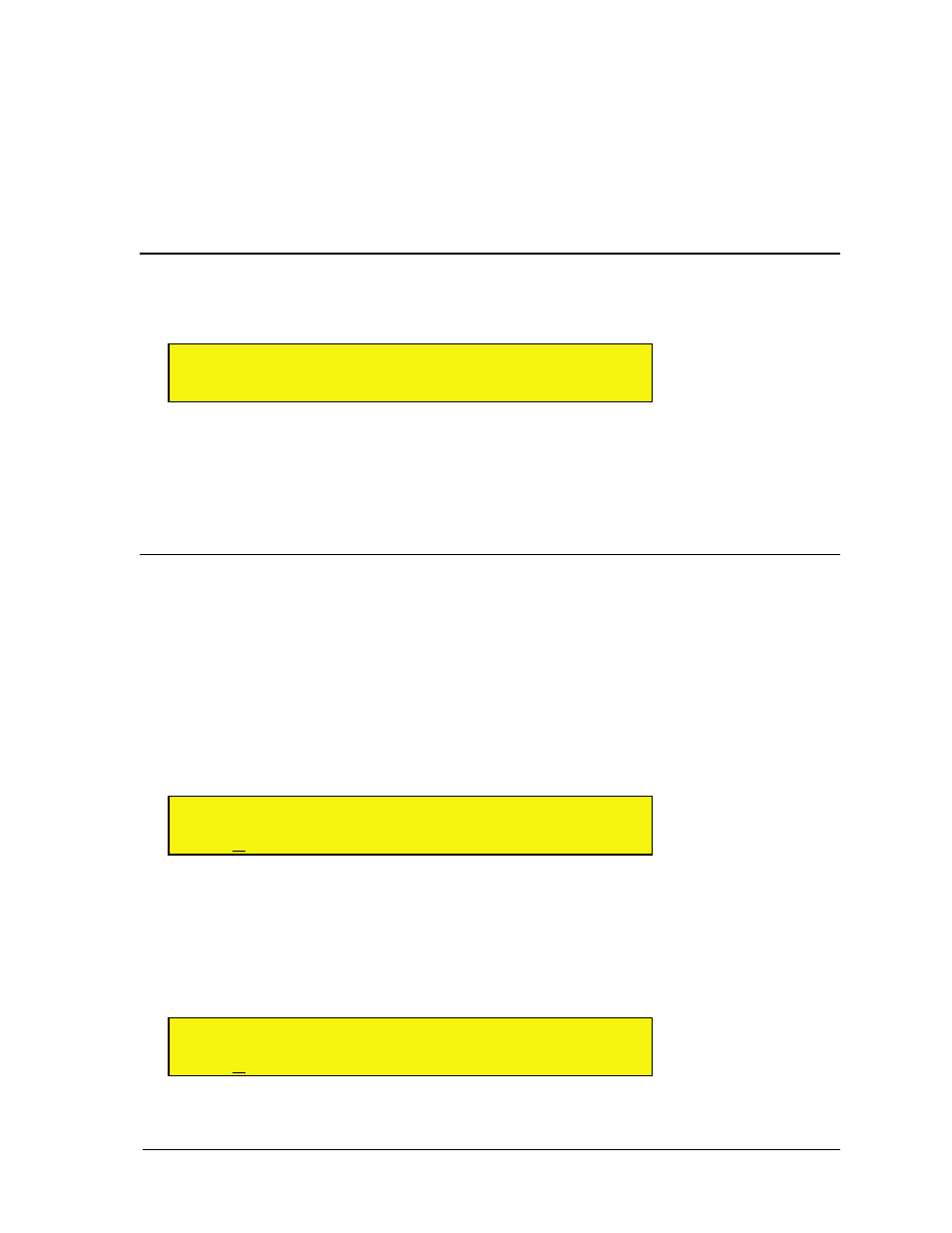
5: View Buttons in Depth
68
Receptor Manual
3
Rotate the top and bottom display knobs to rename your workgroup, then press the bottom display knob to
apply the name change.
Receptor will update your network settings — a process that will take a few seconds. It will then appear on a Windows
network under the desired workgroup name.
NOTE 1: Network conventions allow the workgroup name to contain only alphanumeric characters, plus the
following special characters: ! , ‘ , - , # , $ , % , & , ( , )
NOTE 2: Spaces are not allowed in the workgroup name.
The Windows Workgroup setting is a global parameter and is not saved with a Multi patch
SETUP: Appletalk
Rotate the top display knob to select the
Appletalk
parameter. Use this parameter to tell Receptor whether or
not to appear on an Appletalk network.
S U
A p p l e t a l k
< >
III III
O f f
Rotate the bottom display knob counter-clockwise to choose
Off
, and clockwise to choose
On
. Your choice
is flashing, indicating you must press the bottom display knob to apply your selection. If you select
Off
, then
Appletalk is turned off and you will not be able to see Receptor on an Appletalk network. If you select
On
, then
Receptor will appear on an Appletalk network.
The Appletalk setting is a global parameter and is not saved with a Multi Patch.
SETUP: Name
Rotate the top display knob to select the
Name
parameter. Rotate the bottom display knob to name this Receptor.
The name you enter here appears whenever this Receptor is found on a network.
IMPORTANT: If you’re using more than one Receptor, it’s important that each Receptor have a unique name
— otherwise the multiple units will not appear properly on a network. By default, Receptor ships with a rather
lengthy default name that makes it unlikely for multiple units to have identical names. If you change this default
name, make sure it doesn’t match the name used by another Receptor on your network.
To rename a Receptor:
1
Rotate the top display knob to select the Name parameter.
The second line of the display shows the current name of this Receptor.
S U
N a m e
< >
III III
R e c e p t o r - 1 2 3 4 5 6
2
Press the bottom display knob to begin renaming Receptor.
The top line changes to say “Rename,” and the bottom line displays the current Receptor name with a cursor under the
first character.
3
Rotate the top display knob to move the cursor. Rotate the bottom display knob to change the underlined
character.
To delete a character, press the top display knob and the underlined character will be deleted.
S U
R e n a m e
( C u r s o r
< > )
< >
III III
R e c e p t o r - 1 2 3 4 5 6
