Fx: bypass button, Fx: switch & get button – Muse Research Receptor manual v1.2 User Manual
Page 104
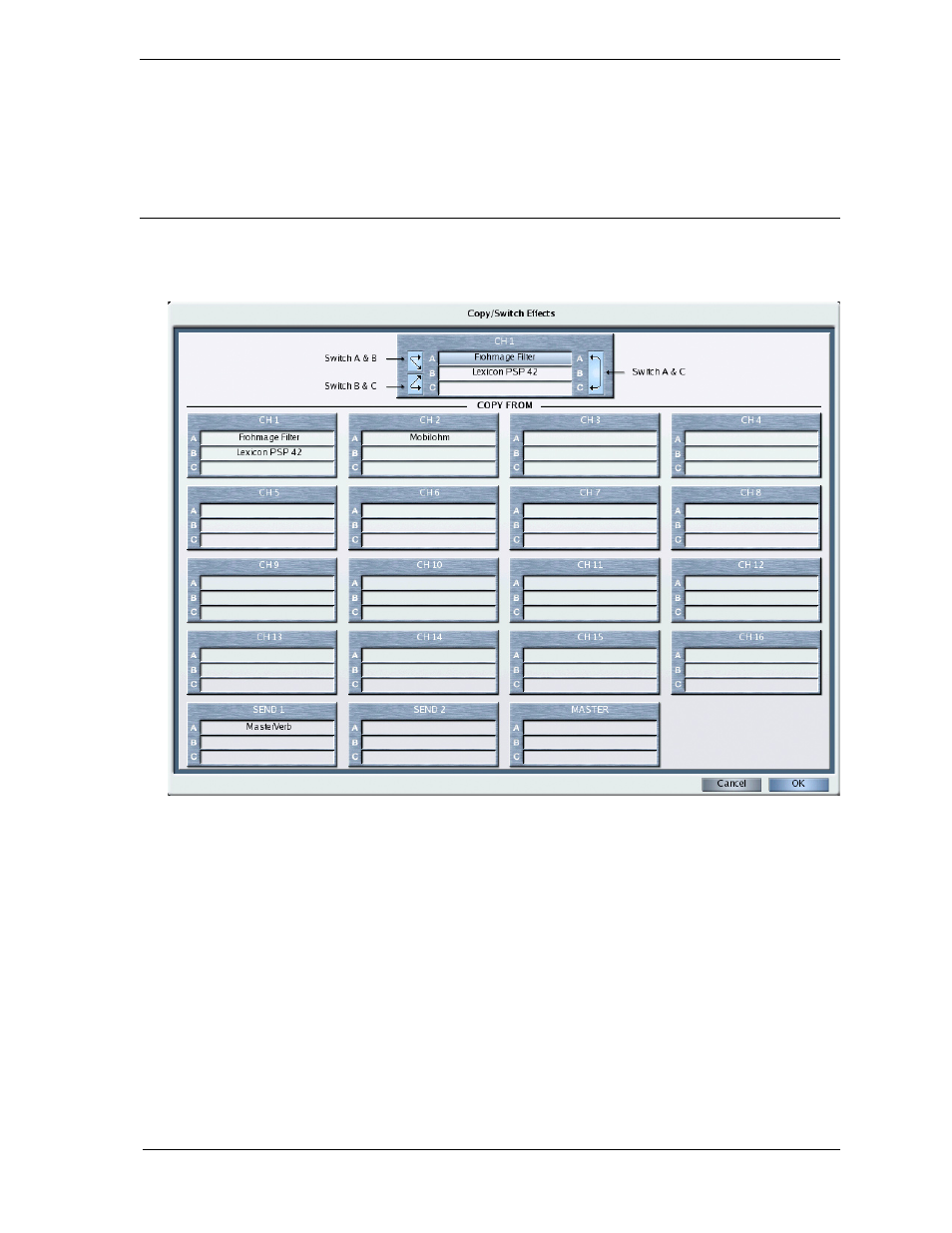
7: Graphic UI - Mix View
104
Receptor Manual
FX: Bypass Button
Click the button to the left of the Plug-in field to bypass the FX slot. An FX slot is bypassed when the button
is bright yellow. In addition, all text in a bypassed slot appears grey, further indicating that it’s bypassed.
Bypassing an effect frees its CPU resources. It’s useful for comparing an effected sound to the un-effected
sound. It’s also useful whenever Receptor’s CPU resources are maxed out and you want to disable a particular
plugin.
FX: Switch & Get Button
Click this button to open the Switch & Get panel, which you use to switch the order of FX or to copy (get)
effects from another FX slot.
The box at the top of the panel shows the active channel. The active FX slot is highlighted.
To switch the order of effects on a channel, click one of the three switch buttons at the top of the panel.
Specifically:
•
Switch A & B - Switches the order of FX A and FX B
•
Switch B & C - Switches the order of FX B and FX C
•
Switch A & C - Switches the order of FX A and FX C
To copy another effect to the active FX slot, click any effect in the bottom “get from” grid. The grid shows
every instantiated effect in Receptor, including the effects assigned to all 16 instrument channels, the two effects
busses, and the master channel.
When you click an effect in the “get from” grid, its name appears in the highlighted (active) FX slot at the top of
the panel.
To accept the changes and close the panel, click OK (or hit the Return key).
