Setup: windows networking, Setup: windows workgroup – Muse Research Receptor manual v1.2 User Manual
Page 67
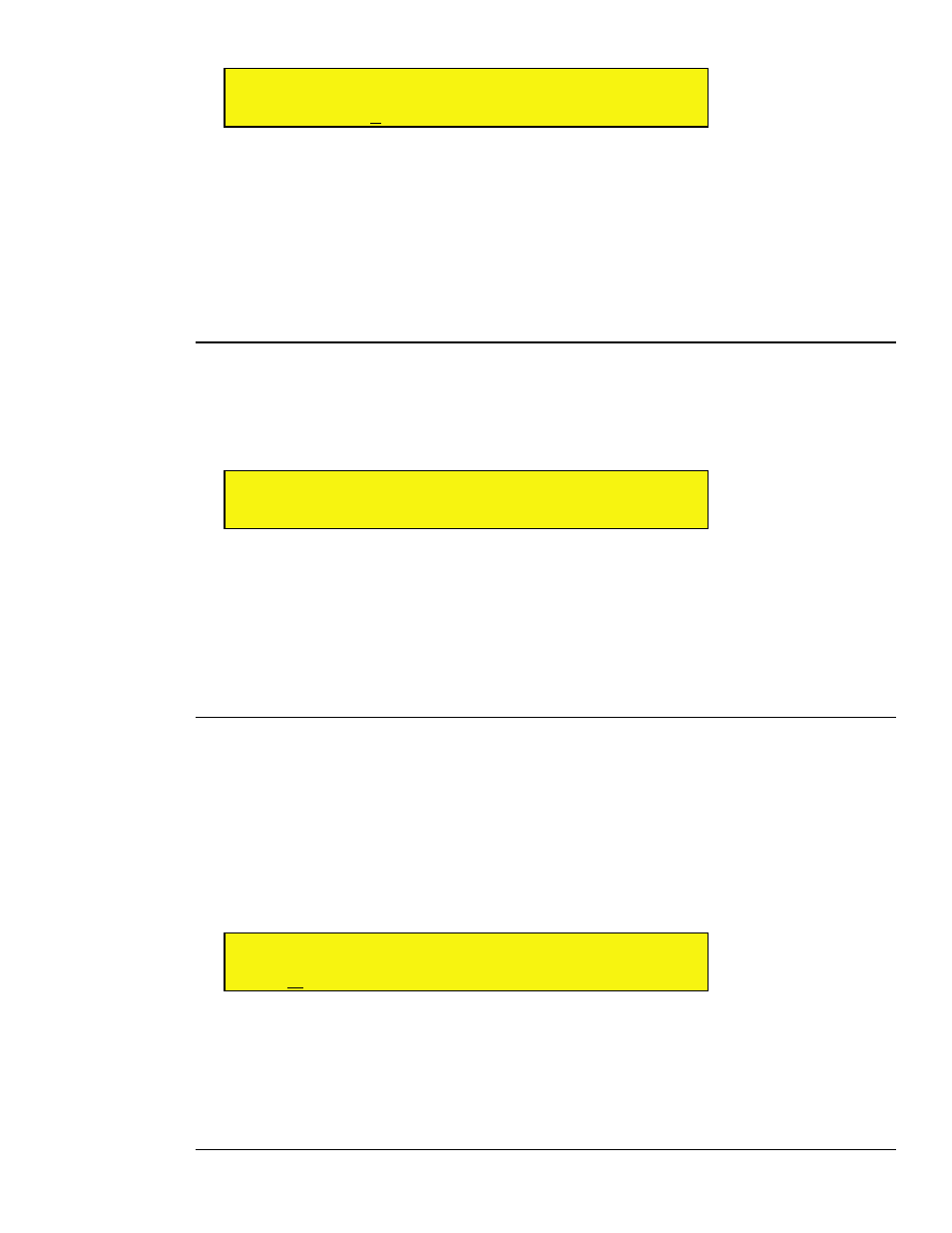
5: View Buttons in Depth
67
Receptor Manual
S U
T C P / I P
N e t m a s k
< >
III III
2 5 5 . 2 5 5 . 2 5 5 . 0 0 0
2
Select the desired value for this block (from 000-255), then press the bottom display knob.
3
Continue until you’ve entered the desired Netmask in all four blocks.
4
Press the bottom display knob after entering the fourth number block.
You’ll then be asked to confirm your selection (Yes or No).
5
Rotate the bottom display knob to select Yes, then press the knob to apply your selection.
Receptor will update your network settings — a process that will take a few seconds.
NOTE: The IP Address is a global parameter and is not saved with a Multi Patch.
SETUP: Windows Networking
Rotate the top display knob to select the
Windows Networking
parameter. Use this parameter to tell Receptor
whether or not to appear on a Windows Network. “Windows Networking” is the system whereby networked
Windows machines appear in each others’ ‘My Network Places’ (or ‘Network Neighborhood’ on older versions
of Windows).
S U
W i n d o w s
N e t w o r k i n g
< >
III III
O n
To turn Windows networking off:
1
Rotate the bottom display knob counter-clockwise to choose Off, then press it to apply your selection.
Receptor will update your network settings — a process that will take a few seconds.
Receptor will no longer
appear on any Windows networks.
To turn Windows networking on:
1
Rotate the bottom display knob clockwise to choose On, then press it to apply your selection.
SETUP: Windows Workgroup
Rotate the top display knob to select the
Windows Workgroup
parameter. Use this parameter to view the name
of Receptor’s current Windows Workgroup, or to change the name of that workgroup. Windows Networking
uses ‘workgroups’ to gather up networked Windows machines into groups. Receptor, by default, joins the
‘Muse’ workgroup.
To change the name of Receptor’s Windows Workgroup:
1
Press the bottom display knob to rename the workgroup.
The top line changes to say “Rename,” and the bottom line displays the current workgroup name with a cursor under
the first character.
S U
R e n a m e
( C u r s o r
< > )
< >
III III
M y - W o r k g r o u p
2
Rotate the top display knob to move the cursor. Rotate the bottom display knob to change the underlined
character.
To delete a character, press the top display knob and the underlined character will be deleted.
