Knob assignments, Using the editor select feature – Muse Research Receptor manual v1.2 User Manual
Page 116
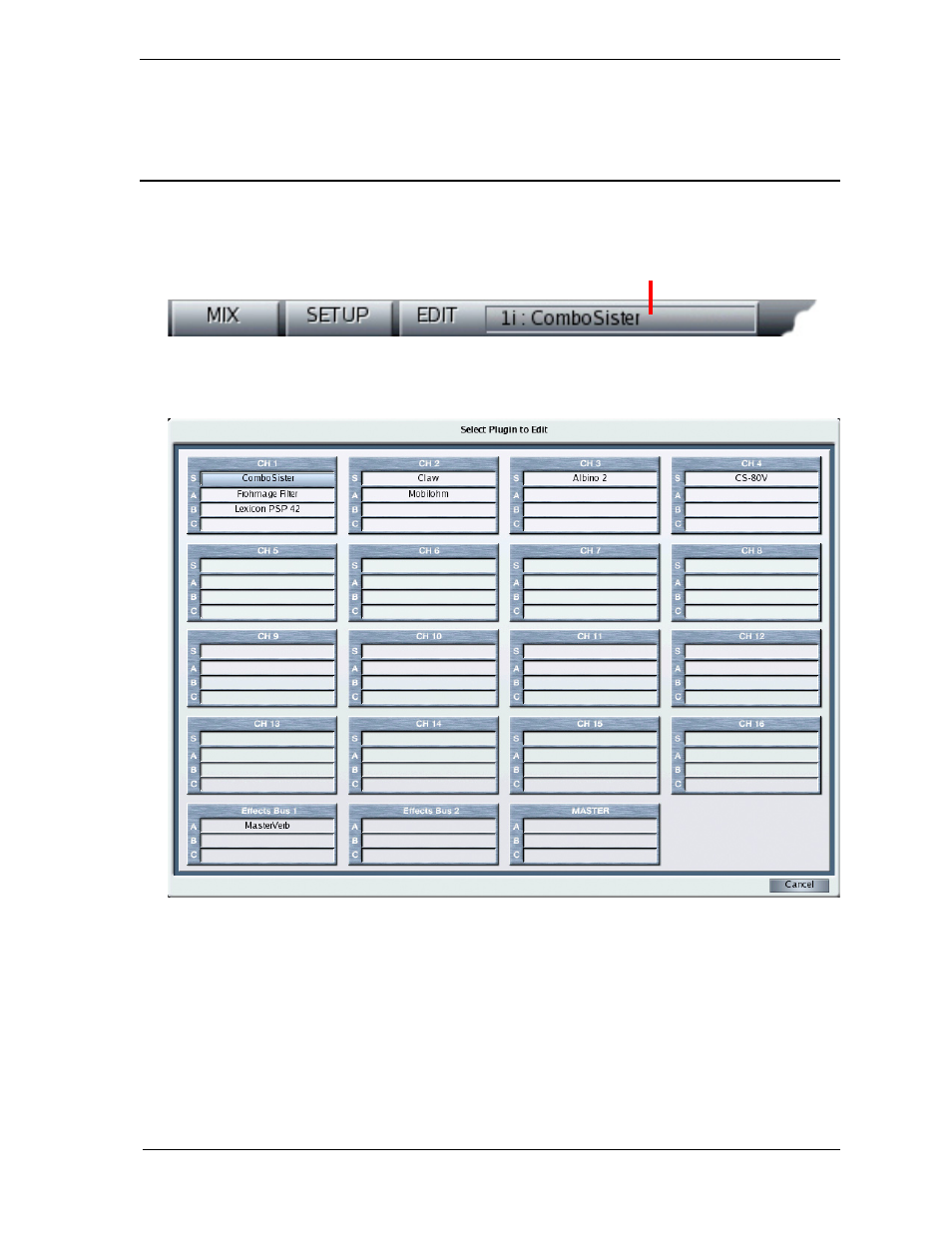
8: Graphic UI - Edit View
116
Receptor Manual
Knob Assignments
By default, a plugin’s first four parameter assignments (#1-4) are controlled by Receptor’s four front panel
knobs. This means your most desirable parameters are always within quick reach. For more information, see
“EDIT: Using the Soft Knobs” on page 74.
Using the Editor Select Feature
Receptor has a handy feature that allows you to switch between editors without returning to the Mix View. It’s
called the Editor Select button.
Editor Select Button
To open any instantiated plugin within Receptor:
1 Click the
Editor Select button.
The Editor Select panel appears, which you use to select the plugin you’d like to edit.
2
Click the name of the plugin you’d like to edit, and that plugin’s graphical editor will appear.
3
Alternately, you can click the
Cancel button to close the Plugin Select panel without opening a new editor.
NOTE: If you switch views, you can always open the most recently visible plugin editor by clicking the Edit
button directly. An editor will open for the plugin whose name appears in the Editor Select
