3 interface basics, Loading presets: preset pickers, Drop-down preset menu – FXpansion DCAM Synth Squad Operation Manual User Manual
Page 8: Prev/next preset buttons, Preset browser, Other preset picker controls, Save preset, Tools menu, Preferences, Load to mod slot
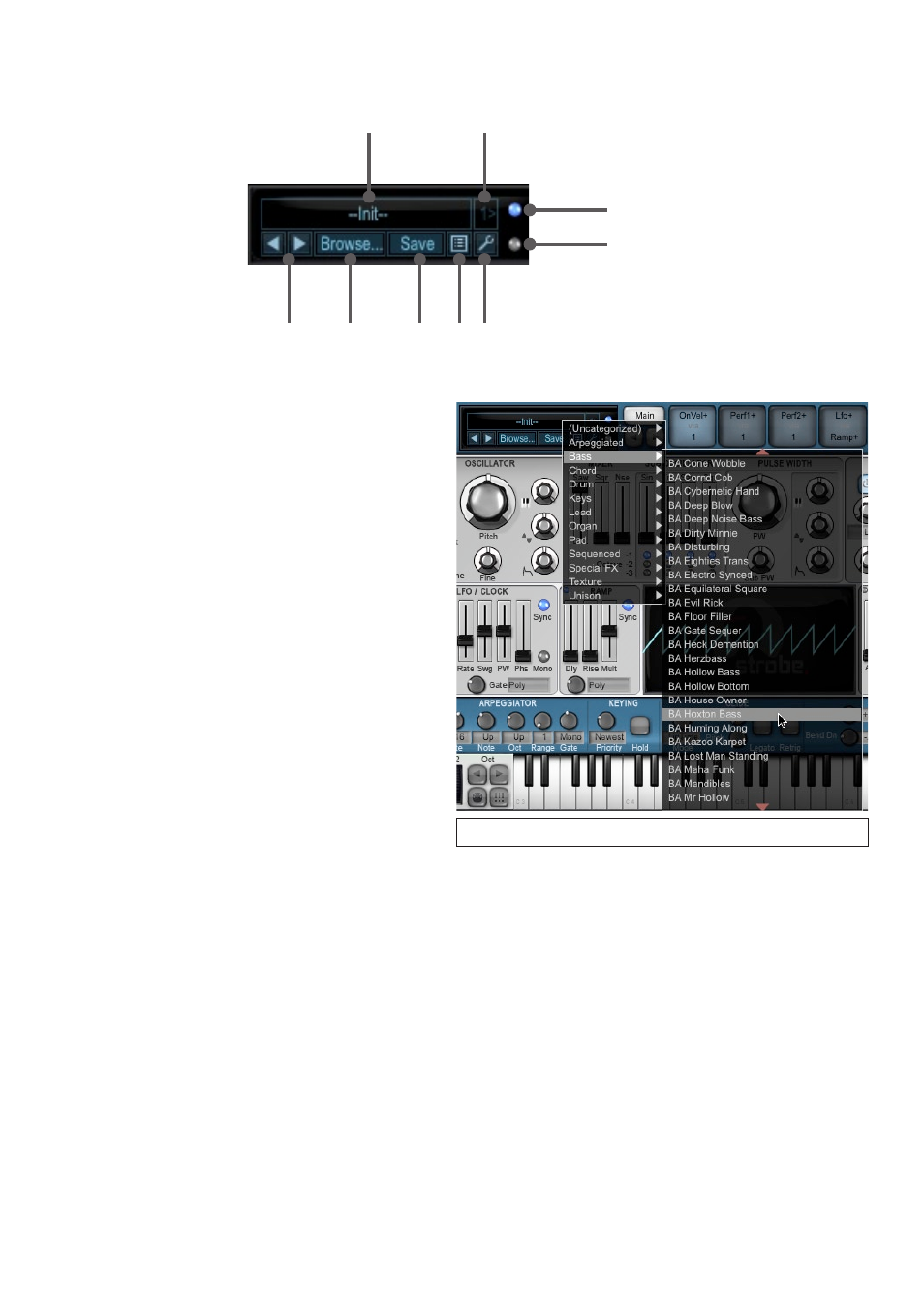
8
1:3 Interface basics
Loading presets: preset pickers
Preset name
Load to
Mod Slot
Preferences
Tools
menu
Save
preset
Preset
browser
Prev/Next
preset
Audio stream
indicator
MIDI
indicator
The instruments in DCAM: Synth Squad have a standardized preset selection system. There are 3 ways of browsing
through presets:
Clicking on the preset name displays a drop-down menu of all available
presets. Click on any preset in the menu to load it.
• Drop-down preset menu
Click on the preset name to display a simple drop-down
list of available presets, arranged by styles.
In order to access all available presets, hover the mouse
over the red up/down arrows at the top and bottom of
each sub-menu. The contents of the sub-menu scroll
up/down to reveal more presets if they are present.
• Prev/Next preset buttons
These buttons provide a quick way of flicking through
presets sequentially.
• Preset browser
Click on the
Browse... button in the preset picker to
launch the preset browser, which lets you browse
through presets ‘in-context’ – see below for more details.
Other Preset picker controls
Save preset
This button launches a system Save As... dialog, directed
at the user preset location, It is recommended to save
your presets into this folder so that they are easily
accessible within the preset-loading functions!
Saving a preset with the relevant 2-letter prefix (for
example, BA for basses) results in it appearing in the
respective category sub-menu.
The user preset location is:
Tools menu
The Tools menu contains items for launching the preset browser and Save As... dialog. It also features
Cut, Copy and
Paste functions, which can be useful for transferring the current preset to other instances of the synth that are currently
open in your host.
Preferences
Click this button to open the Preferences panel, which is discussed in section 6:5.
Load to Mod Slot
The synth preset pickers contain the
Load to Mod Slot button, which offers an advanced function for use with the
TransMod system. See section 7:3 for more details.
Audio stream indicator
This indicator lights up if the synth receives an audio stream. The indicator should be lit if the synth is operating properly in
your host’s audio engine, or within the standalone application if a valid audio interface is selected.
MIDI indicator
This indicator lights up when any MIDI event input is received.
