2 transmod system overview, Main view, Transmod slot views – FXpansion DCAM Synth Squad Operation Manual User Manual
Page 52: transmod system overview
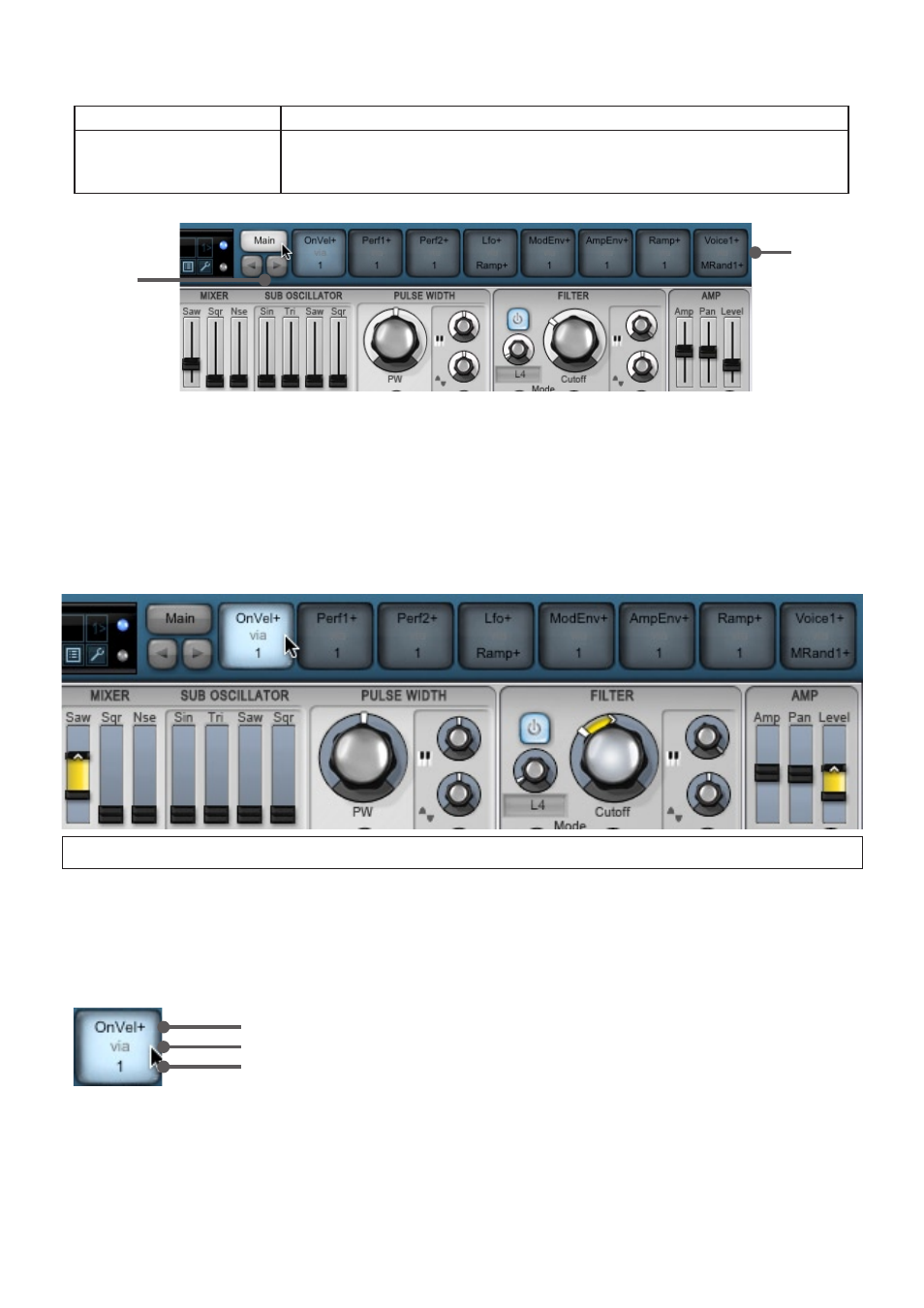
5
7:2 TransMod system overview
Each DCAM synth features 9 different ‘views’:
Main view:
controls can set initial values of parameters
8 additional
‘TransMod slot’ views
modulateable controls that set both of the following:
• initial values of parameters
• modulation depths from the current slot’s mod source
Main view
TransMod
slots 1-8
Prev/Next
slot buttons
The Main view only edits the ‘initial state’ of all the controls before any TransMod modulation. There are a few types of
modulation available in this state – Strobe’s direct modulation was mentioned in the last section; Cypher features some
keytracking and ModEnv routings; Amber features keytracking for the paraphonic tone filters. The Amp Envelope is always
routed to the Amp parameter in Cypher and Strobe, while Amber’s Synth and Ensemble envelopes dictate the amplitude
of the paraphonic notes it generates.
While it is possible to use each synth using only this main view (especially when using MIDI or host automation), the
TransMod system opens up infinitely more possibilities. Cypher and Amber in particular feature very few direct modulation
functions – the TransMod system is needed for most types of modulation.
TransMod Slot views
In this example, Strobe’s first TransMod slot (assigned to key-on velocity) contains modulation for the osc
Saw waveform level, filter Cutoff and
amp
Level parameters.
Clicking on a TransMod slot, or using the
Prev/Next slot buttons to move to a slot, shows a different view of the synth.
Most of the synth’s controls feature a different appearance, as they are now capable of setting and displaying modulation
depths away from the initial value seen in the Main view.
Each TransMod slot can be assigned to a modulation source, which can be chosen from an extensive list of monophonic
and polyphonic sources.
A TransMod slot is comprised of 3 parts:
Upper: Shows modulation source. Click to select and show source menu.
Middle: Click to select slot for editing (‘via’ refers to the source being scaled via the scaler).
Lower: Shows modulation scaler. Click to select and show scaler menu.
