Ecler EDRIVE600 Podware User Manual
Page 9
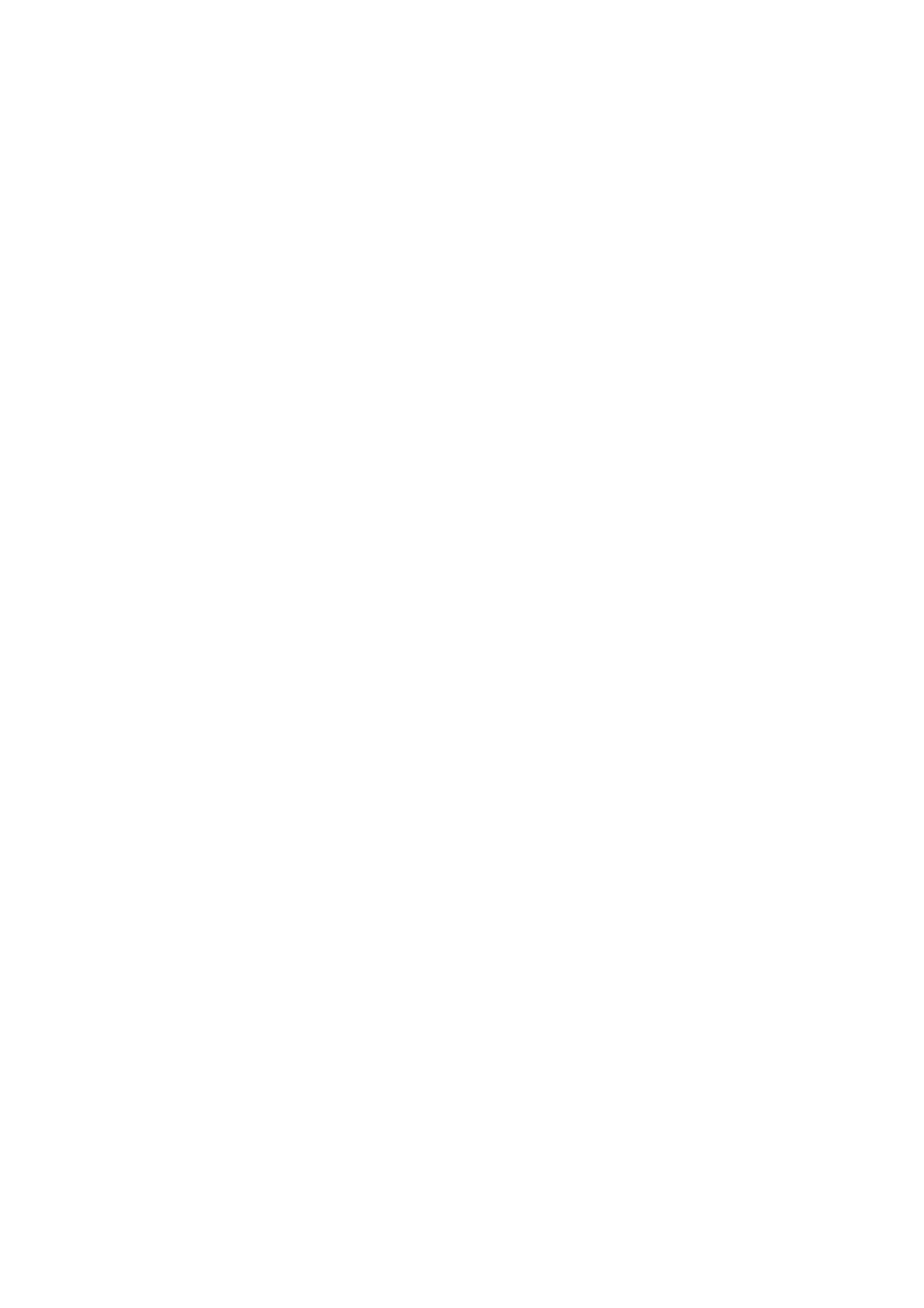
50-0169-0100 F01-08 F02-08 EDRIVE 600B EDRIVE 600 Podware.doc
9
Spin boxes
The value would normally be adjusted by clicking on the top button to increase the displayed value, or on
the bottom button to reduce the displayed value. Holding the mouse button whilst on a button will after a
short delay cause the repeat mechanism to repeatedly increment or decrement the value. Alternatively,
values may be typed into the value box directly. To do this, click in the value box and type in the new
value. The value you type in may include a minus sign, a decimal point, and/or an engineering multiplier,
such as ‘k’ to signify a multiplication of 1000. This may appear at the end of the typed string, or may be
used instead of a decimal point (such as 6k2 to mean 6200).
Some controls may auto-range as the value changes. For example, delay controls in distance mode may
change from mm to m as the distance increases beyond 999mm. If you wish to type a value into such a
control, then metres will be assumes unless you specify mm (such as “53mm”).
For the value to be accepted, you can either click outside the control (such as on another control), or
press the Enter key. Once s control button is highlighted, the PGUP, PGDWN and Arrow keys or the
mouse wheel may also be used to adjust the value.
Buttons
Buttons generally have two states; depressed (active) and non-depressed (inactive). Generally, the
button will apply the condition that is labelled when it is depressed. The space bar may be used to
activate a button which is in focus.
Radio buttons
These are laid out in mutually exclusive groups to select one of a number of options. Press the radio
button to select it, which will cause any other button in the group to be deselected. Once a control in the
group is highlighted, the PGUP, PGDWN and Arrow keys may also be used to change the selection.
Faders
Faders provide a linearly traversing button, which may be dragged using a pressed mouse to adjust the
value. These sometimes also have an associated value box for showing the numerical value of the
parameter. Once the control is highlighted, the PGUP and PGDWN keys may be used for coarse
adjustment, and the Arrow keys or the mouse wheel may be used to for fine adjustment.
