Cloning a device, Presets – Ecler EDRIVE600 Podware User Manual
Page 12
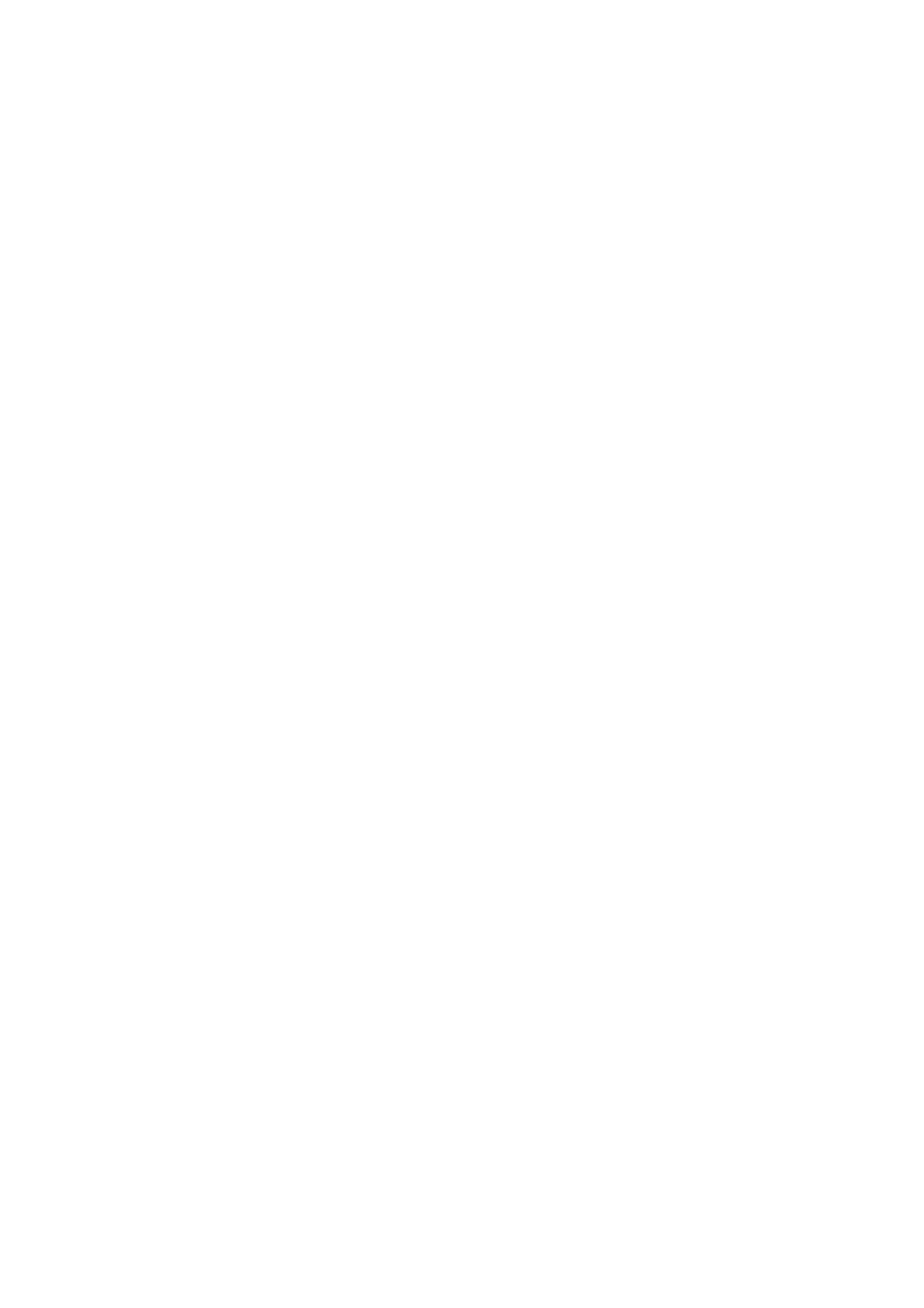
50-0169-0100 F01-08 F02-08 EDRIVE 600B EDRIVE 600 Podware.doc
12
Cloning a Device
There are several different categories of settings within a device which are manipulated by the various
file types. The standard Device Settings file (.dse) will only manipulate those parameters which are
under the control of the user. More of the settings may be changed by loading Factory Settings (see
Loading Factory Settings). However, to create a completely duplicate device whose settings will be
identical in every way, the Cloning facility may be used. To do this, select the device which you wish to
clone FROM (see The Selected Device), then use File>Save Device Clone.
Once you have selected the menu item, you will be guided to choose a Device CLone (.dcl) file name to
save. If you have a control panel for the device in view, this will automatically be dismissed for a time
while saving takes place. The progress bar at the bottom-right of the application indicates when the
process has finished, after which your control panel will reappear if you had launched one.
Now select the device you wish to clone TO, then use File>Open Device Clone. A similar process to that
described above will allow you to chose the .dcl file to open. Once the process is complete, the two
devices will be identical.
Clearly for this to make sense, the two device should be of the same type.
Presets
Some devices have Presets, which are controlled via the Preset dialogue on the control panel for the
device. To recall a preset, click the arrow in the Recall drop-down selector, scroll to the required preset,
then click on the preset name. To store a preset, click the store button then complete the details in the
Store dialogue. To delete a preset, click the Arrange button, then select a preset to delete and click
Delete.
These actions will take place within the control panel in PodWare, and within the device if you are
OnLine to a device.
Note that some devices have Voices instead of presets.
For more specific information, please see the individual device help which may be launched by clicking
on the ? tool button on the control panel for the device.
