Communications – Ecler EDRIVE600 Podware User Manual
Page 5
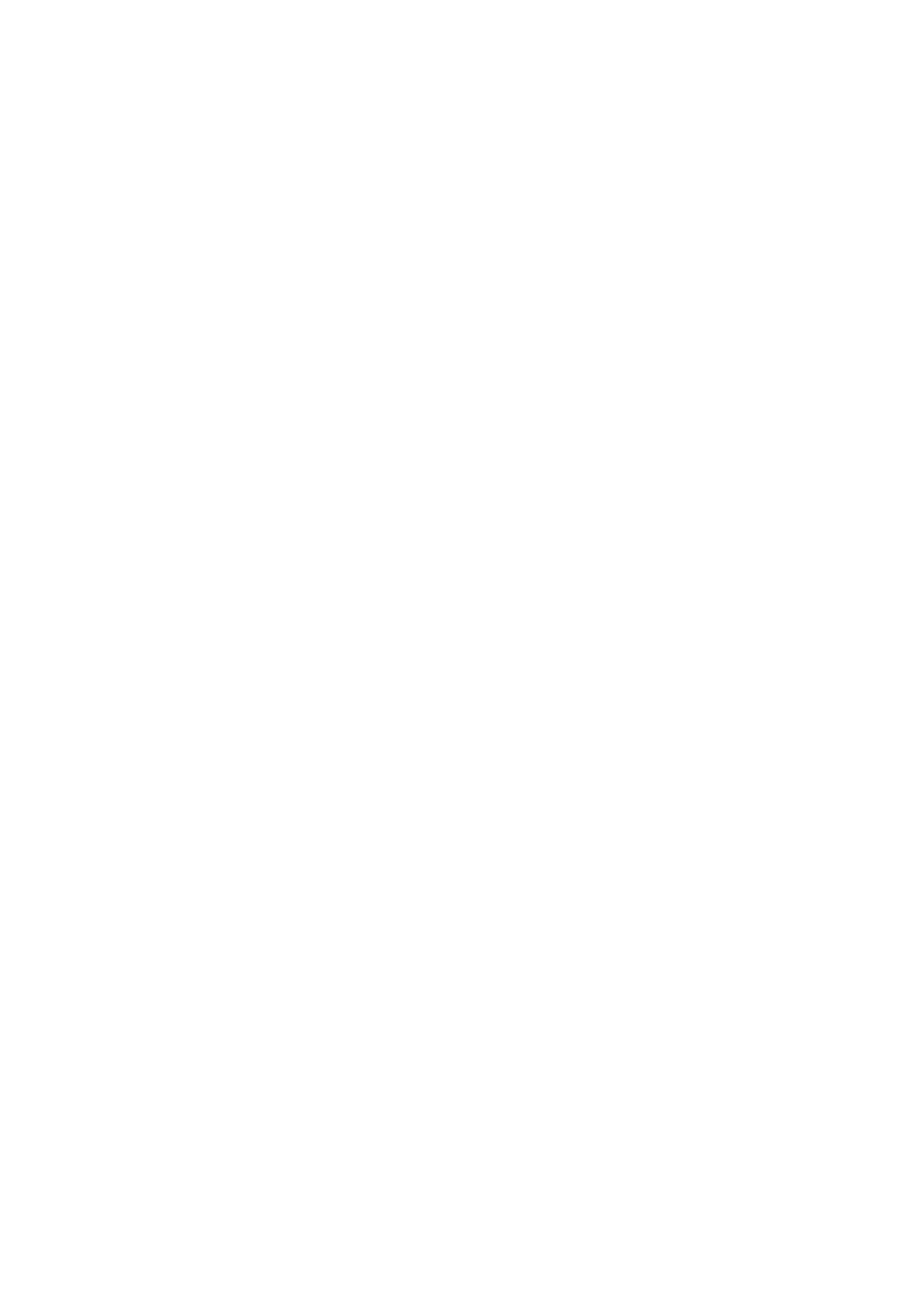
50-0169-0100 F01-08 F02-08 EDRIVE 600B EDRIVE 600 Podware.doc
5
Communications
PodWare communicates with a device using a serial ‘COM’ port as a ‘network’ connection. This will
usually be the COM port associated with the RS232 Serial port on your computer. You need to select the
appropriate COM port for this in the Network menu.
If your computer does not have an RS232 serial port, a USB or Ethernet adapter may be used to create
one. Such an adaptor needs to create a ‘Virtual Com Port’ in order for it to be used with PodWare.
Please refer to the installation instructions supplied with the adaptor. We cannot guarantee that all
adaptors will work correctly however. Please consult your dealer for recommended adaptors.
Some products use the BV-Net network, which will require a BV-Net Adapter in order to operate with
PodWare. This will connect with your computer either via RS232 or USB.
When a network connection is open and actively connected to one or more compatible devices, the
system is said to be ‘On Line’. Whilst On-line, you can control the connected devices in ‘real time’, and
continuously receive status information from the devices.
To go On-line, you can either select Device/Online from the menu, or press the Online toolbar button,
which is a red triangle. If all is well, the triangle will turn green, indicating that you are ‘On-line’.
Going Online
PodWare queries the network, searching for compatible devices. As PodWare finds each device, it will
add it to the ‘Devices’ node of the Tree, along with text describing the model of the device, and the name
of the device given by the user. Once all devices has have been discovered, you are ready to start
controlling the system by double-clicking a device icon in the Tree to launch a control panel. (see
Launching a Panel)
If PodWare becomes unable to communicate with a device for some reason whilst on-line (such as a
break in the network cable), the corresponding icon for it in the Devices node of the Tree will appear in
red, indicating that control and monitoring on that device is invalid. Most devices will allow themselves to
be ‘rediscovered’ automatically if such a cable break is repaired.
