Control panels, Monicons, Controls – Ecler EDRIVE600 Podware User Manual
Page 8
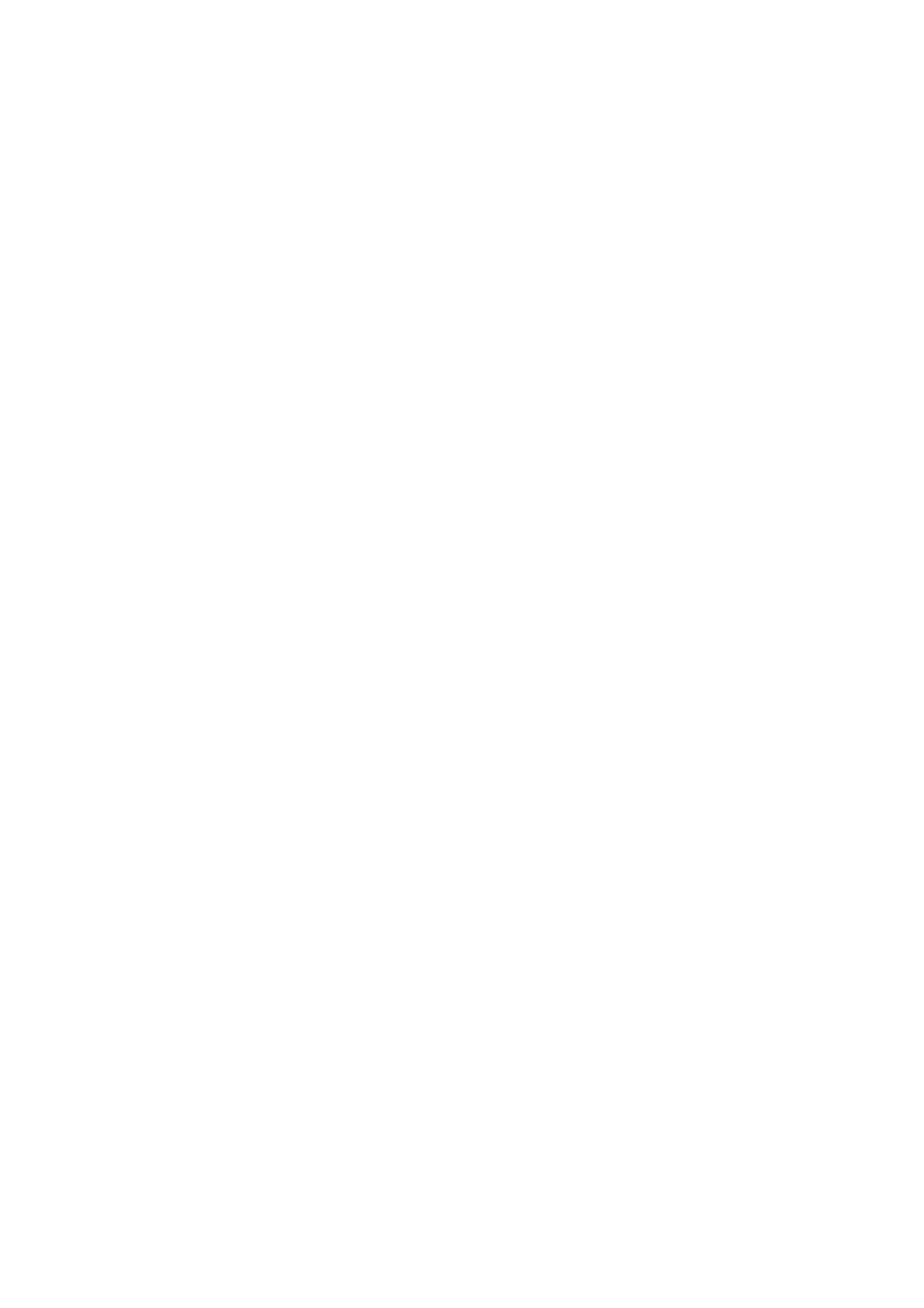
50-0169-0100 F01-08 F02-08 EDRIVE 600B EDRIVE 600 Podware.doc
8
Control Panels
Each panel will have a complete set of controls relating to the adjustable parameters within the device.
Each control will contain the current parameter value (see Parameter synchronisation). In some panels,
Tabs are used to distinguish between different sections of the device.
Single parameters may be adjusted 'live' whilst ‘On-line’.
Also see Controls.
Panels will often have a tool bar, with buttons for executing commonly used functions such as File Open,
File Save, Locate and Help (see Tool Bar).
Monicons
Monicons are a condensed representation of a device, which show some monitoring status information,
but few or no controls. Since these are quite small, they are a convenient way of arranging the devices
on the main window in a manner meaningful to the application. Clicking the ‘>’ button will cause the full
control panel for the device to be displayed. (See Navigation).
Controls
Controls have standardised properties that allow them to work in a consistent way across various control
panels for different devices. Many controls will allow the mouse wheel to be used for fine adjustments, or
the keyboard as an alternative (see Keyboard Shortcuts). When using the keyboard or the mouse wheel,
it is necessary to have the control in question ‘in focus’. You can bring a control into focus either by
tabbing to it (using the Tab key), or by clicking on it with the mouse. Focus is often shown as a dotted
rectangle around part of the control, or by the text in a control being highlighted, or by a solid outline
being added to a button.
Some controls may allow the units of measure used for displaying and adjusting values to be changed,
such as Equaliser Bandwidths, which may be shown in Octaves or Q, or Delays, which may be shown in
distance or delay units. The units of measure are selected in the Preferences menu (see Menus).
Drop-Down Selector boxes
These are for selecting one item from a number of possibilities in a list. Click the arrow on the right-hand
end of the control to cause it to display a list of the options. Click on the text for that option to select it. If
there are many options to choose from, a scroll-bar will be shown, allowing you to scroll up and down the
list by clicking the scroll arrows. Note that once the control is highlighted, the PGUP, PGDWN and Arrow
keys or the mouse wheel may also be used to change the selection.
