Filter response panels – Ecler EDRIVE600 Podware User Manual
Page 10
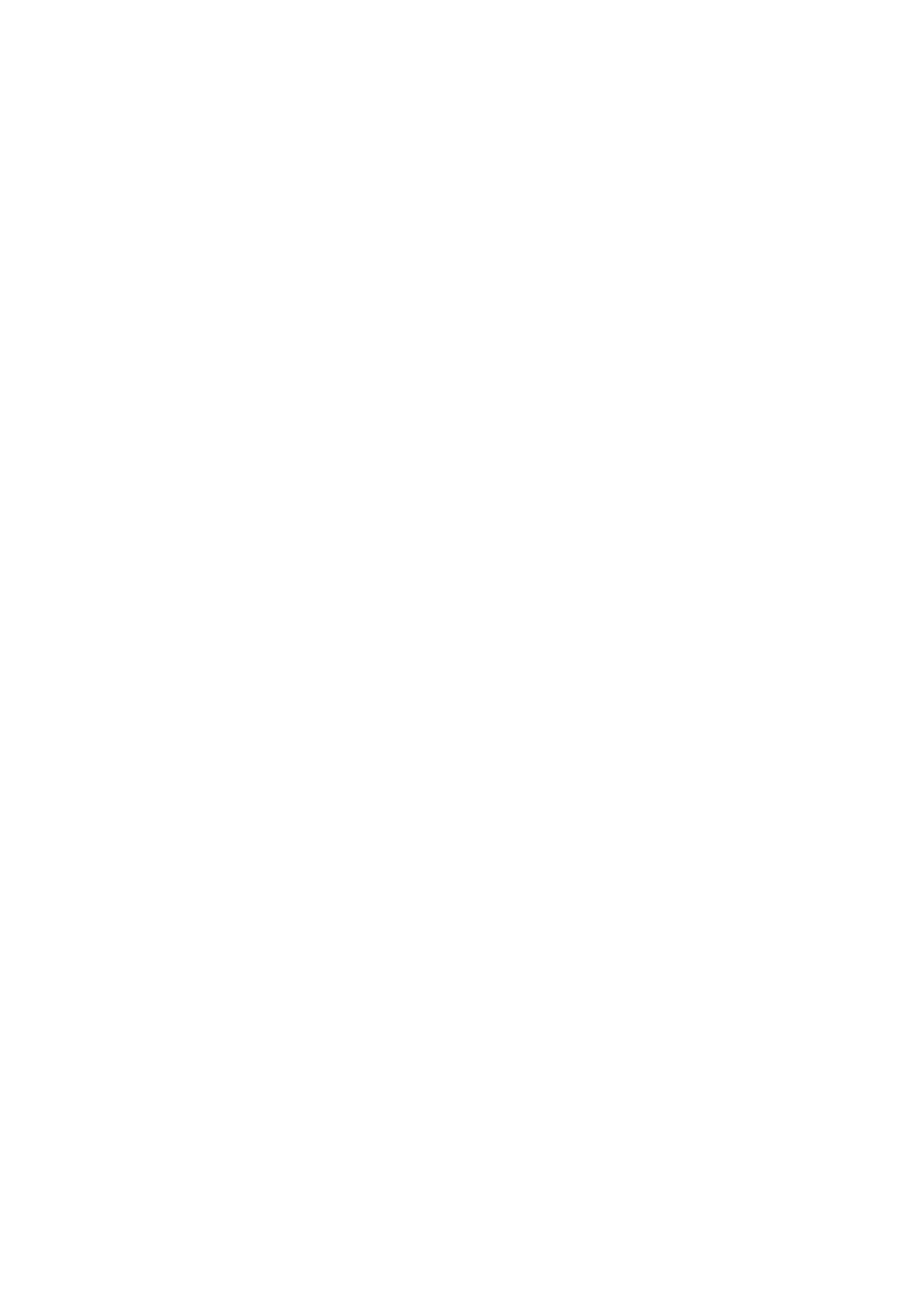
50-0169-0100 F01-08 F02-08 EDRIVE 600B EDRIVE 600 Podware.doc
10
Filter Response Panels
Some panels provide a graphical representation of the response of one or more of the filters/equalisers
in the device. These will usually consist of coloured semi-transparent filled areas representing individual
filters, overlaid with a white curve line representing the overall response of a bank of filters/equaliser
sections.
When the associated filter parameters are adjusted, you will see the curves responding so they always
show the current response.
It will usually be possible to ‘drag’ the filter parameters with the computer mouse directly on the
Response Panel. If you click anywhere in a Response Panel, you will see a set of ‘drag handles’ appear
at the apexes of the individual filter response curves. These handles will usually have the same colour
as the filter they relate to, and carry a number or letter to assist identification.
To change a filter parameter, place the mouse pointer over the drag handle, then press and hold the left
mouse button while moving the mouse (vertically to change the filter gain, and horizontally to change the
filter frequency). The filter With/Slope/Order may be adjusted either using the mouse wheel, or by
holding the keyboard shift key whilst dragging the handle vertically.
The keyboard may also be used (see Keyboard Shortcuts).
Copy Graphics
To assist in preparing documentation etc, any response panel may be copied (to the Windows clipboard)
by right-clicking on the panel and selecting Copy Image to Clipboard. The bitmap image may then be
pasted into another application (such as word-processing), usually by selecting Edit>Paste in that
application, or CTL+C.
Copy/Paste Settings
You can copy EQ settings from one channel to another on a given device, or copy EQ settings from one
device to another. To do this simply right-click on the source panel (the one you want to copy from) and
select Copy EQ Settings. Then on the destination response panel (the one you want to copy to), right-
click and select Paste EQ Settings. You will be alerted to any problems such as the destination response
panel not having enough EQ bands to reproduce the source EQ, or access to some or all of the bands
being restricted due to security protection.
