Toolbar – Ecler EDRIVE600 Podware User Manual
Page 4
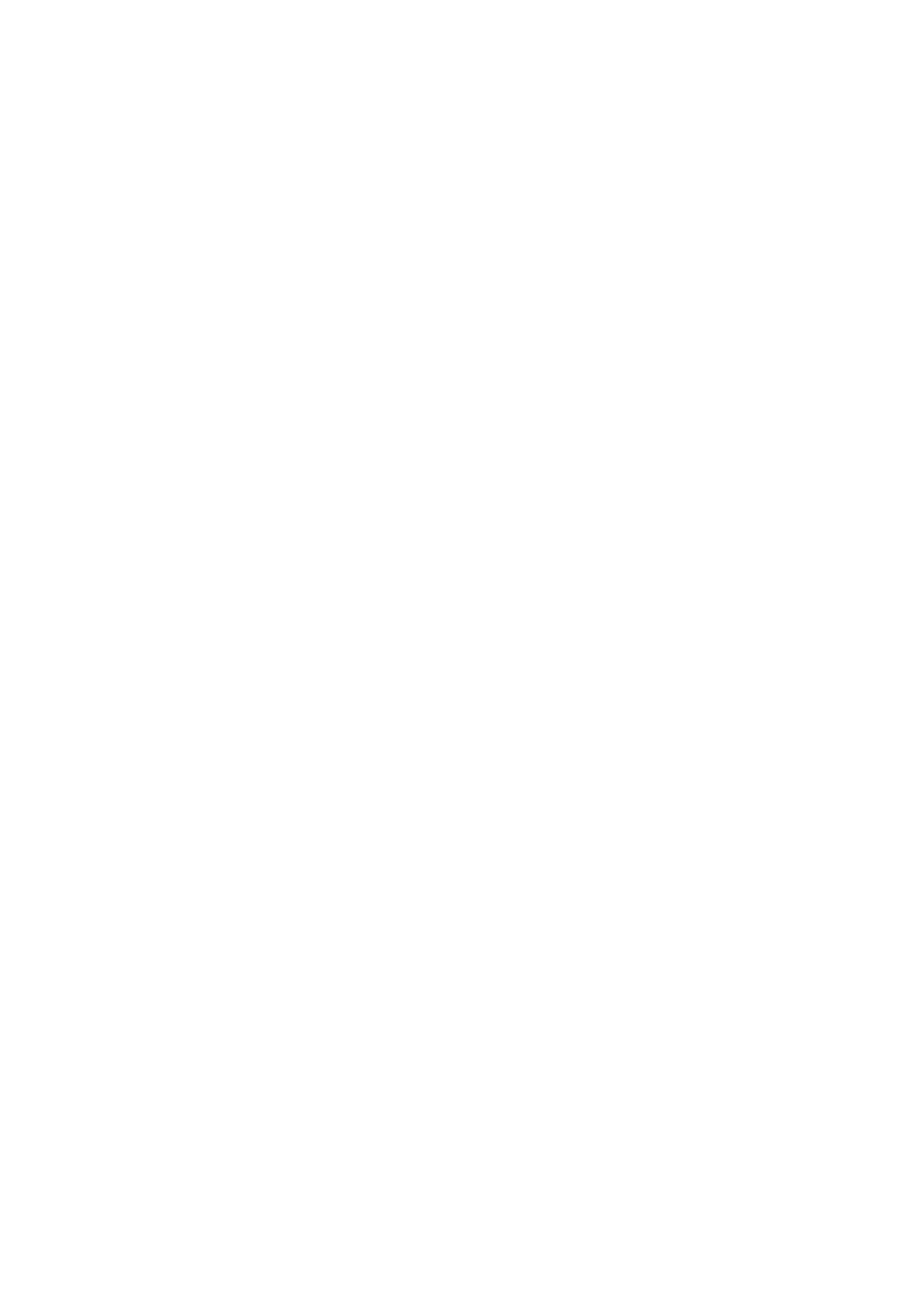
50-0169-0100 F01-08 F02-08 EDRIVE 600B EDRIVE 600 Podware.doc
4
Toolbar
The toolbar provides the following one-click functions:
Open
Opens a file which contains parameters for the selected device. A dialogue will appear,
inviting you to choose a file to open.
Save
Saves the current settings for the selected device. If you have previously opened or saved
a file, the settings will be saved in the same file name, otherwise, a dialogue will appear
inviting you to enter a file name.
If the settings have not changed since you last saved or opened a file, the Icon will appear
greyed out, indicating that a save is not necessary.
Online
Goes online/offline to/from the network. If a device cannot be found, an error will be
reported. While PodWare remains on-line, this toolbar button is coloured green. It is red
when off-line.
Locate
Flashes the indicators on the selected device (if online), to assist device identification,
and as a quick check that communications are working. This only works when on-line.
Mute All
Mutes (or Un-Mutes) every device in the system. When the speaker in the button is red,
the system is muted. A green speaker means un-muted. This has nothing to do with
channel mutes, which operate completely independently. This state is not saved in
devices; a power cycle will cause a device to default to un-muted.
Launch All Panels
Launches the control panels for all of the devices on the network. This only work when
on-line.
Help
Launches Help topics.
If you place the mouse cursor over a toolbar, text fill appear describing the action of the button. If this
text does not show, click on the panel background.
See The Selected Device.
