Off-line operation, Saving data, Loading factory settings – Ecler EDRIVE600 Podware User Manual
Page 11
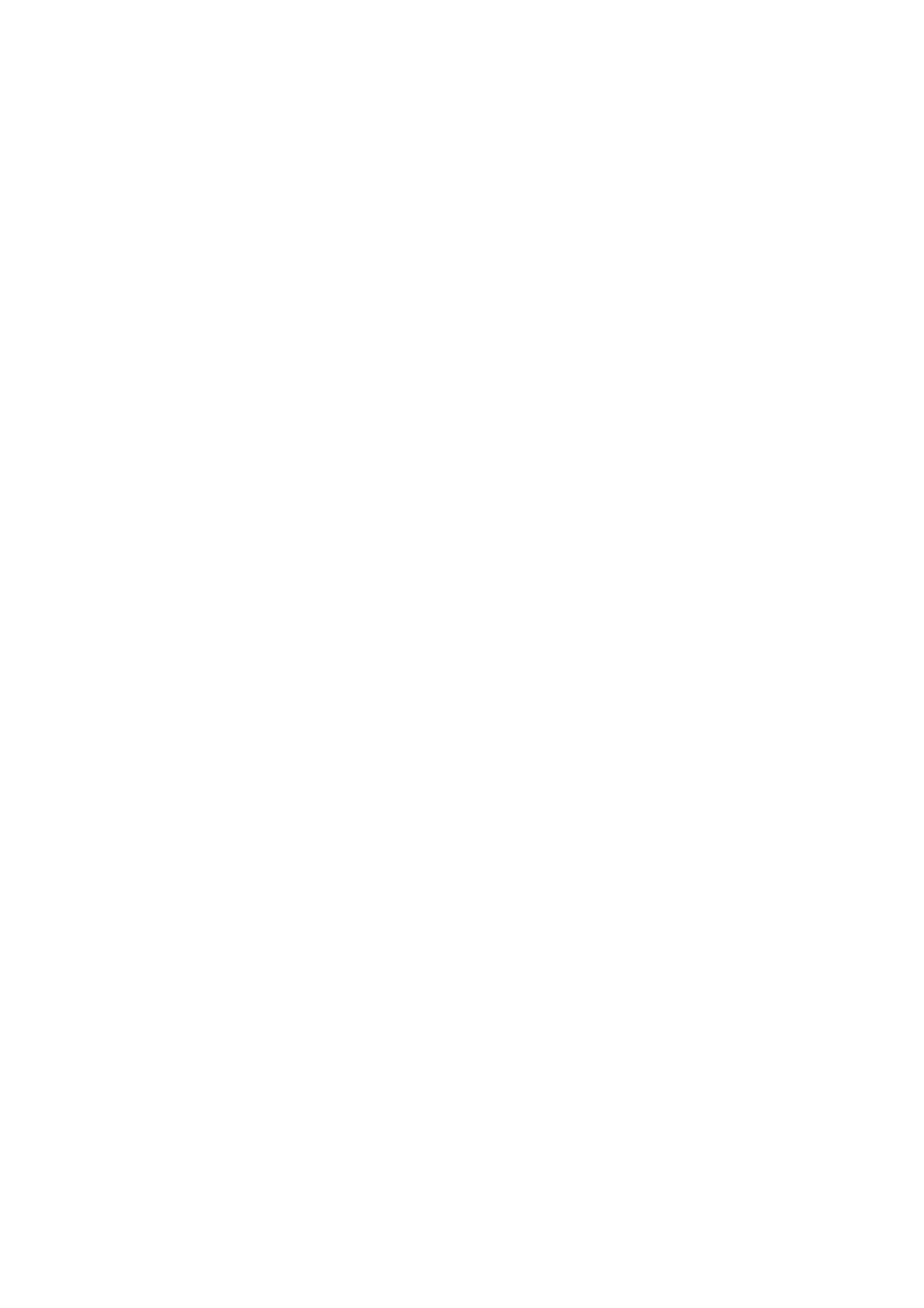
50-0169-0100 F01-08 F02-08 EDRIVE 600B EDRIVE 600 Podware.doc
11
Off-Line Operation
You may launch a control panel for a device whilst off-line be using the menu feature Device>Add
Device Panel. Clicking on this will cause a dialogue to be shown which allows you to choose the
particular model of device you would like to add to the layout. Once you have chosen the model, click the
Add button. The application will then be busy for a few seconds while the panel is constructed, after
which it will appear in the Layout part of the window, and an icon for it will be added in the Panel part of
the Tree. More device panels may then be added by making further device model selections and clicking
Add. When you have added all the panels you need, click the Done button to dismiss the dialogue.
Off-line operation is useful either for demonstration or product familiarisation, or for creating setting files
when a real device is not available.
Settings made on an off-line panel may be saved to a settings file by clicking the file Save icon on the
panel. Similarly, a settings file may be loaded into the panel for further modification.
Note that when you go on-line to a network of devices, any off-line panels will first be dismissed. You
can of course load a settings file you created offline into a device when on-line (See Saving Data).
Saving Data
Device Data may be saved to disk or opened from disk.
PodWare Device Settings files (with file extension .DSE) contain all the data necessary to restore a
device to exactly the same state as when the file was saved.
If the current settings have been changed since the last file save or file open, the Save Icon on the panel
toolbar will be shown in solid colour. If the settings are already safe, the Save icon appears grey.
If a file is opened when on-line to devices, the new data will be sent to the device, overwriting whatever
was in the device. A warning will be given before this is done.
PodWare will always try to protect your data, warning you if you are attempting an action that could
cause loss of data.
Loading Factory Settings
Using the File>Load Factory Settings menu option, you can update the basic factory settings which
might be issued from time to time by the vendor of a device. Depending on the type of device, this may
or may not disturb the settings you have created in the device. See the individual device help which may
be launched by clicking on the ? tool button on the control panel for the device.
This procedure will apply to the currently selected device (See The Selected Device).
Once you have selected the menu item, you will be guided to select a Device Factory (.dfa) file to load. If
you have a control panel for the device in view, this will automatically be dismissed for a time while
loading takes place. The progress bar at the bottom-right of the application indicates when the process
has finished, after which your control panel will reappear if you had launched one.
