Menus – Ecler EDRIVE600 Podware User Manual
Page 3
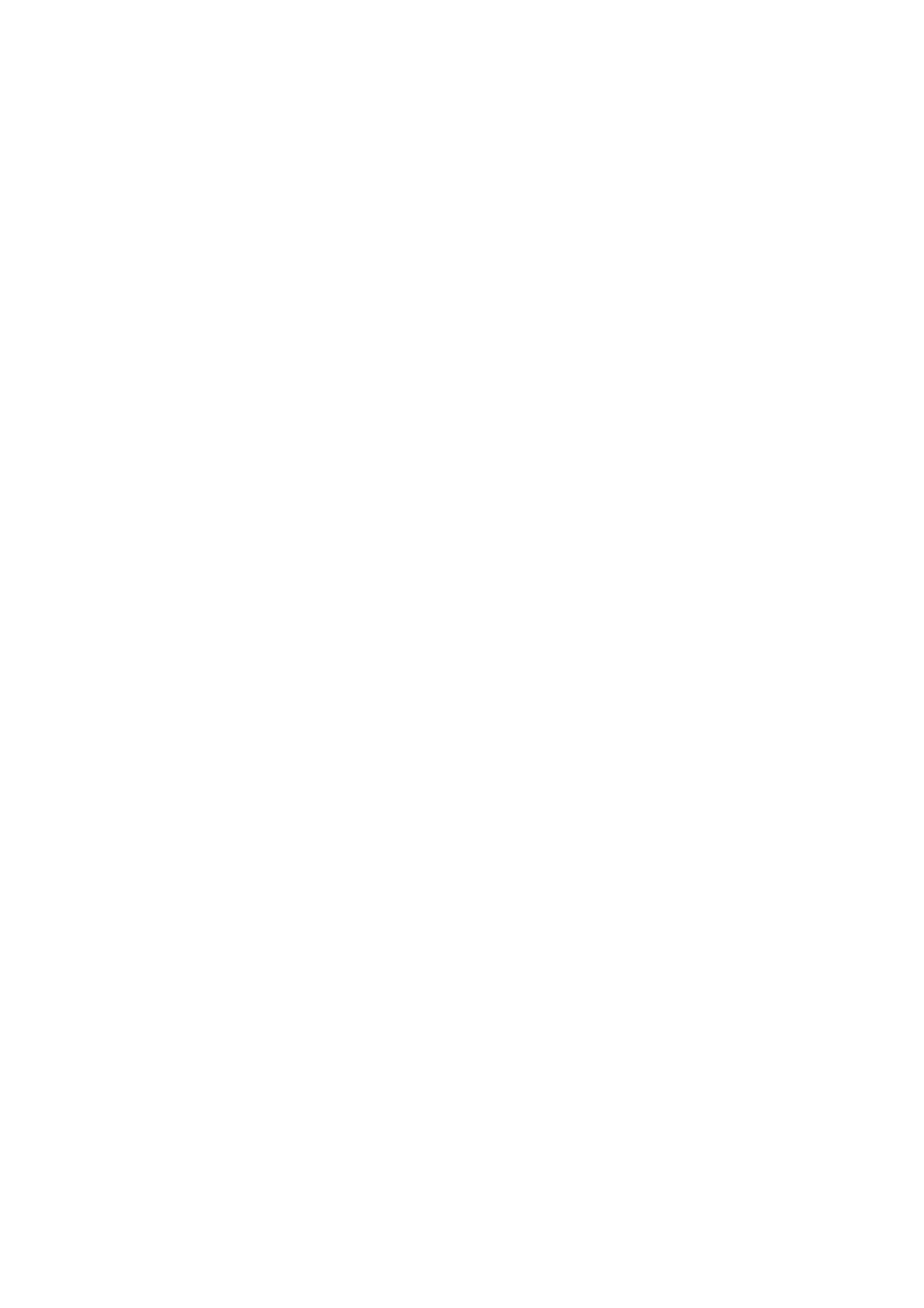
50-0169-0100 F01-08 F02-08 EDRIVE 600B EDRIVE 600 Podware.doc
3
Menus
The menu system is arranged like so:
File
Open - opens a file which contains parameters for the selected device.
Save - saves the current settings for the selected device in the current file name.
Save As - saves the current settings for the selected device under a new file name.
Load Factory Settings – updates factory settings in the selected device.
See Loading Factory Settings.
Open Device Clone – opens a file to clone the selected device.
Save Device Clone – saves the settings of the selected device into a cloning file
See Cloning a Device.
Exit - closes the application.
Preferences
Show Bandwidth As – Allows you to set the units used in Bandwidth controls.
Show Delay As – Allows you to set the units used in Delay controls.
See Controls.
Network
Go Online - Allows communication with devices on the network.
Go Offline - Stops communication with devices on the network.
Com Port - Allows you to select which serial COM port you wish to use.
Launch Panels - Launches the control panels for all the devices in the network.
Device
Locate – to locate the selected device (e.g. wink the lights).
Update Firmware - update firmware in the selected device.
See Device Firmware.
Add Device Panel – allows a panel for a device to be added to the layout off-line.
Properties – Lists device details which may be of interest for maintenance.
See The Selected Device.
Panel
Tile Horizontally – arranges all the panels from left to right.
Tile Vertically – arranges all the panels from top to bottom.
Cascade – arranges all the panels in a heap from top-left to bottom-right.
Help
Help topics – opens the help file (in your HTML viewer).
About this Application – shows copyright and version information.
Some of these menu items have short-cuts using toolbar buttons. See Toolbar.
