Picture menu, Picture preset mode, Picture settings – RCA Flat Panel Television User Manual
Page 41: Picture preset mode picture settings, Psiing the tw's мети system, Chapter 4 41
Attention! The text in this document has been recognized automatically. To view the original document, you can use the "Original mode".
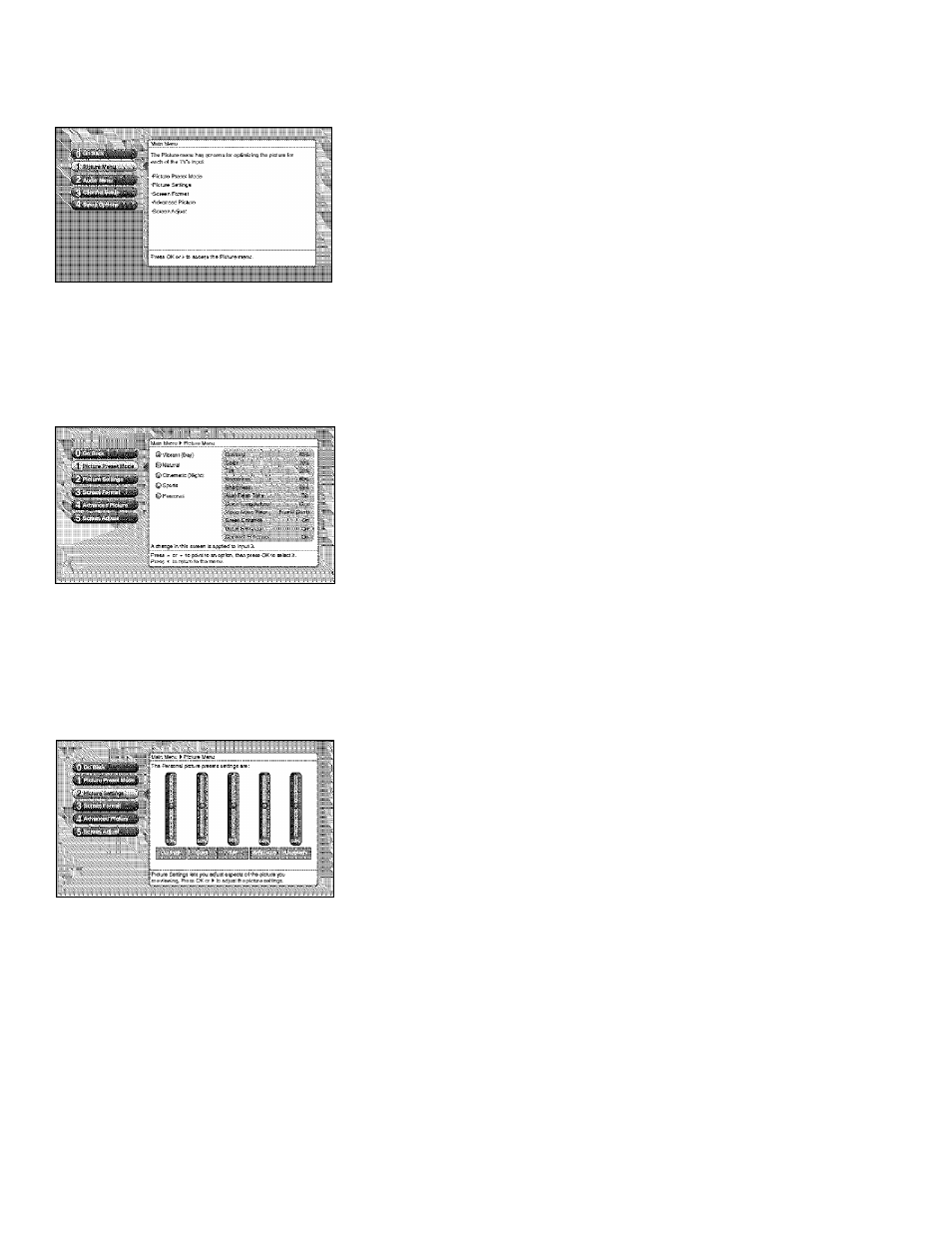
Psiing the TW's Мети System
Picture Menu
The Picture Menu contains menus to configure video settings: Picture Preset
Mode, Picture Settings, Screen Format, Advanced Picture, and Screen Adjust
menu. Each one is described below.
Note: When changing an item in the Picture Menu, the graphics become
transparent so yon can see hougyou r acljiistments affect the pictu re.
To access the Picture Menm
1. Press MPiNU on the remote control (the Main Menu appears).
2. liighlight Picture and press C)K (the Picture options ajijiear).
Note: When making Picture changes, inputs are all adjusted independent
of each other
Picture Preset Mode
Picture Pr(sets d\sp\i\ys a choice list that lets you select one o.f these preset
picture settings: Vibrant (Day), Natural, Cinematic (Night), SpK>rts. and Personal.
Choose your setting based on the degree of lighritig i.n. yotu: .room. After you
select a preset, the settings listed to the right are adjttsted automatically.
If you choose Personal, you can customize each picture quality setting to your
desired level, and a message appears asking if yon want to save those settings.
After you’ve saved your personal settings, you can go back into the .menu and
select a different jiicture [>reset. For example, if yoti normally use Personal but
want to watch a show in Vihrant (Day) lighting, choose Vibrant (Day), watch
the show, and then afterwards return, to your atstomized settings by c:hoosing
Personal. The PRESETS burton allows you to scroll through your Pictitre Presets
t[uickly. Go to the Renwate chapter for more infiarmation.
Tip
To create a temporary personal setting, make your
changes and when the message appears asking if
you want to save the setting, select
No.
The preset is
saved until you change the channel or input
Picture Settings
The Picture Settings men.u displays slider controls .for adjusting the way the
picture looks, Your options under the Pichire .Settings menu are:
Contrast Difference laetween the light and dark areas of the picture.
Color The richness of the color.
Tint The balance between the red and green levels.
Brightness The brightness of the picture.
Sharpness The crispness of the edges in. the picture.
To create picture settings for the video injauts:
1. Press the INPUT lautton while in the Picture Settings menu until the correct
Video input Cliannel appears in the upper rigltt corner.
2. Press the right and left arrow buttons on the remote control to select the
slider.
3. Press the up and down arrow buttons to ojaerate the slider.
Chapter 4
41
