Chapter 4: using the tv's menu system, Menus, on-screen help, and control panels, Navigating the menu system – RCA Flat Panel Television User Manual
Page 39: On-screen help, Controls, On-screen help controls
Attention! The text in this document has been recognized automatically. To view the original document, you can use the "Original mode".
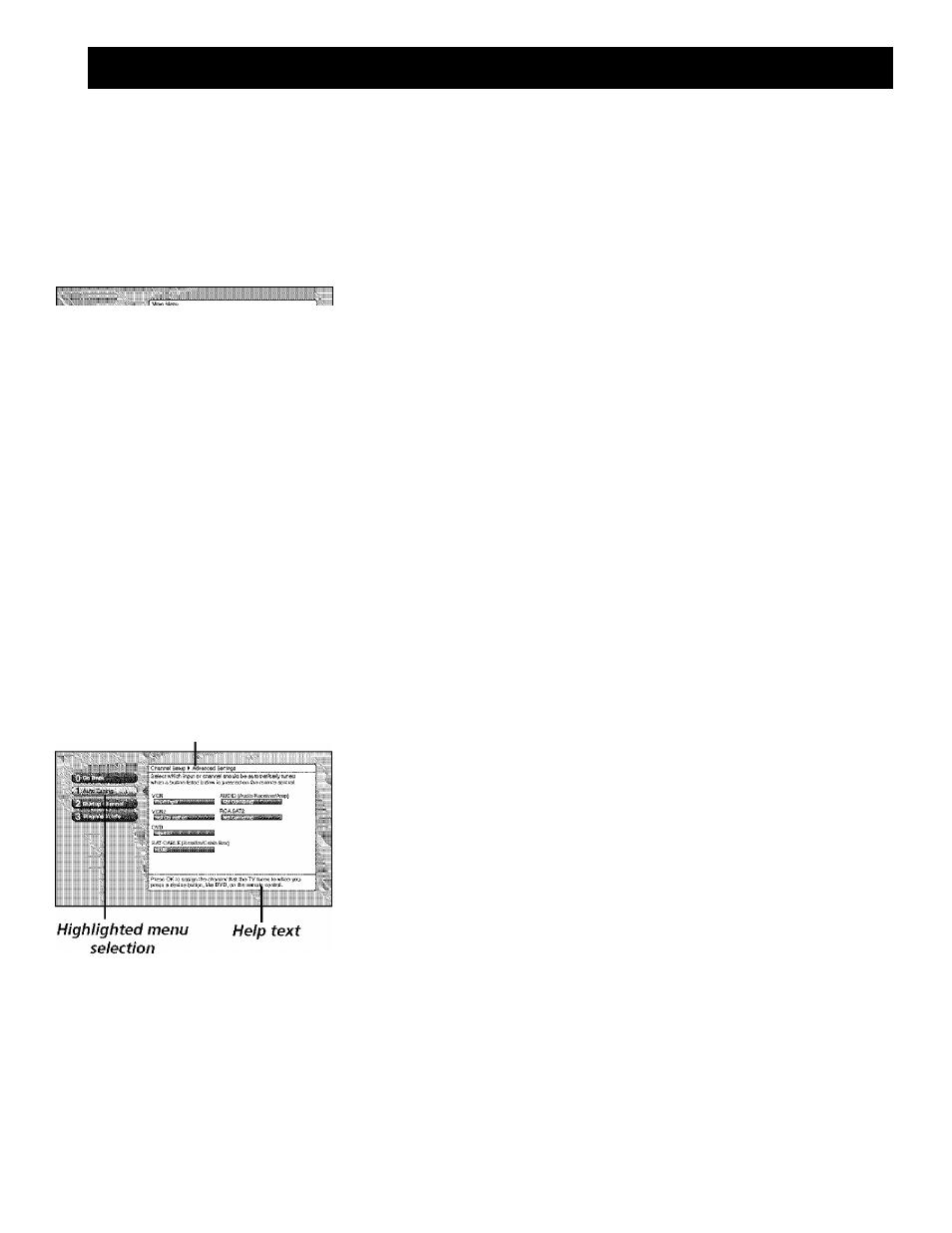
Chapter 4: Using the TV's Menu System
Menus, On-screen Help, and Control Panels
This section liighlights your Ws on-s(::reen menu system. The menu .system lias several types of
sc:reens. An overview follows.
Note:
The Parental Controls menu items is discussed in the Features chapter tvhile
Assisted Setup is discussed in the Connections and Setup chapter.
..
Navigating the Menu System
The first menu you .see when, you press the MENfi button on the remote is
called the Main Menu. To use the Main Meme
f. Press the MENU button (the Main Menu appears).
2. Use the arrow buttons (left, right, up, down) to move through the menu and
highlight different options,
3,
Tips
A shortcut method to access a menu item is to press
the number button on the remote that matches the
number next to the on-screen menu. For example, in
the Main Menu, press 2 to go straight to the Audio
menu.
Feel free to explore the menu system. If you're ever
unsure where you are in the menu system, look at
the menu path at the top (for example. Main Menu,
Picture Menu) or if you're just tired of exploring,
press CLEAR to remove the menus from the screen
and start over again.
Press the OK button to select a higlilighted item.
Note:
Press the number button cm the remote that matches the number
next to the on-screen menu to select the option.
To exit the Main Menu:
Press CUiA.R, Tire on-screen
return to 'W viewing.
ays are cleared from the screen and you
Press MENU.
Press 0 (Go Back) or GO BACK on the remote.
Menu path
On-Screen Help
information appears on mo.st screens to assist you in itnderst a tiding your menu
seletlion. I'o the right of the liighlighted menu item is a di.splay area that might
provide text for tlie item selected along witli any submenu items, in addition,
a menu path appears at tlie top of tlie screen to let you know where you are
in rite menu system. At tiie bottom of the screen are two lines of lielp text tliat
expltiin the currently higliliglited item,
Controls
Controls let you adjust the default
settings
of your TV. You
can
choo.se
a .setting,
enter a numben or adjust a level such as tint or brightness. There are four types
of controls:
•
Sliders
•
Clioice li.sts (clieck lioxes, radio liuttons)
•
Alpiia./niuneric entries
•
M.emi (action, clioice fields)
Graphics contained ii'tthiti this publication are Jor ntpresettuukm only.
