What to expect, Watching tv, Changing channels – RCA Flat Panel Television User Manual
Page 17: Next steps, What to expect watching tv
Attention! The text in this document has been recognized automatically. To view the original document, you can use the "Original mode".
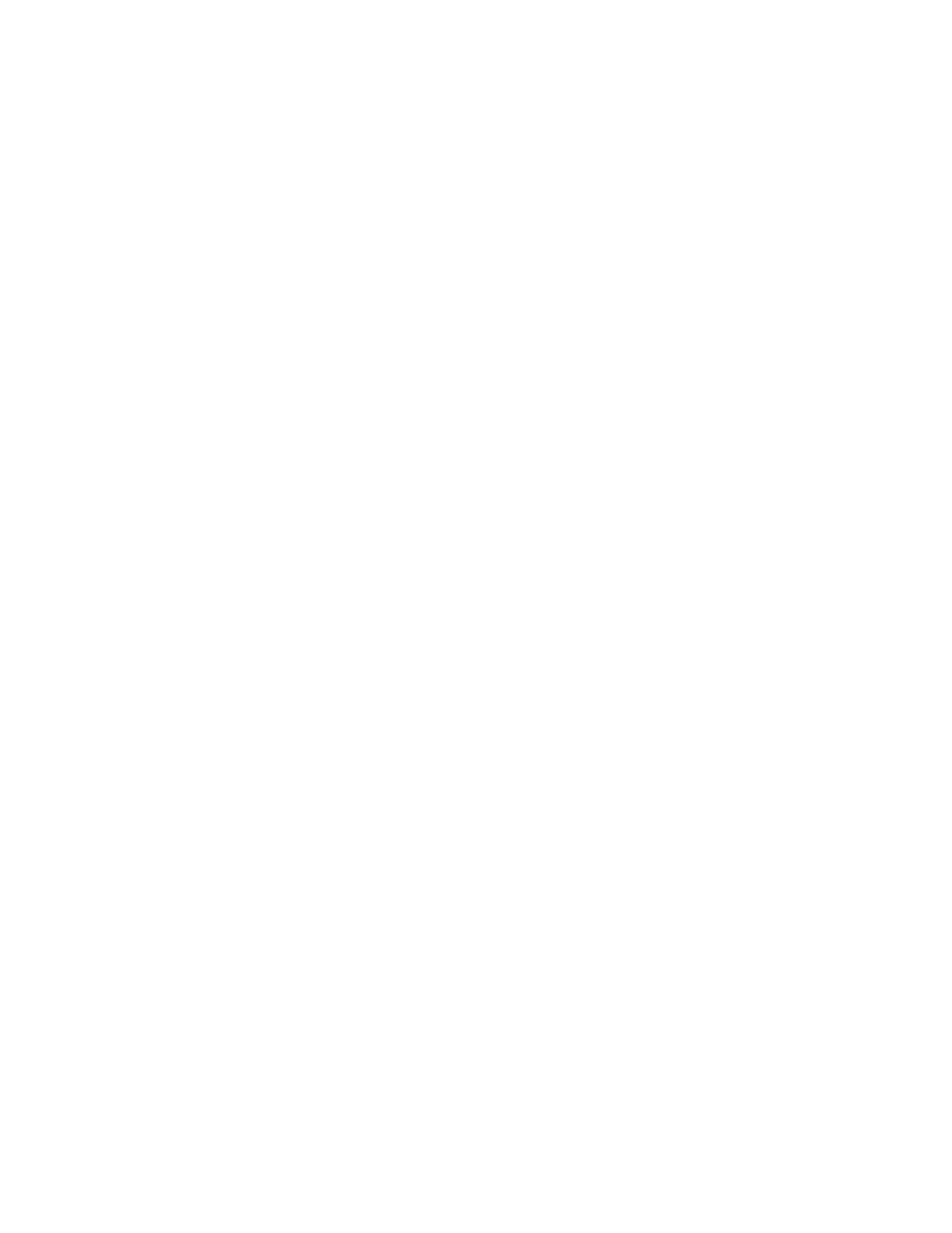
What To Expect
Watching TV
If you have both analog and digital cable channels these will be j^ut into the same channel list. To
tell the difference between these cha.nnels, jaress the INFO Irntton. and look in the channel banner
for these things: a subchannel, the format, an A or D (analog or digital) it:on and resolution the W
is receiving.
•
Analog cha.nnels only display one chanirel number. Digital channels received through calrle or
an off-air antenna might have a primaiy channel and a .subchannel. In the example below, 6
is the primary channel; 1 is the subc:hannel.
•
Analog channels are sent i.n. a 4 x 3 format, Digital channels can be sent in a fo:i:mat of 4 x 3,
but usually 16
X
9-
•
Analog channels are sent iti a resolution, up to 480i. Digital chantiels are sent in a resolution of
480i. 480p. 720p, or 1080i.
Changing Channels
Channel number
Channel format and resolution
cb>
C
Depending upon the type of signals you have connected to your HDW, yoi.i might notice that
the channels change slower than yorfre used to. This is perfectly normal. Digital cable channels
sometimes take longer to tune.
Some channels might Ire found during the channel search that aren’t available. Some channels are
eirabled by the cable comjaany that don’t carry programming, such as video-on-demand. When
channels are unavailable, your 4A”s screen displays Weak or No Signal. You probably want to
remove these so they no longer appear in your channel Ifst. Renrtwe these in the Channel Setup
menu. Go to page 37 for more inforrnatioti.
Next Steps
Now that y'ou’ve finished the Assisted Setup, yorfre ready to watcfr W. This might be a good time
to program your remote control. The remote control that came with this W can be programmed
to operate other devices. Go to the next c:hapter to find out how to program your remote.
Continue to the next few pages to learn more abciut the back panel and front of ytiur lAc
• Chajiter 2: Using the Remote Control
• Chajrter 3: Using the W’s Features
• Chajrter 4: Using the TV’s Menu Sy.stem
• ChajrterS: Chther Infonnatiorr
Chapter 1
