Y pb pr (component video) connection, Connecting the device, Viewing the picture from the connected device – RCA Flat Panel Television User Manual
Page 10: Ceiiinectieiiis & setep, Chapter 1
Attention! The text in this document has been recognized automatically. To view the original document, you can use the "Original mode".
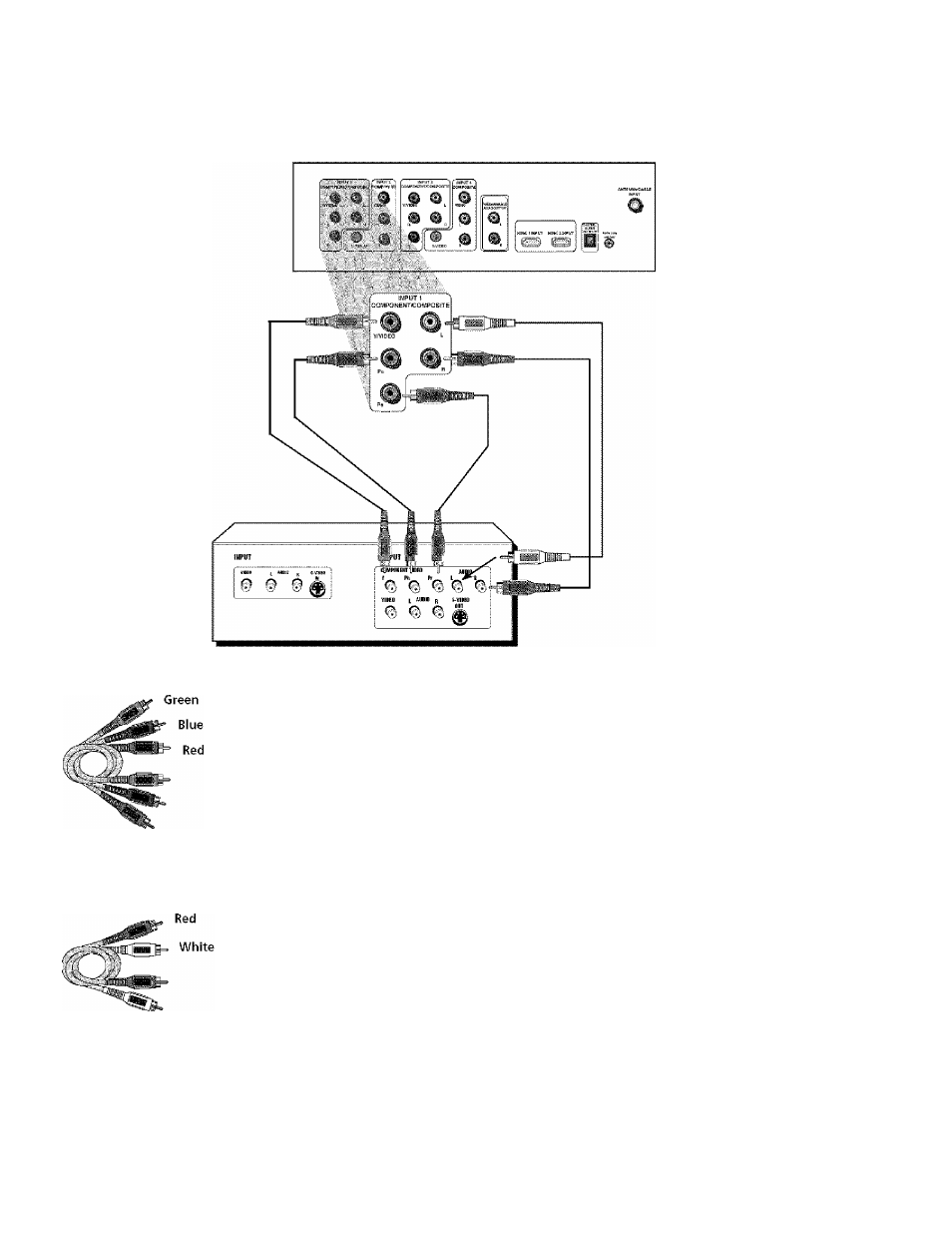
Ceiiinectieiiis & Setep
Y Pb Pr (Component Video) Connection
Note: This back panel graphic is
for representation only. Your back
panel might be different.
• If you are done
connecting devices to
your TV, go to page IS
to complete the Assisted
Setup.
• To continue connecting
devices, go to the next
page.
r
Component Video
cables (Y Pb Pr) are
color coded- Green,
Blue and Red
Audio cables are color
coded- Red= right audio;
white= left audio
Connecting the Device
This connection allows yoti to connect a device that has Y Pb Pr jacks, for example, a DVD
player. If the device you are connecting alsct has S-Video or composite video, we ret:ommend
you use the component video input for better ciualityr
Using the example of a ftVf) player:
1. If necessary, connect your cable and/or off-air antenna as described on page 8.
2.
Connect your Y Pb Pr component video cables.
Connect three video cables or comjaonent video calóles to the INPfJT 1 YATDbO
jacks on the back of the lY and to the Y Pj^ P^^ outptits ftn the DVD player.
3- Connect your audio cabl«;.
Connect the ai.idio (white and red) t:ables tci the INPl.H' 1 R and L Atidio jacks on the back
of the TV and to the Audio Output jacks on the DVD player.
Viewing the Picture from the Connected Device
The device in this connection is connected to the IV’s INPUT 1 jacks. To view this device:
1. Ttirn on the lY and the device you want to view, for example a DVD player.
2. Press the dY btitton on the remote control to put the remote in W mode.
3. Press the INPUT button on the remote control to scroll through the Video fnpi.it Channels
until you see [nput 1. (Conrponent)
displayed in the channel laanner,
Note: You can set up the TV to automatically tune to the correct device yon tvani to
view. This is called Auto Tuning. See Chapter 3 for more inforniation on Auto Tuning.
Ю
Chapter 1
