Casio ClassPad 300 User Manual
Page 533
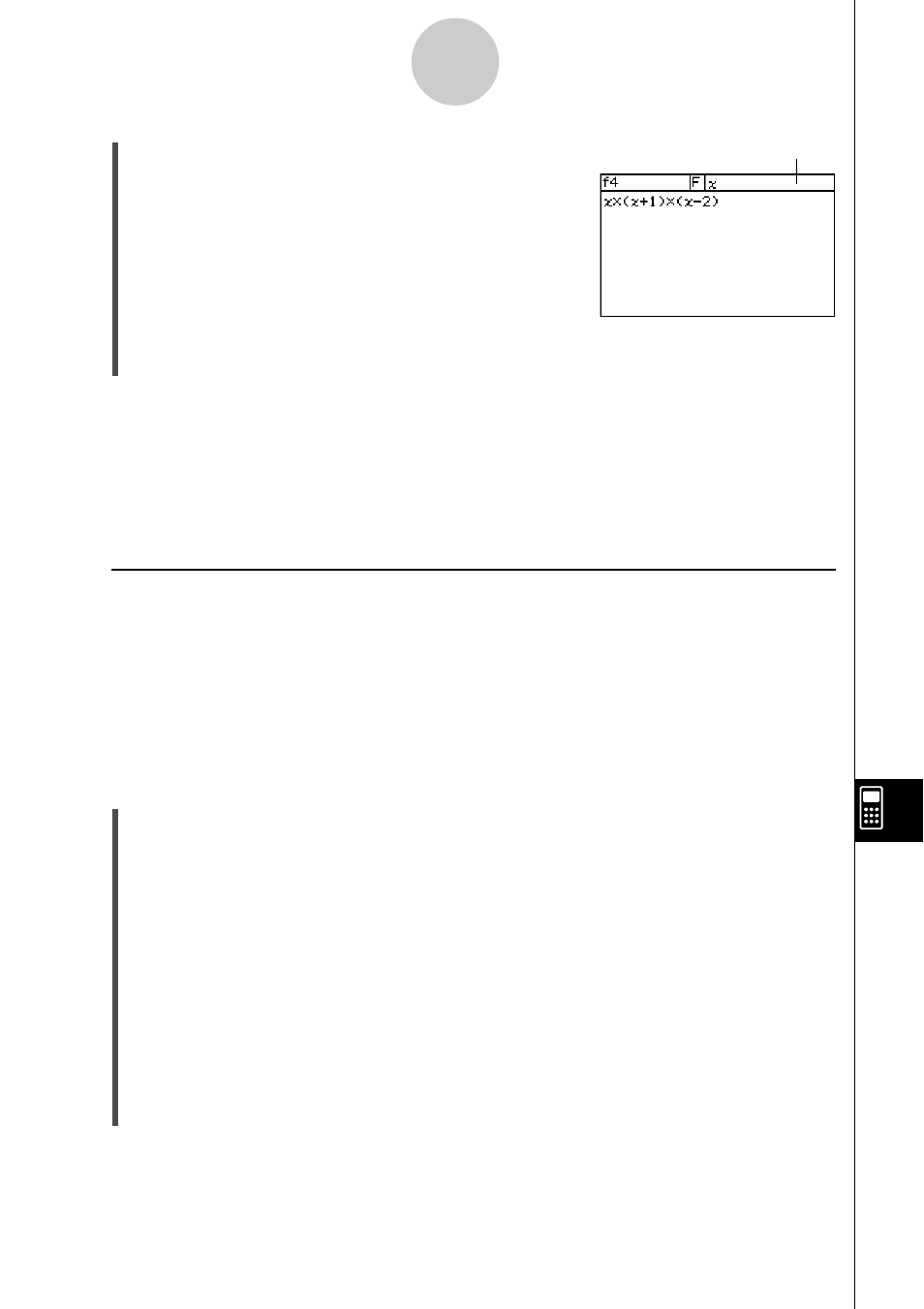
20021201
(6) After the function is the way you want, tap {, or tap [Edit] and then [Save File] to save
it.
Tip
• A user-defined function can contain only a single mathematical expression.
An error “Invalid in a Function or Current Expression”occurs if a user-defined function contains
multiple expressions.
• A user-defined function cannot contain any command.
k Creating a User-defined Function Using the Define Command
The procedure below describes how to create a user-defined function by executing the
Define command from the Main application.
Syntax: Define
Ⅺ [
=
• Items inside of brackets ([ ]) can be skipped.
•
Ⅺ indicates a space.
u ClassPad Operation
(1) On the application menu, tap
J.
(2) Press
k, and then tap the ( (catalog) tab.
(3) On the catalog (cat) keyboard that appears, tap the [Form] down arrow button, and then
select [Cmd].
(4) Scroll the list of commands until the Define command is visible, and then tap Define to
select it.
(5) Tap [INPUT] to input the Define command.
(6) Input the function you want to define.
Example 1: Define folder1 \ f1(
x
) = 2
x
+ 1 (where folder1 is an existing folder)
Example 2: Define f2(
x
,
y
) = 2
x
+ 3
y
+ 1
Example 3: Define sen(
x
) = sin (
x
)
(7) Tap w to store the function.
12-5-2
User-defined Functions
• Input user-defined function arguments as parameter
variables. For more information about parameter
variables, see page “Configuring Parameter Variables
and Inputting Their Values” on page 12-2-7.
Parameter variable
20030201
