Casio ClassPad 300 User Manual
Page 204
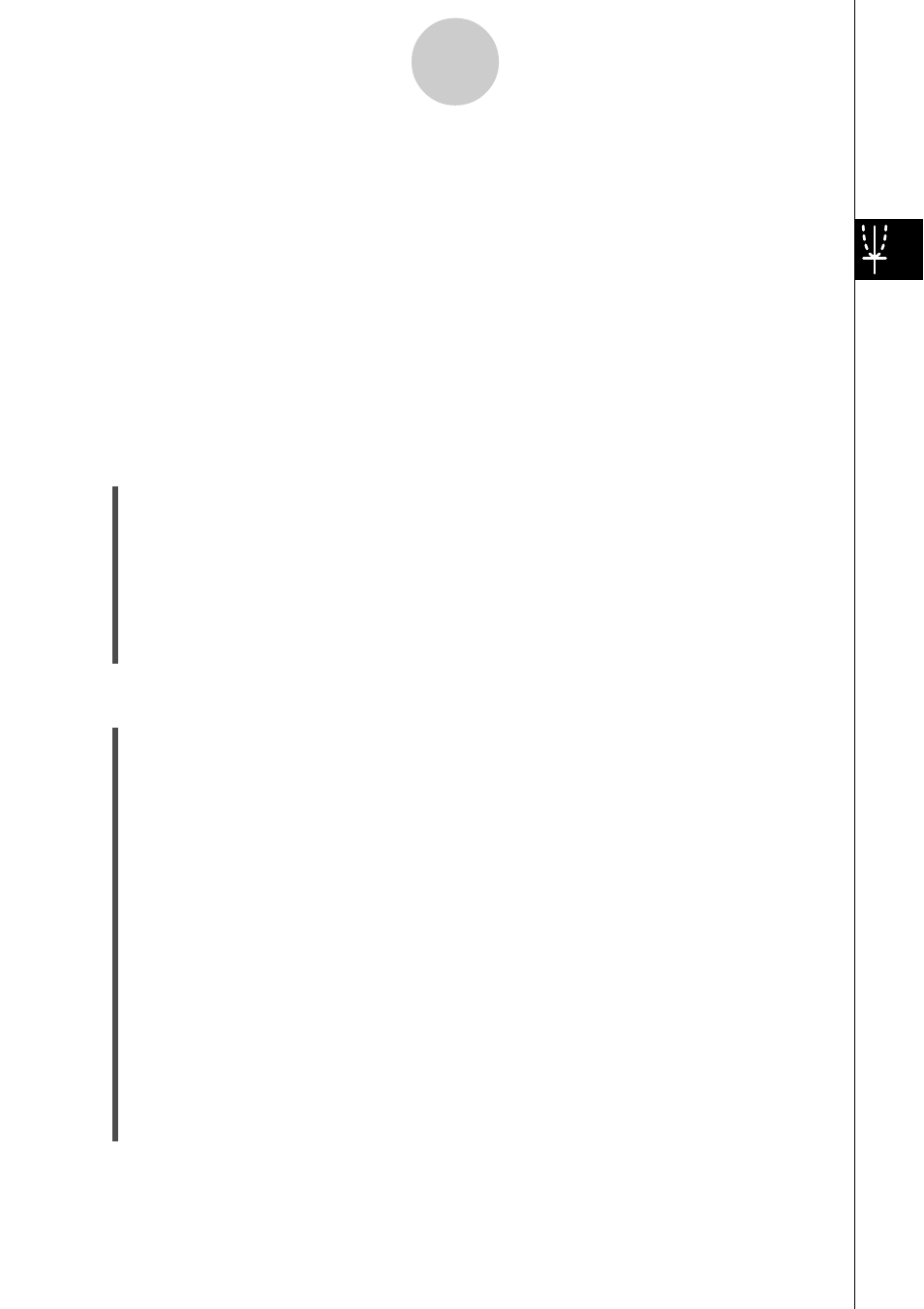
20021201
u View Window parameter precautions
• An error occurs if you input 0 for tθstep.
• An error also occurs if you input a value that is out of range for a parameter, if you input a
minus sign only, or if you perform any other illegal input.
• An error occurs if ymin is greater than or equal to the ymax. The same is also of the xmin
and xmax. If the value you specify for tθmin is greater than the value you specify for tθmax,
the tθstep setting is automatically changed to a negative value.
• When the View Window setting produces an axis that does not fit on the display, the scale
of the axis is indicated on the edge of the display closest to the origin.
• Changing the xmin (ymin) or xmax (ymax) value automatically changes the xdot (ydot)
value, while changing the xdot (ydot) value automatically changes the xmax (ymax) value.
u To initialize View Window parameters
(1) On the application menu, tap T.
(2) Tap 6. This displays the View Window dialog box.
(3) Tap [Memory] and then [Initial]. This initializes View Window parameters to the values
noted below.
xmin = –7.7
xmax = 7.7
xscale = 1
xdot = 0.1
ymin = –3.8
ymax = 3.8
yscale = 1
ydot = 0.1
tθ min = 0
tθ max = 6.28318530717 tθ step = 0.05235987755
u To initialize the View Window for an angle unit
(1) On the application menu, tap T.
(2) Tap 6. This displays the View Window dialog box.
(3) Tap [Memory] and then [Trigonometric]. This initializes View Window parameters in
accordance with the angle unit, as shown below.
(Setup: Radian)
xmin = –9.4247779607
xmax = 9.42477796076
xscale = 1.57079632679
xdot = 0.12239971377
ymin = –1.6
ymax = 1.6
yscale = 0.5
ydot = 0.04210526315
tθ min = 0
tθmax = 6.28318530717
tθ step = 0.05235987755
(Setup: Degree)
xmin = –540 xmax = 540
xscale = 90
xdot = 7.01298701298
ymin = –1.6
ymax = 1.6
yscale = 0.5
ydot = 0.04210526315
tθ min = 0
tθ max = 360 tθ step = 3
3-2-3
Using the Graph Window
