Casio ClassPad 300 User Manual
Page 195
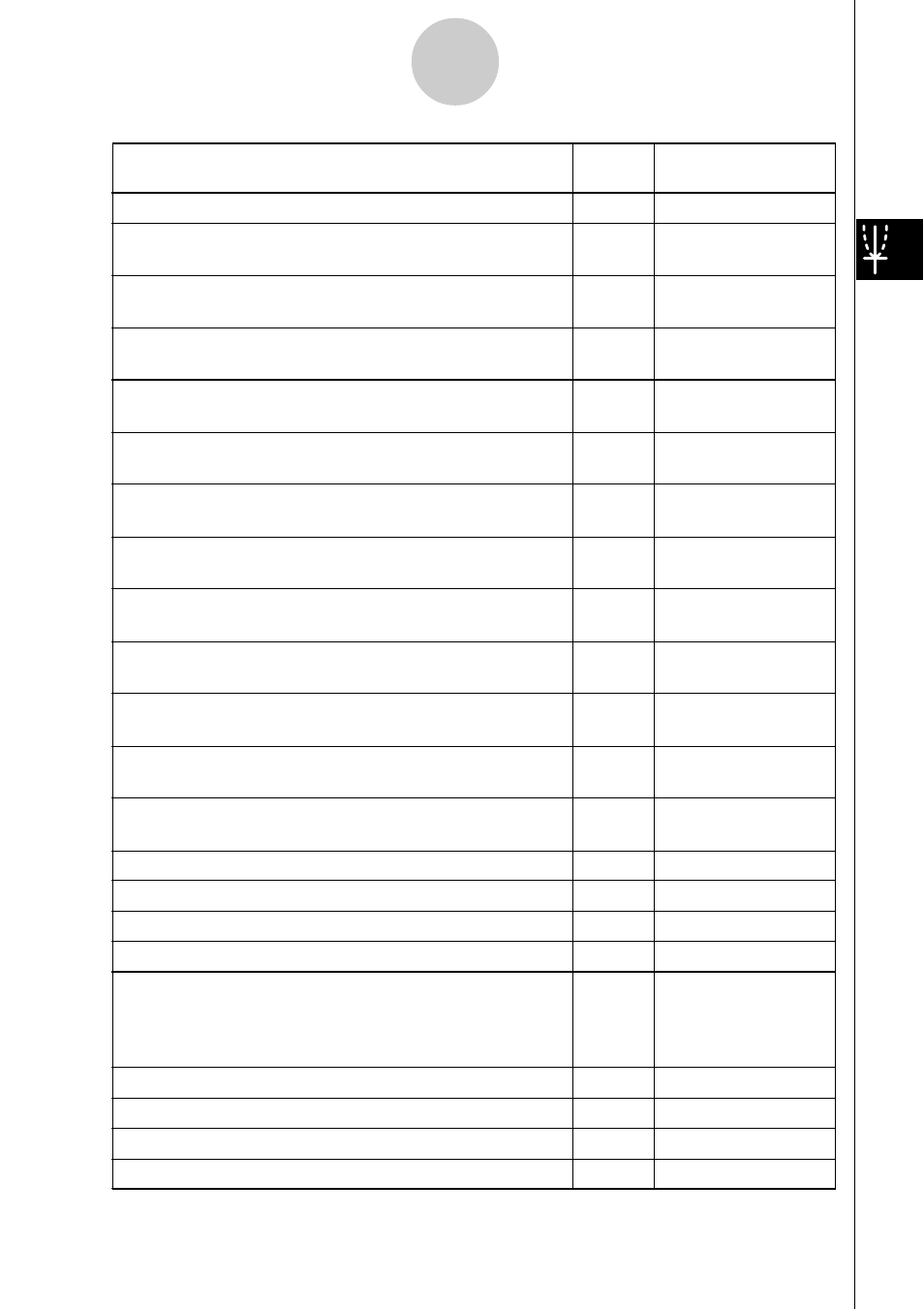
20021201
To do this:
Tap this Or select this
button:
menu item:
Display the coordinates at a particular point on a graph
=
Analysis - Trace
Insert a point, graphic, or text into an existing graph
—
Analysis - Sketch
(page 3-6-1)
Obtain the root (
x
-intercept) of a graph
Y
Analysis - G-Solve -
Root
Obtain the maximum value of a graph
U
Analysis - G-Solve -
Max
Obtain the minimum value of a graph
I
Analysis - G-Solve -
Min
Obtain the
y
-intercept of a graph
—
Analysis - G-Solve -
y
-Intercept
Obtain the point of intersection for two graphs
—
Analysis - G-Solve -
Intersect
Obtain the
y
-coordinate for a given
x
-coordinate
—
Analysis - G-Solve -
y
-Cal
Obtain the
x
-coordinate for a given
y
-coordinate
—
Analysis - G-Solve -
x
-Cal
Obtain the definite integral for a particular range
—
Analysis - G-Solve -
∫
d
x
Obtain the point of inflection
—
Analysis - G-Solve -
Inflection
Obtain the distance between two points
—
Analysis - G-Solve -
Distance
Obtain the volume of a solid of revolution
—
Analysis - G-Solve -
π ∫
(f (
x
))
2
d
x
Modify a graph by changing the value of a coefficient
-
Analysis - Modify
Save a graph as image data (page 3-2-10)
—
a - Store Picture
Recall the image of a graph (page 3-2-10)
—
a - Recall Picture
Display the Graph Controller dialog box (page 3-5-4)
—
a - Graph Controller
Use a built-in function template to input a function for
graphing
—
a - Built-In
• Note that built-in functions cannot be used for input
on the Graph Editor window.
Re-draw a graph
—
a - ReDraw
Generate a number table for an existing graph
#
—
Generate a summary table for an existing graph
4
—
Make the Graph Editor window active
!
—
3-1-5
Graph & Table Application Overview
20030201
