6 matrix and vector calculations, 6 matrix and vector calculations -6-1, Inputting matrix data -6-1 – Casio ClassPad 300 User Manual
Page 123: Matrix and vector calculations, Inputting matrix data
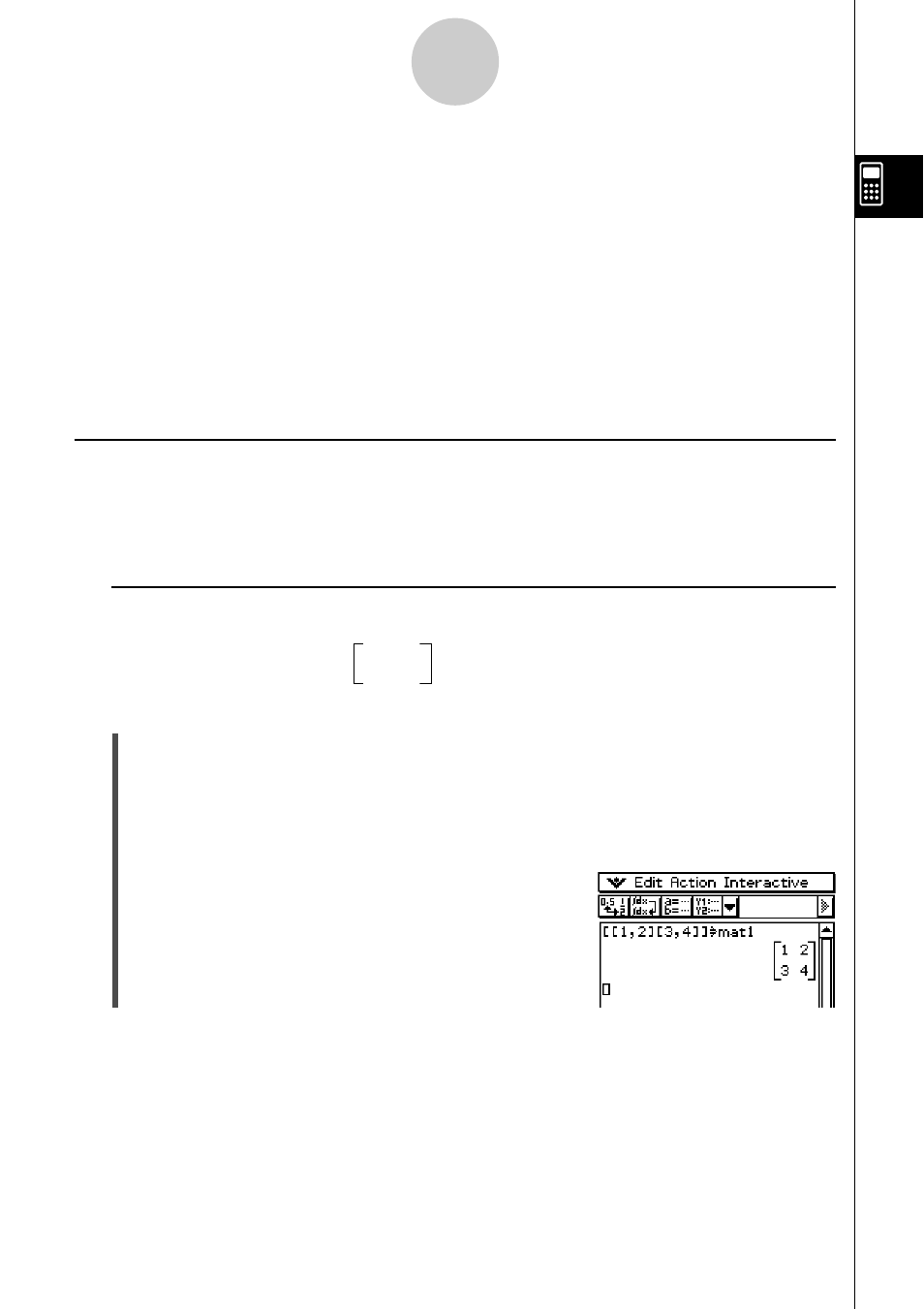
20021201
2-6 Matrix and Vector Calculations
This section explains how to create matrices in the Main application, and how to perform
basic matrix calculations.
Tip
• Since a vector can be viewed as 1-row by
n
-column matrix or
n
-row by 1-column matrix, this
section does not include explanations specifically about vectors. For more information about
vector-specific calculations, see the explanations about the applicable [Action] menu items in
“2-7 Using the Action Menu”.
Inputting Matrix Data
You can use the 9 (math) keyboard to input matrix values in a single line in the work
area, or the ) keyboard to input matrix values using an actual on-screen matrix.
k Inputting Matrix Values with the 9 Keyboard
Example: To input the matrix
1 2
and assign it to the variable “mat1”
3 4
u ClassPad Operation
(1) On the application menu, tap
J to start the Main application.
(2) Press
k to display the soft keyboard.
(3) Next, perform the following key operation.
9[[b,c][d,e]]W
0matbw
2-6-1
Matrix and Vector Calculations
Tip
• For information about assigning data to a variable, see “Creating and Using Variables” on page
1-7-5.
20030201
