Eactivity application menus and buttons -1-2, Eactivity application menus and buttons – Casio ClassPad 300 User Manual
Page 462
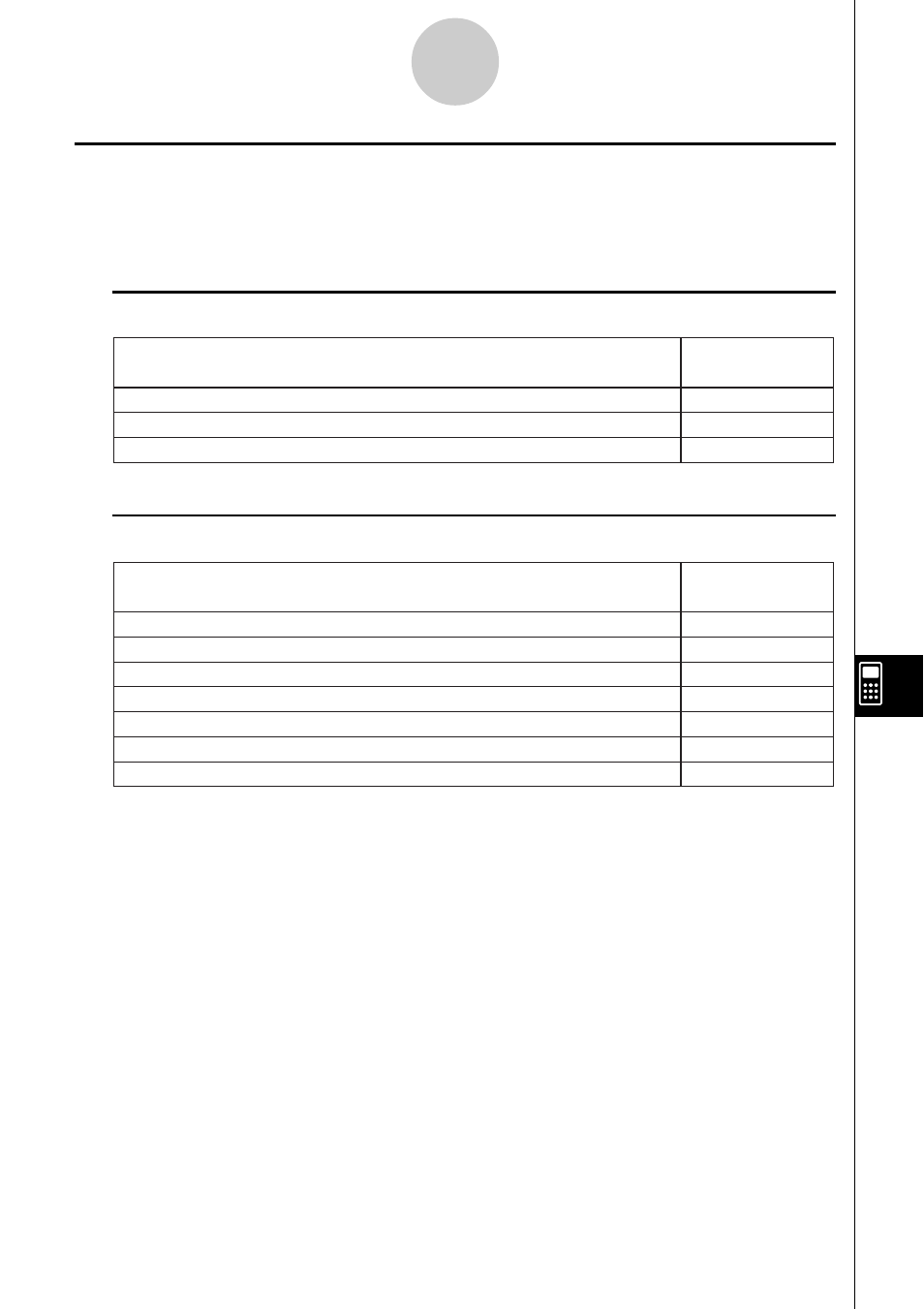
20021201
eActivity Application Menus and Buttons
This section explains the operations you can perform using the menus and toolbar buttons of
the eActivity application.
• For information about the
O menu, see “Using the O Menu” on page 1-5-4.
k File Menu
10-1-2
eActivity Application Overview
k Edit Menu
New
Open
Save
Select this File
menu item:
To do this:
Start a new eActivity
Open an existing eActivity
Save the current eActivity to a file
Undo/Redo
Cut
Copy
Paste the current clipboard contents onto the screen
Paste
Select all rows and strips on the display
Select All
Delete Line
Clear the eActivity window
Clear All
Select this Edit
menu item:
To do this:
Undo the last operation or redo an operation that was just undone
Cut the currently selected string and place it onto the clipboard
Copy the currently selected string and place it onto the clipboard
Delete the contents of the line where the cursor is located
