Casio ClassPad 300 User Manual
Page 446
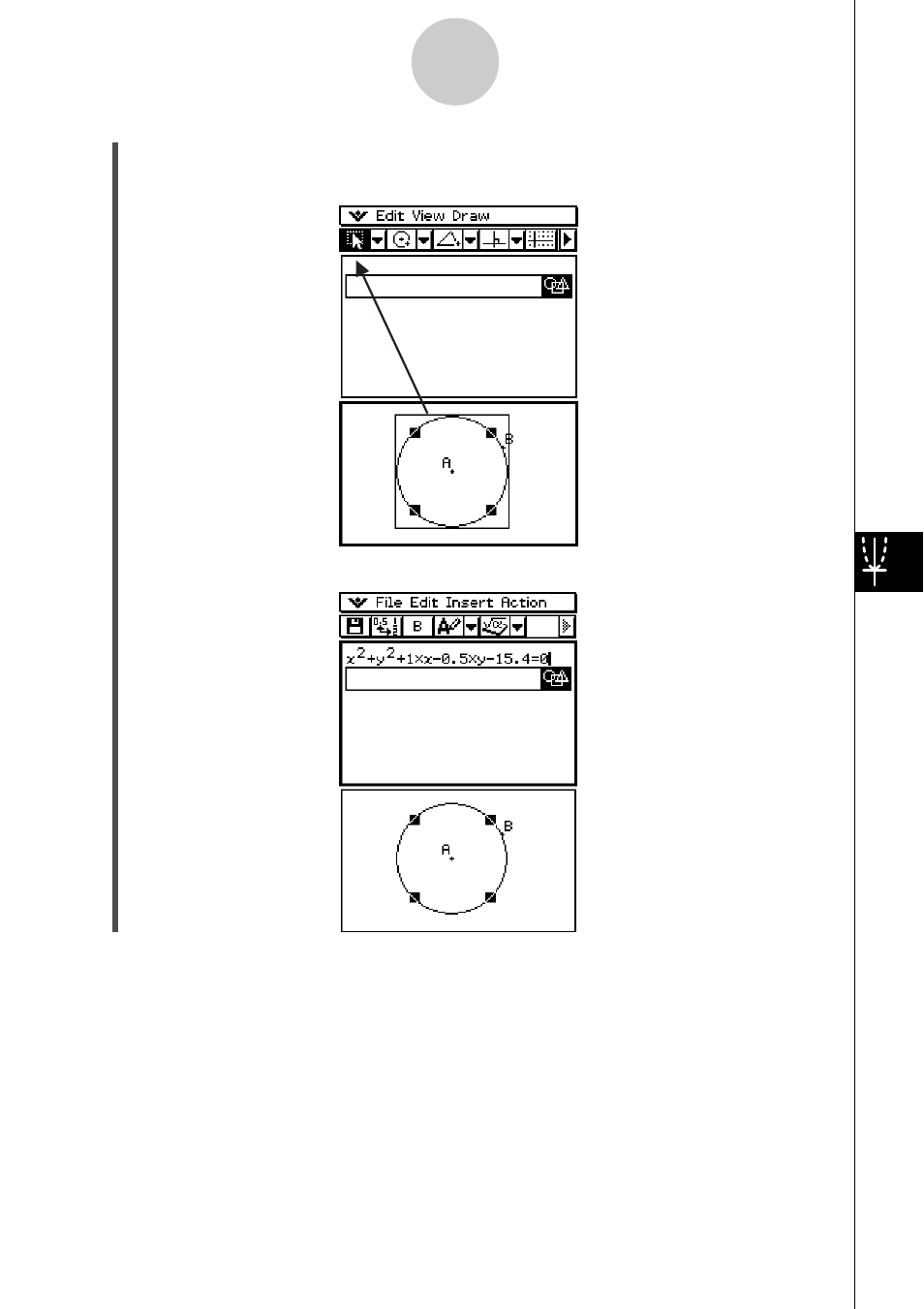
20021201
(4) Select the circle and drag it to the first available line in the eActivity window.
• This inserts the equation of the circle in the eActivity window.
(5) You can now experiment with the data in the eActivity window.
Tip
• Try modifying the radius of the circle in the eActivity window. Highlight your modified equation,
then drag it into the Geometry window.
8-6-2
Using the Geometry Application with Other Applications
This manual is related to the following products:
