Using the geometry window 3 -9-9, Using the geometry window 3, U classpad operation – Casio ClassPad 300 User Manual
Page 185
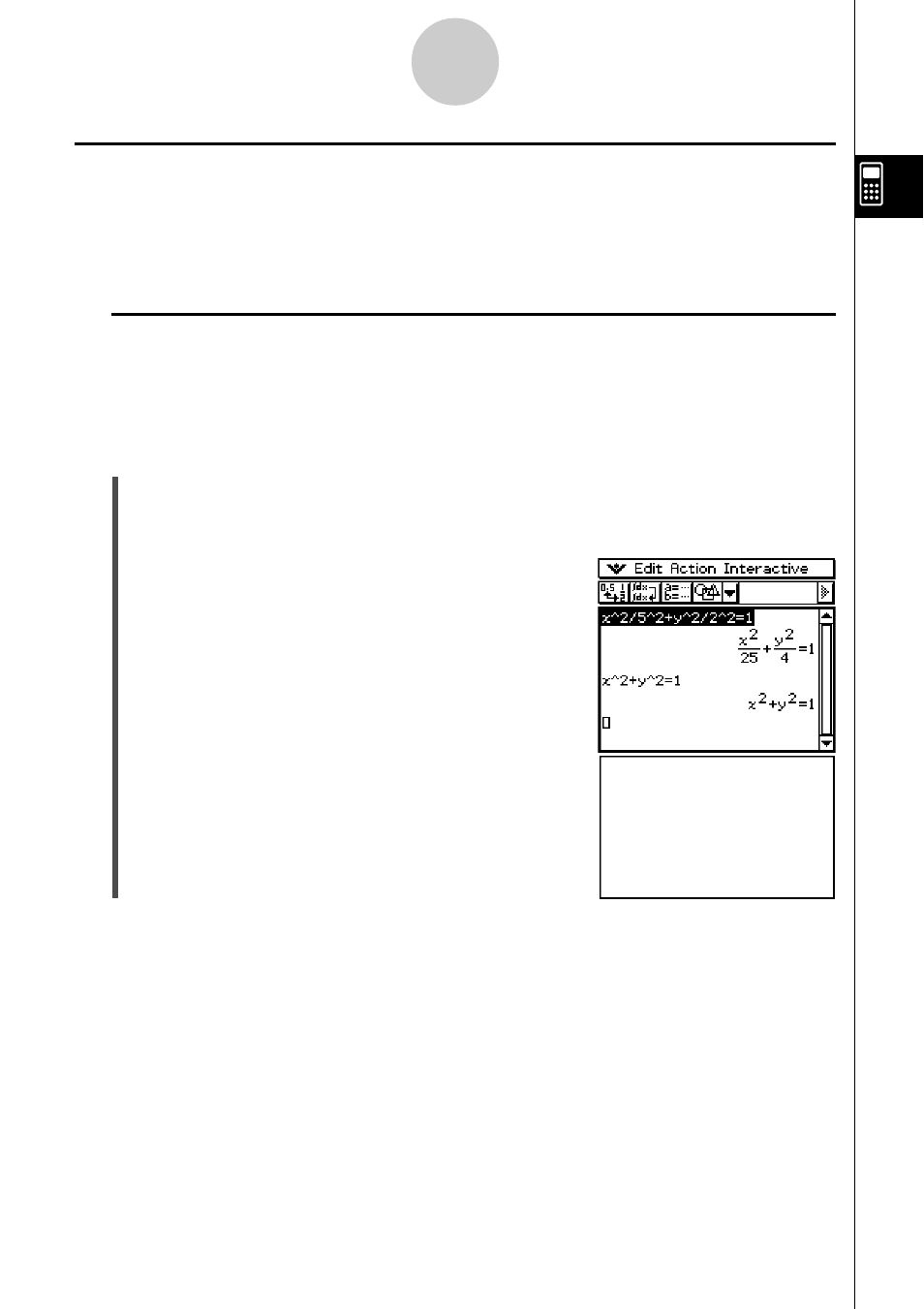
20021201
2-9-9
Using the Main Application in Combination with Other Applications
Using the Geometry Window 3
When there is a Geometry window on the display, you can drag values and expressions to
the Geometry window to draw the graph or figure of the value or expression. You can also
drag a figure from the Geometry window to the work area, which displays the corresponding
expression or value.
k Dragging an Expression from the Work Area to the Geometry Window
Example: To input the expressions
x
2
/5
2
+
y
2
/2
2
= 1 and
x
2
+
y
2
= 1 in the work area,
and then drag them to the Geometry window
u ClassPad Operation
(1) Input the two expressions into the work area.
(2) Tap 3 to display the Geometry window in the lower window.
•
The Geometry window that initially appears is blank.
(3) Drag the stylus across
x
2
/5
2
+
y
2
/2
2
= 1
in the work area to select it.
20030201
