Casio ClassPad 300 User Manual
Page 16
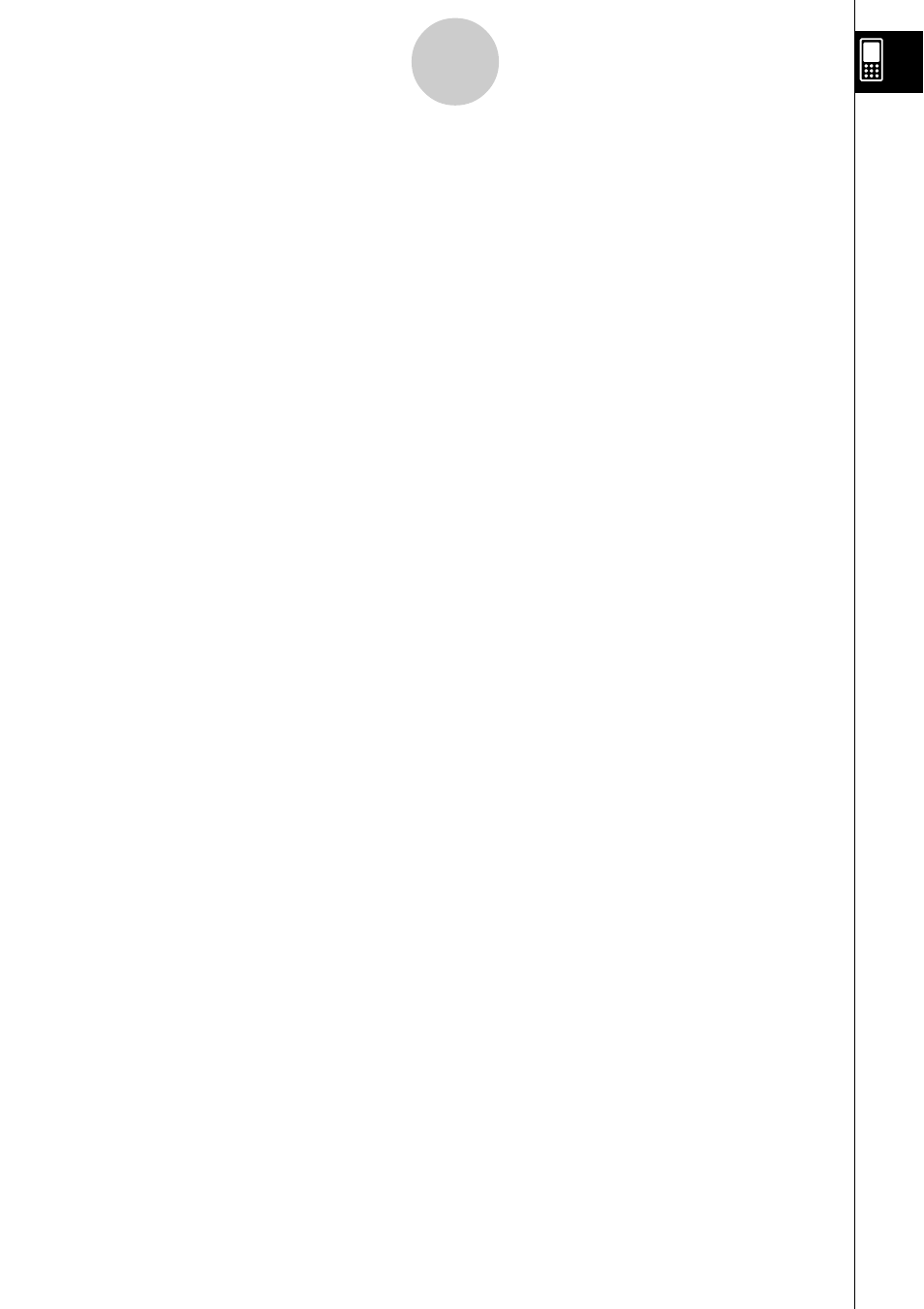
20021201
Drawing a Parabola .......................................................................................... 4-3-1
Drawing a Circle ................................................................................................ 4-3-4
Drawing an Ellipse ............................................................................................ 4-3-5
Drawing a Hyperbola ......................................................................................... 4-3-6
Drawing a General Conics ................................................................................ 4-3-8
4-4 Using Trace to Read Graph Coordinates ........................................... 4-4-1
4-5 Using G-Solve to Analyze a Conics Graph ......................................... 4-5-1
Displaying the G-Solve Menu ............................................................................ 4-5-1
Using G-Solve Menu Commands ...................................................................... 4-5-2
Chapter 5 Using the 3D Graph Application
5-1 3D Graph Application Overview .......................................................... 5-1-1
Starting Up the 3D Graph Application ............................................................... 5-1-1
3D Graph Application Window .......................................................................... 5-1-1
3D Graph Application Menus and Buttons ........................................................ 5-1-2
3D Graph Application Status Bar ...................................................................... 5-1-4
Using 3D Graph Editor Sheets .......................................................................... 5-2-1
Storing a Function ............................................................................................. 5-2-2
Configuring 3D Graph View Window Parameters ............................................. 5-3-1
3D Graph Example ............................................................................................ 5-3-3
5-4 Manipulating a Graph on the 3D Graph Window ............................... 5-4-1
Enlarging and Reducing the Size of a Graph .................................................... 5-4-1
Switching the Eye Position ................................................................................ 5-4-1
Rotating the Graph Manually ............................................................................ 5-4-2
Rotating a Graph Automatically ......................................................................... 5-4-2
Initializing the Graph Window ............................................................................ 5-4-2
5-5 Other 3D Graph Application Functions .............................................. 5-5-1
Using Trace to Read Graph Coordinates .......................................................... 5-5-1
Inserting Text into a 3D Graph Window ............................................................. 5-5-1
Calculating a
-values .......................................... 5-5-2
Chapter 6 Using the Sequence Application
6-1 Sequence Application Overview ......................................................... 6-1-1
Starting up the Sequence Application ............................................................... 6-1-1
Sequence Application Window .......................................................................... 6-1-1
Sequence Application Menus and Buttons ....................................................... 6-1-2
Sequence Application Status Bar ...................................................................... 6-1-6
6-2 Inputting an Expression in the Sequence Application ...................... 6-2-1
5
Contents
