Control panel operating procedures – AERCO BMK 3.0 LN Nat. Gas APRIL 2009 User Manual
Page 26
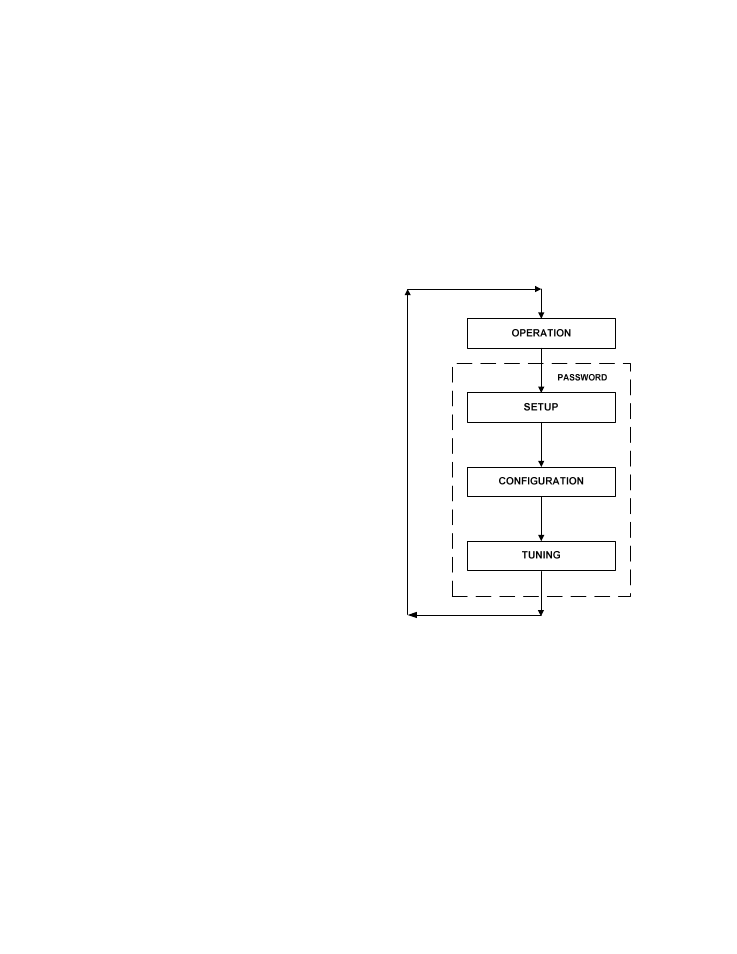
CONTROL PANEL OPERATING PROCEDURES
3.3 CONTROL PANEL MENUS
The Control Panel incorporates an extensive
menu structure which permits the operator to set
up, and configure the unit. The menu structure
consists of four major menu categories as
shown in Figure 3-2. Each of the menus shown,
contain options which permit operating
parameters to be viewed or changed. The
menus are protected by a password to prevent
unauthorized use.
Prior to entering the correct password, the
options contained in the Operating, Setup,
Configuration and Tuning Menu categories can
be viewed. However, with the exception of
Internal Setpoint Temperature (Configuration
Menu), none of the viewable menu options can
be changed.
Once the valid password (159) is entered, the
options listed in the Setup. Configuration and
Tuning Menus can be viewed and changed, if
desired.
3.3.1 Menu Processing Procedure
Accessing and initiating each menu and option
is accomplished using the Menu Keys shown in
Figure 3-1. Therefore, it is imperative that you
be thoroughly familiar with the following basic
steps before attempting to perform specific
menu procedures.
1. The Control Panel will normally be in the
Operating Menu and the VFD will display the
current unit status. Pressing the ▲ or ▼
arrow key will display the other available
data items in the Operating Menu.
2. Press
the
MENU
key. The display will show
the Setup Menu, which is the next menu
category shown in Figure 3-2. This menu
contains the Password option which must be
entered if other menu options will be
changed.
3. Continue pressing the MENU key until the
desired menu is displayed.
4. With the desired menu displayed, press the
▲ or ▼ arrow key. The first option in the
selected menu will be displayed.
5. Continue to press the ▲ or ▼ arrow key
until the desired menu option is displayed.
Pressing the ▲ arrow key will display the
available menu options in the Top-Down
sequence. Pressing the ▼ arrow key will
display the options in the Bottom-Up
sequence. The menu options will wrap-
around after the first or last available option
is reached.
6. To change the value or setting of a
displayed menu option, press the CHANGE
key. The displayed option will begin to flash.
Press the ▲ or ▼ arrow key to scroll
through the available menu option choices
for the option to be changed. The menu
option choices do not wrap around.
7. To select and store a changed menu item,
press the ENTER key.
Figure 3-2. Menu Structure
NOTE
The following paragraphs provide brief
descriptions of the options contained in each
menu. Refer to Appendix A for detailed
descriptions of each menu option. Refer to
Appendix B for listings and descriptions of
displayed startup, status and error
messages.
3-4
