Troubleshooting, Firefox, Missing cursor – Kofax Front-Office Server 3.0 User Manual
Page 60: Destinations, Problems sending documents to destinations, Coversheets, Problems with coversheets
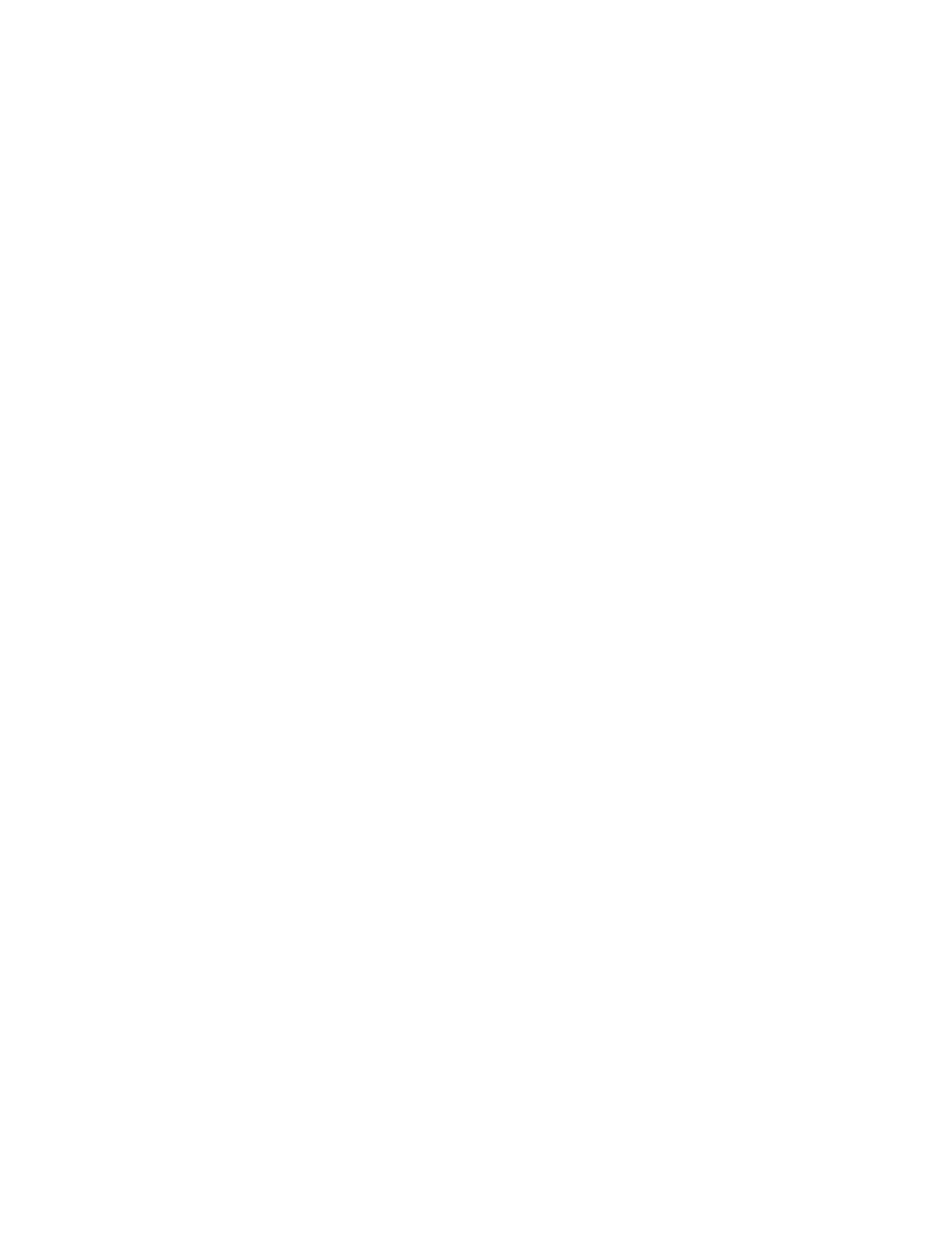
Kofax Front-Office Server Administrator’s Guide
60
Kofax, Inc.
It is highly recommended that you not modify the queue schema file. Modifying the file may
cause undesirable results with the DesQueueDefinition.xml file.
Troubleshooting
This section provides troubleshooting information.
Firefox
Remembered Password Used in the Administration Console
If you set Firefox to remember your logon password for the Administration Console, that
password will be entered in the Password field whenever you create a new user. The password is
concealed with asterisks (*), but you need to remove the password from the field before entering a
password for a new user. If you have already saved the password in Firefox, use the Firefox
Options to remove it.
Missing Cursor
In Firefox 1.5 and 2.0, the cursor may not appear in the text fields in the Inbox Options screen in
Kofax Front-Office Server Web Client. You can click in a field to make sure that the cursor is in it.
Destinations
Problems Sending Documents to Destinations
If a document was not sent to a destination, check the following:
Make sure that the field names do not contain single or double quotation marks. the Web
Client does not support field names that contain those characters. Remove quotation
marks from the field names and then try releasing documents to the destination.
If you want to send documents to a network folder, first browse to the folder in Windows
Explorer and enter your user name and password if prompted. Since you are not
prompted to log on to the folder in the Web Client, documents will not be sent to that
folder if you are not already authenticated.
Coversheets
Problems with Coversheets
If documents that you scan with a coversheet do not appear at their destination, check the
following:
Check the avalin_server.log file for errors. The log file is in the
\Avalin\jboss\server\avalin\log folder where Kofax Front-Office Server is installed. An
error message does not appear in the Web Client.
Make sure that the bar code is the correct size. Some browsers reduce graphics to fit in the
browser window. Use the option to expand the graphic to full size.
Make sure that the printer is the correct resolution and graphics quality to print the
graphic clearly.
Adjust the printer margins of your printer.
