Kofax Front-Office Server 3.0 User Manual
Page 16
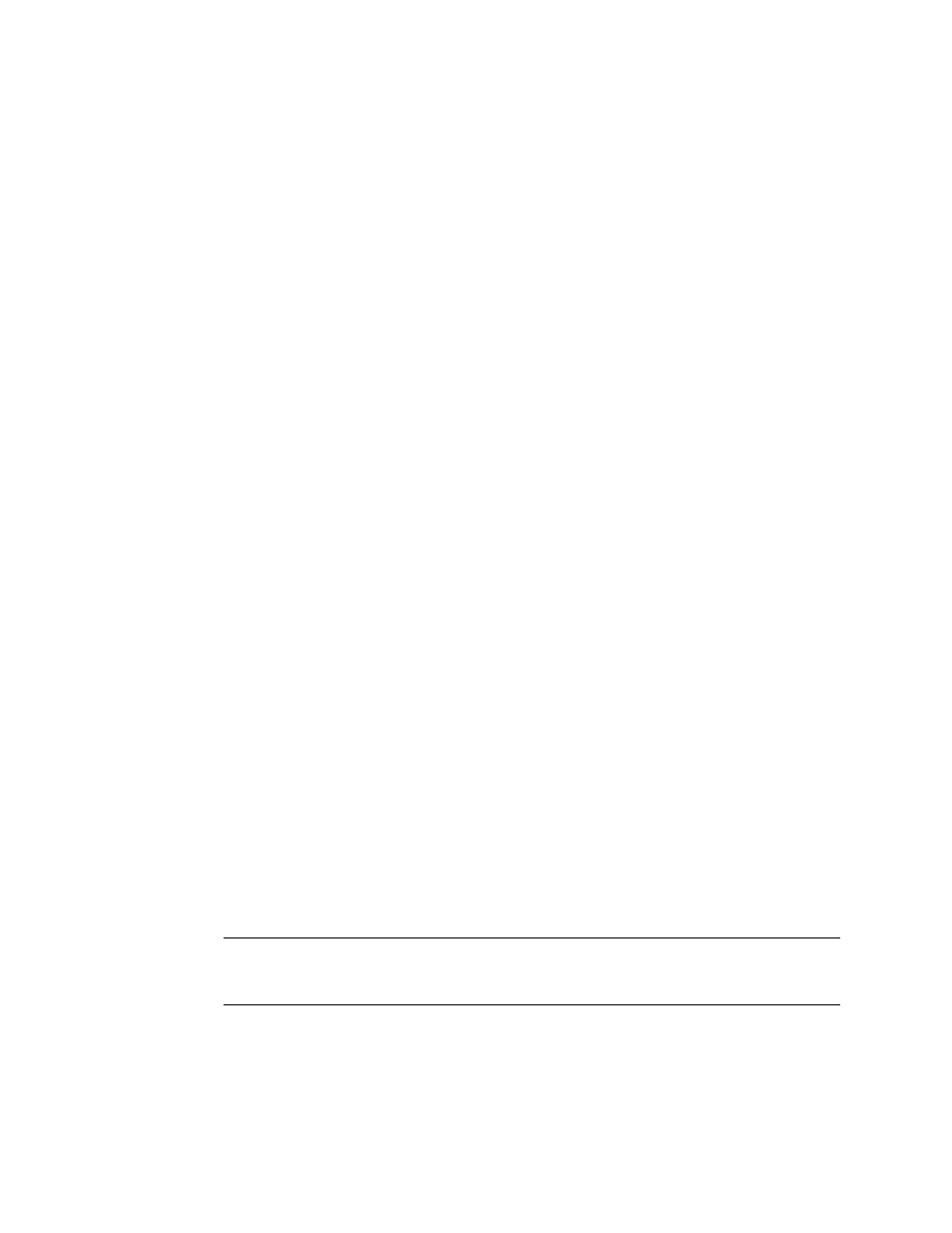
Kofax Front-Office Server Administrator’s Guide
16
Kofax, Inc.
2
Create backup copies of the folders \Avalin, \Resources, and \PostgreSQL at the root of
the Kofax Front-Office Server installation.
3
Verify that the backup was successful, and store in a safe location.
With the backup data gathered, you can proceed with the restore.
X To restore Kofax Front-Office Server
1
Remove the non-functional Kofax Front-Office Server installation from the computer. This
can be done by uninstalling the software or restoring the computer a state before Kofax
Front-Office Server was installed. Be sure that all Kofax Front-Office Server software is
removed from the computer.
2
Install the same version of Kofax Front-Office Server as you previously backed up,
because the installer versions must match. If possible, install to the same path as the
original installation. As you install, enter the information you entered during the original
installation:
Password for the database service account
User name and password for the database administrator
User name and password for the initial administrator
3
In the Services console, stop the following services:
PostgresSQL Database Server 8.2
KofaxServer
4
If this is a 32-bit computer with the Kofax Server Monitor running in the system tray,
right-click the icon and select Exit.
5
In the folder where you installed Kofax Front-Office Server, delete the following folders:
\Avalin
\Resources
\PostgreSQL
6
Copy the \Avalin, \Resources, and \PostgreSQL folders from the backup data to the
folder where you installed Kofax Front-Office Server.
7
Change the permissions for the following folders:
Set Security permissions of the \PostgreSQL folder to grant Full Control to the
Windows “postgres” user.
Set the Security permissions of the \Avalin and \Resources folders to grant Full
Control to the Windows “SYSTEM” user.
8
Skip this step if your shared folder where the \Inbox and \scanjobs are located was not in
one of the folders copied in the backup.
Share the folder where the \Inbox and \scanjobs are located, and set the Share name as
KFS. Set the Security permissions to grant Full Control to the Windows “SYSTEM” user.
Important
If the new installation root folder is not the same path as the previous one, be
sure to change the \runonce folder property in the avalin_startup_deployer.properties in
the \conf folder before you restart the services in the next step.
9
In the Services console, start the following services:
PostgresSQL Database Server 8.2
KofaxServer
