Kofax Front-Office Server 3.0 User Manual
Page 27
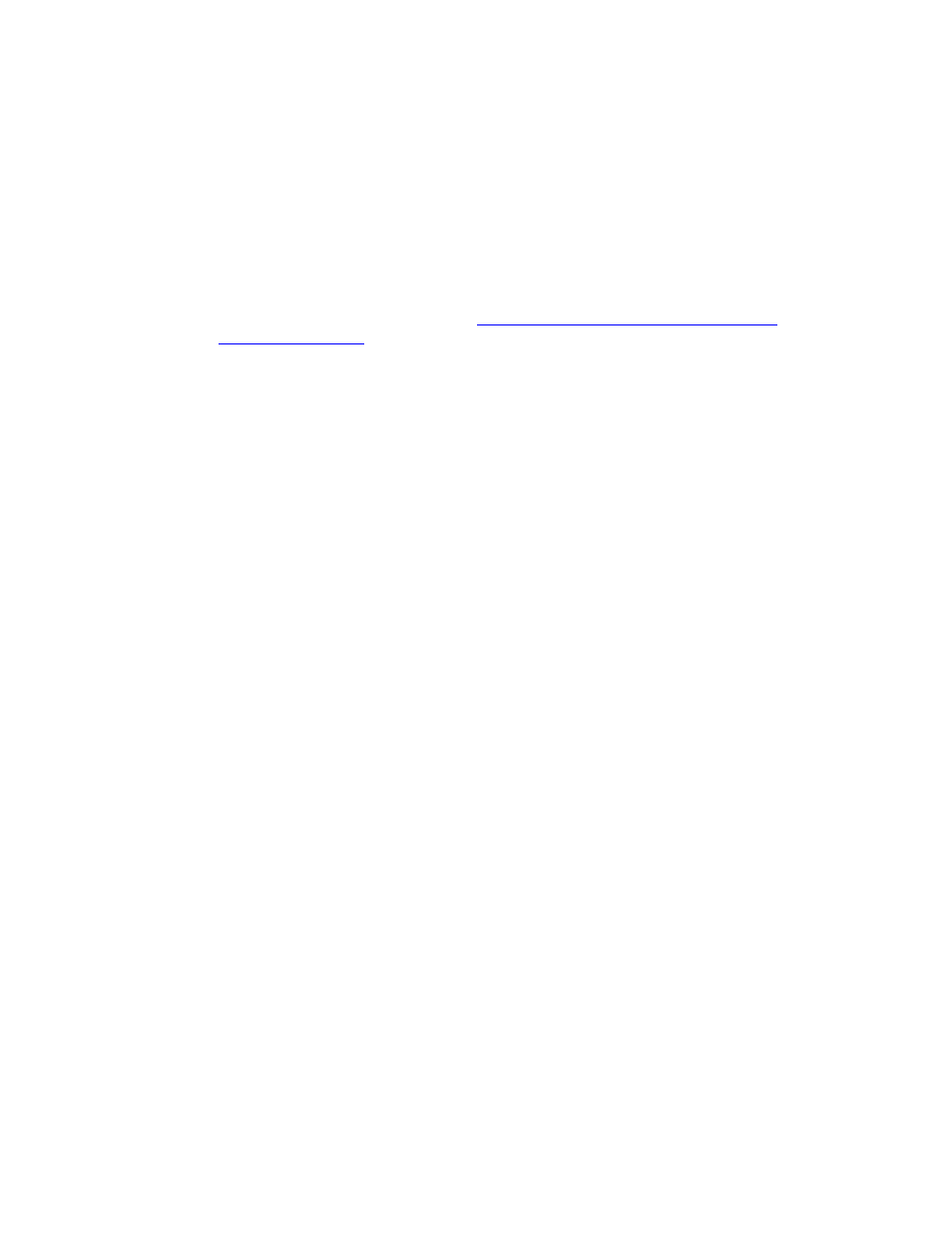
Kofax Front-Office Server Administrator’s Guide
Kofax, Inc.
27
Setting Up the Appropriate Security Policy for an Enterprise
To ensure all users within your enterprise can successfully scan with a connected scanner, the
following items need to be completed:
Kofax Front-Office Server As a Trusted Site
Define a group policy in Active Directory to specify the Kofax Front-Office Server URL as a
trusted site.
Code Access Security Policy
Create a security policy deployment package and distribute the package across your
enterprise. For more information, see
Creating and Distributing a Security Policy
.
Creating and Distributing a Security Policy Deployment Package
Use the following summarized instructions to create and distribute the security policy
deployment package (as a Microsoft Installer or MSI) to the client workstations in your domain.
For more information, see the .NET Framework Enterprise Security Policy Administration and
Deployment document on the Microsoft Developer’s Network (MSDN).
The distributed package installs the .NET machine-level, run-time security policy for
KofaxDesktopScan.
X To create the security policy deployment package (or MSI)
1
Create a template for your enterprise-wide .NET security policy.
To do so, on a server or client workstation that is installed with .NET Framework 2.0, in a
command prompt window, enter the following command:
C:\Windows\Microsoft.NET\Framework\v2.0.50727\caspol -machine -addgroup
All_Code -zone Trusted FullTrust -name "KofaxDesktopScan"
Where: C:\Windows\Microsoft.NET\Framework\v2.0.50727 is the path where Microsoft
.NET Framework 2.0 is installed.
When prompted, confirm that you want to perform the operation.
2
Create and store the MSI.
To do so, run the Microsoft .NET Framework Configuration tool, which is available in the
Microsoft .NET Framework 2.0 SDK.
Under Tasks, select Code Access Security Policy | Create Deployment Package.
In the Deployment Package Wizard, under “Select the security policy level to deploy”,
select Machine. Then, browse to a domain-accessible, shared folder in which to store the
MSI. Complete the wizard instructions.
