Viewing logs, Purging the log entries, Backing up and restoring – Kofax Front-Office Server 3.0 User Manual
Page 15: Departmental configurations
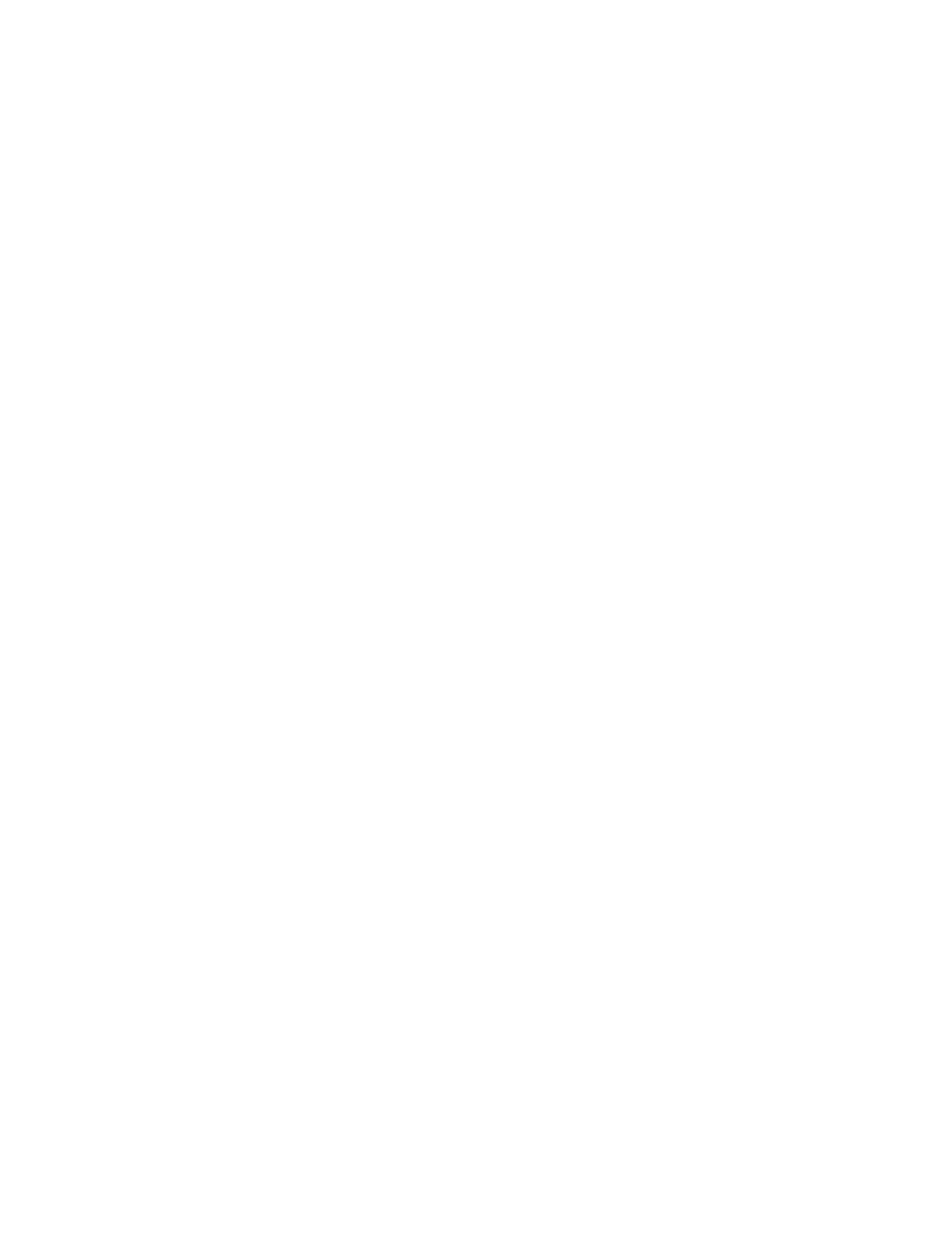
Kofax Front-Office Server Administrator’s Guide
Kofax, Inc.
15
Viewing Logs
To view the logs, you can do either of the following:
Use the Administration Console to view the server and console logs. You can filter the
display of messages and delete them.
Open the log files in a text editor. The files are located in the \log folder in
\Avalin\jboss\server\avalin.
To filter the messages that get included in the log files located the \log folder, locate the
\conf\log4j.xml file. Edit the log4j.xml file in a text editor. For information about working with a
log4j file (version 1.2), see the following Web site: logging.apache.org/log4j.
Purging the Log Entries
Old log entries should be purged periodically to prevent the Kofax Front-Office Server database
from growing too large and affecting performance. By default, log entries are purged after they
remain in the log for 10 days. You can specify a threshold for removing entries (such as removing
entries older than three days), or you can disable the automatic purge.
X To purge log entries or disable purging
1
In the \conf folder, locate the log_purge.properties file and open it in a text editor.
2
Edit the property values to your specifications. See the comments in the file for
instructions.
3
Save the file.
4
Stop and restart Kofax Front-Office Server for the new values to take effect.
Backing Up and Restoring
This section provides instructions for backing up and restoring Departmental and Enterprise
configurations.
Departmental Configurations
This section provides instructions for gathering backup data and restoring a Departmental
configuration. You may want to back up important data before upgrading, and regularly to be
able to restore a failed system to a certain state.
Make sure that you have your original Kofax Front-Office Server installation media (or
installation media of the same version) before proceeding.
X To backup data
1
Make a record of the following:
The password of the postgres user account that Windows uses to start the database
service. This is the password you supplied on the Database Configuration screen of the
Installer.
The user name and password of the database administrator account. This is the user
name and password you supplied on the Database Administrator screen of the
Installer.
The user name and password of the initial administrator account. This is the user name
and password you supplied on the Initial Administrator screen of the Installer.
