Changing the host name, Setting up to scan directly from the web client – Kofax Front-Office Server 3.0 User Manual
Page 24
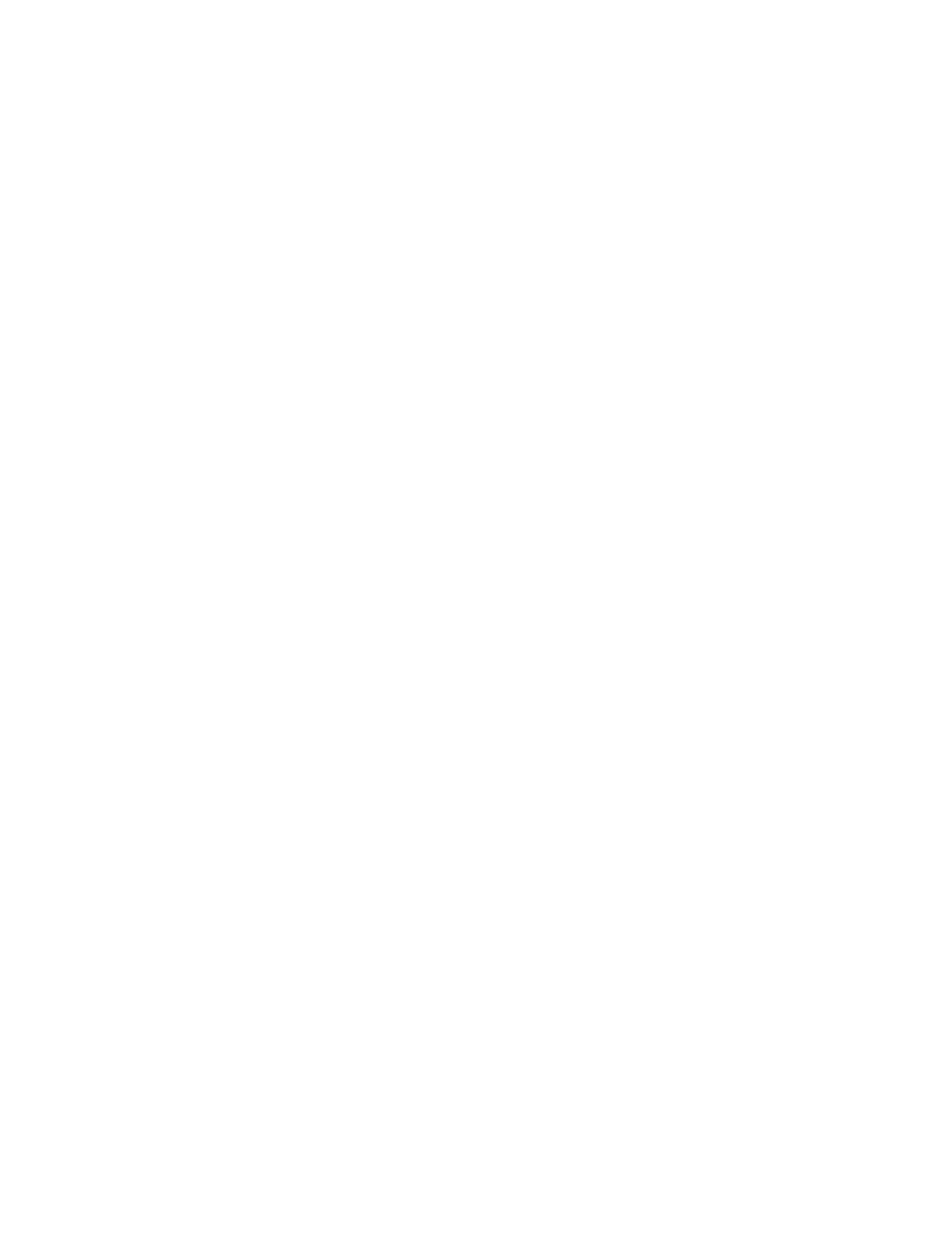
Kofax Front-Office Server Administrator’s Guide
24
Kofax, Inc.
Changing the Host Name
The host name of a computer should not be changed after Kofax Front-Office Server has been
installed. Changing the host name may cause problems with licensing and connecting to MFPs.
You can restore licensing by changing the host name back to the one you used when you licensed
Kofax Front-Office Server.
The host name of an MFP also should not be changed after it has been added to Kofax Front-Office
Server. Because the Administration Console does not recognize that the MFP’s host name has
changed, it instead recognizes it as a different device. If you add the device with the new host
name, the Administration Console will have two records for the same device.
Defining the Page Size for the Web Client List of Documents
When you are viewing a list of documents in the Inbox or a queue, only a certain number of these
documents display at one time, on a page of the list. If the number of documents in the Inbox or
queue exceed a defined maximum for a page, you can view additional pages of the list.
the Web Client installs with a default page size for the list of documents. If you have a preference,
you can change the maximum number of documents to display on a single page of the list. You
can set the page to display from 1 to 150 listed documents.
X To define the page size of the list of documents
1
In the \conf folder, locate the desportal.properties file and open it in a text editor.
2
Edit the following property to specify the desired maximum number documents for a
page of the list of documents:
paging.page.size
For example, to set the maximum number to 25, define the property as follows:
paging.page.size=25
3
Save the file.
For the change to take effect, users need to log out of and log in to the the Web Client.
Setting Up to Scan Directly from the Web Client
You can scan directly to your Inbox by doing one of the following:
Scanning with a certified scanner connected to a client workstation
You can connect a certified scanner to a client workstation installed with VRS 4.2 or the
manufacturer’s TWAIN driver. Then, using a feature (referred to as WebScan) included in
Kofax Front-Office Server Web Client with the installation of Kofax Front-Office Server,
you can set up an option that enables you to scan a document directly from the Web Client.
To ensure the best image quality, it is recommended that you use WebScan with VRS 4.2.
Scanning with a Kofax Document Scan Server
You can set up a connection between the Web Client and a Kofax Document Scan Server
that is in turn connected to a certified scanner. With this connection set up in the Web
Client, you can scan a document directly from the Web Client.
