Configuring retries for failed scan jobs, Changing the, Default vrs settings for document scan server – Kofax Front-Office Server 3.0 User Manual
Page 33: For instructions
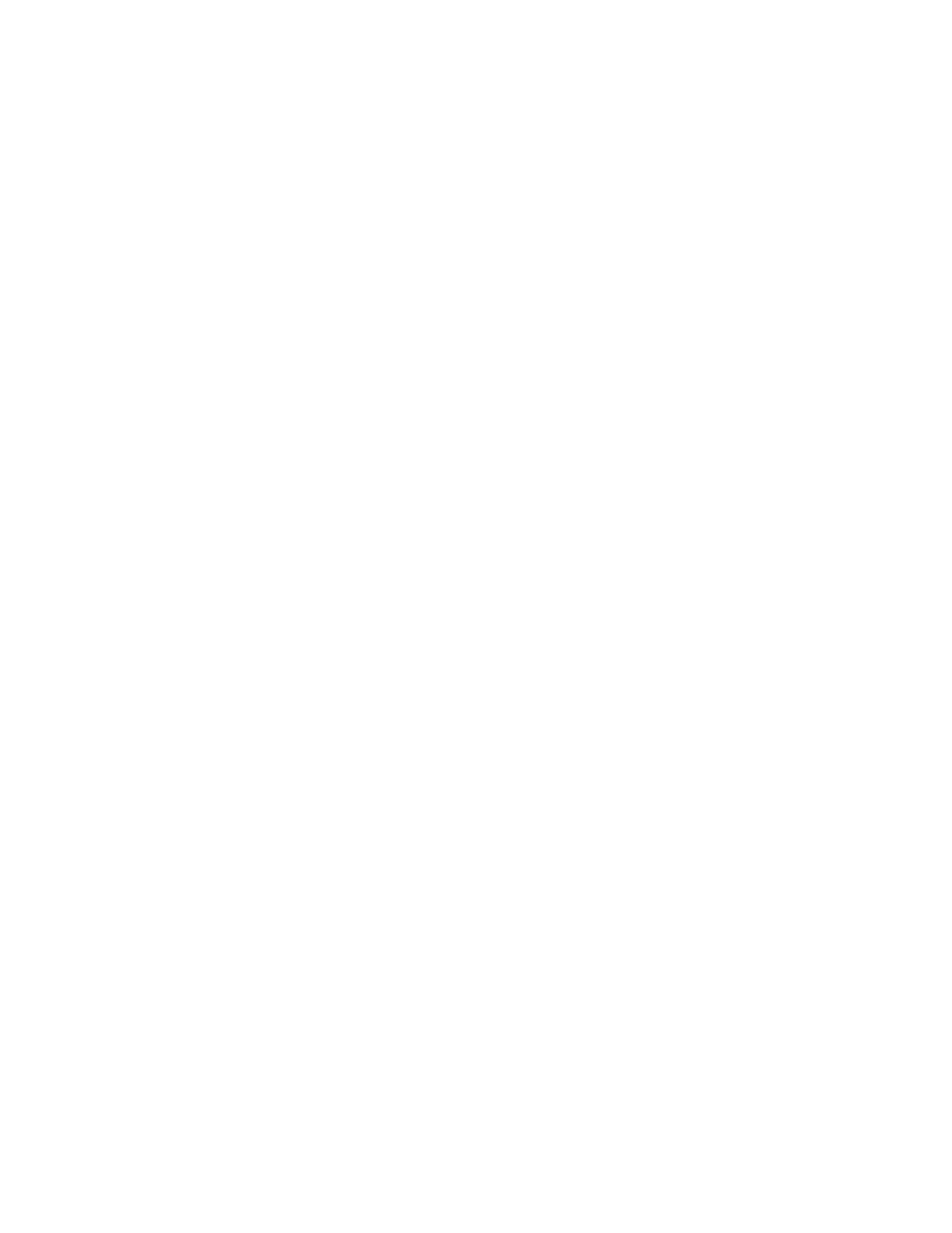
Kofax Front-Office Server Administrator’s Guide
Kofax, Inc.
33
X To set up to use to a Kofax Document Scan Server
1
Connect the Kofax Document Scan Server to a network that is available to Kofax Front-
Office Server. Then, connect a certified scanner to the Kofax Document Scan Server. Refer
to the Kofax Document Scan Server documentation for instructions.
2
Create scan profiles for the Kofax Document Scan Servers. All of the Web Client users can
select the scan profile they want to use.
3
In the \conf folder, locate the DSSConfiguration.properties file and open it in a text editor.
4
Edit the following properties:
username
password
5
Save the file.
6
Restart Kofax Front-Office Server. Restarting encrypts the password and obfuscates the
password in the properties file.
7
Prior to scanning, set up the connection to the Kofax Document Scan Server in the Web
Client. You need to enter the IP address or host name of the device. For instructions, see
the the Web Client Help.
Changing the Default VRS Settings for Document Scan Server
When you scan with Kofax Document Scan Server, certain VRS settings are used and they take
precedence over the settings in the Kofax Document Scan Server scan profile. For example, if you
select a scan profile that is set up to scan in color, and the properties file is set for black/white, the
scanned images will be in black/white.
The settings are stored as properties in the vrs-dss.properties file in the \conf folder, and you can
change the property values.
X To change the VRS property settings
1
In the \conf folder, locate the vrs-dss.properties configuration file and open it in a text
editor.
2
Modify the values of the properties you want to change.
For example, the ColorMode property controls the color format of the image:
# Specifies the color format of the output image.
# 1=color, 2=grayscale, 3=black/white
ColorMode=3
So, if you want to change to color scanning and your scanner supports color, change the
value to 1.
3
Save the file.
4
You don’t have to restart the Kofax Front-Office Server or have users log off of the Web
Client: when you save the file the changes are applied to the next scan.
Configuring Retries for Failed Scan Jobs
A scan job may fail, for example, if a workflow cannot start or is not available. If the workflow
process creation fails a series of retries begins: if using default settings, the retries will continue
every 30 seconds for a maximum of 3 tries. If a scan job fails on all retries, it is moved to an Errors
subfolder in the scanjobs directory. To retry failed scan jobs, move the directory for the scan job
