Setting up the scanner – Kofax Front-Office Server 3.0 User Manual
Page 26
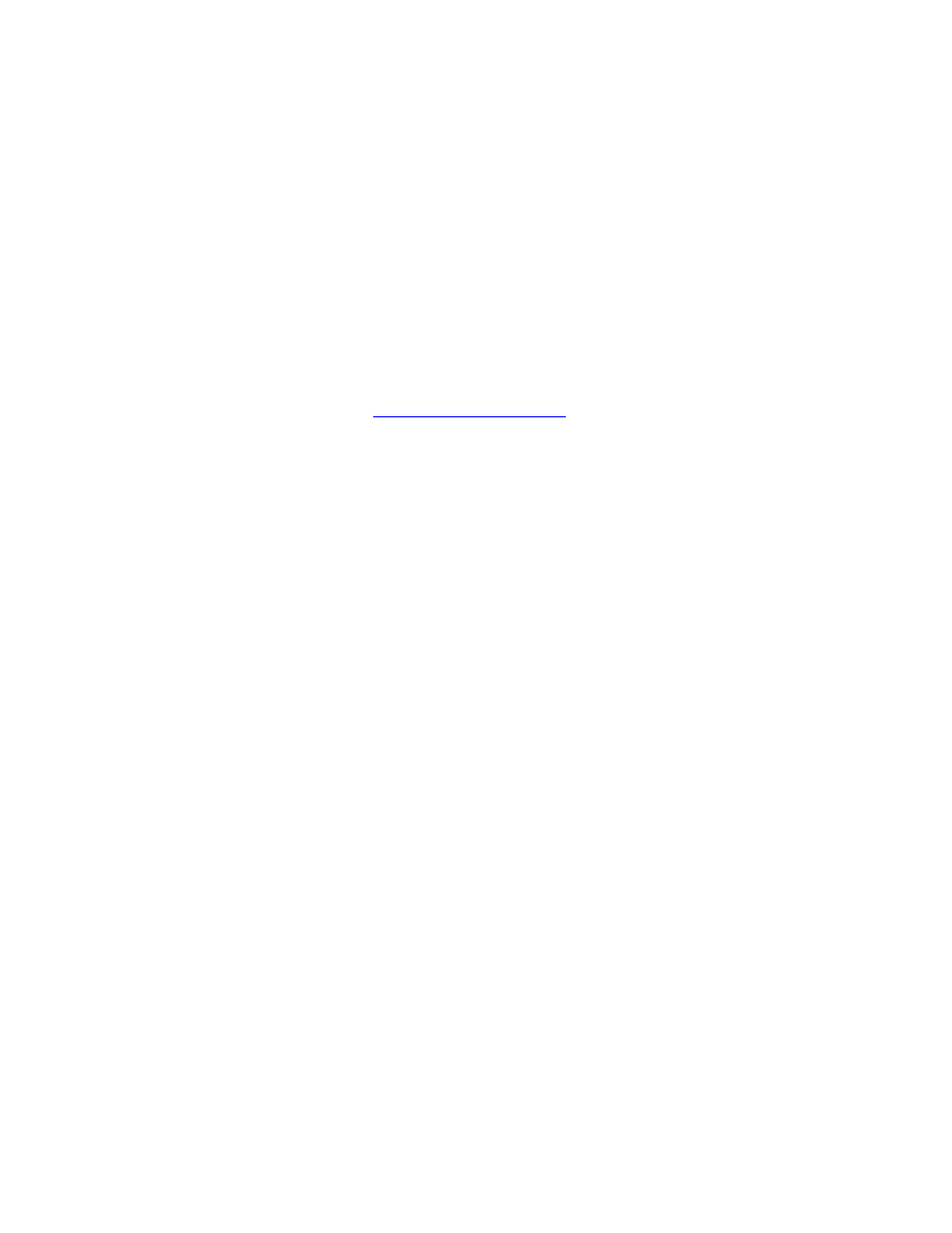
Kofax Front-Office Server Administrator’s Guide
26
Kofax, Inc.
Scanner Settings in the Web Client
Prior to scanning with the scanner connected to your client workstation, access Kofax
Front-Office Server Web Client, and in Inbox Options on the Scanner Settings tab, specify
one of the following:
Kofax Software VRS - TWAIN
If you are scanning with VRS 4.2 for the connected scanner
Scanner model
If you are scanning with the manufacturer’s TWAIN driver, and not VRS, for the
connected scanner
For more information about scanner settings in the Web Client, see the the Web Client
Help.
Scanner Profile (Optional) When Scanning with VRS 4.2 or the TWAIN Driver
Optionally, define a scanner profile to be used by the selected scanner when scanning. For
.
Setting Up the Scanner
When setting up the desired scanner, use the following summarized procedures after connecting
the scanner to your client workstation.
X To set up the scanner if you will be scanning with VRS 4.2
1
Install VRS on the client workstation. For details, see the user documentation for VRS.
2
During the installation, select the scanner you will be scanning with.
If the appropriate scanner is not available for selection, select “I will configure my scanner
later.”
Complete the VRS installation.
3
If the scanner was available during the installation of VRS, skip to Step 4.
If the scanner was not available during the installation of VRS, install the scanner driver
provided by VRS from another source (such as the Scanner Configuration Utility installed
with VRS or the Kofax Web site). If a driver is not available by VRS, install the TWAIN
driver supplied by the manufacturer. (For details, see the manufacturer’s user
documentation.).
4
To complete the setup, configure the scanner in Windows.
X To set up the scanner if you will not be scanning with VRS
1
Install the manufacturer’s TWAIN driver supplied by the manufacturer. For details, see
the manufacturer’s user documentation.
2
To complete the setup, configure the scanner in Windows.
Typically, at this point, the scanner is set up for successful operation. However, see the user
documentation for your scanner for any additional setup required or recommended.
