Enterprise configurations – Kofax Front-Office Server 3.0 User Manual
Page 17
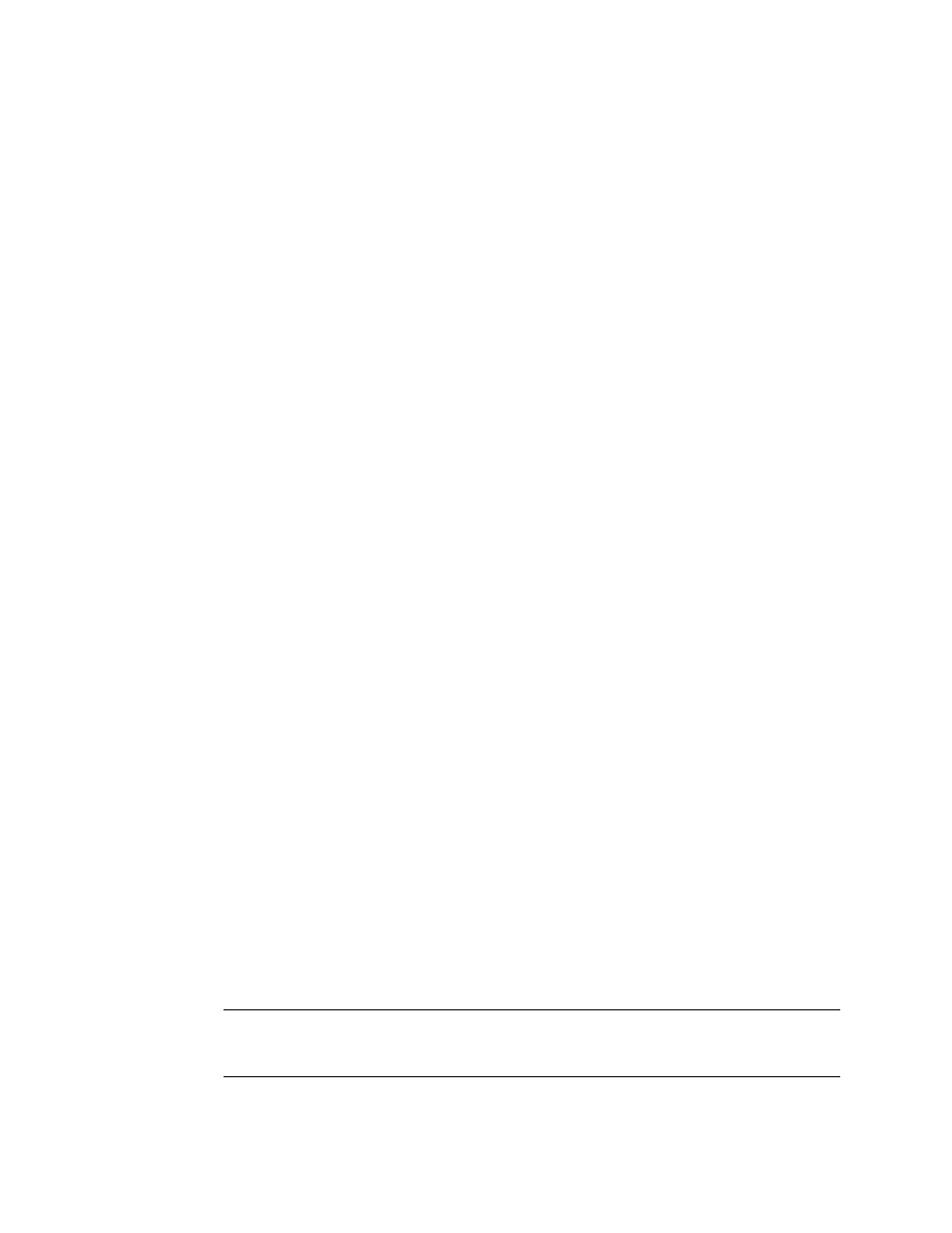
Kofax Front-Office Server Administrator’s Guide
Kofax, Inc.
17
10
On 32-bit computers, you can display the Kofax Server Monitor in the system tray by
selecting Start |Programs | Kofax | Kofax Server Monitor.
Enterprise Configurations
This section provides instructions for gathering backup data and restoring an Enterprise
configuration. You may want to back up important data before upgrading, and regularly to be
able to restore a failed system to a certain state.
Make sure that you have your original Kofax Front-Office Server installation media (or
installation media of the same version) before proceeding.
X To backup data
1
Make a record of the location of the shared folder. You can find the share path in the
SharedFolder.properties file in the \conf folder.
2
Create backup copies of the folders \Avalin and \Resources at the root of the Kofax
Front-Office Server installation.
3
Verify that the backup was successful, and store in a safe location.
X To restore Kofax Front-Office Server
1
Remove the non-functional Kofax Front-Office Server installation from the computer. This
can be done by uninstalling the software or restoring the computer a state before Kofax
Front-Office Server was installed. Be sure that all Kofax Front-Office Server software is
removed from the computer.
2
Install the same version of Kofax Front-Office Server as you previously backed up,
because the installer versions must match. If possible, install to the same path as the
original installation. As you install, enter the same path to shared folder.
3
In the Services console, stop the KofaxServer service.
4
If this is a 32-bit computer with the Kofax Server Monitor running in the system tray,
right-click the icon and select Exit.
5
In the folder where you installed Kofax Front-Office Server, delete the \Avalin and
\Resources folders.
6
Copy the \Avalin and \Resources folders from the backup data to the folder where you
installed Kofax Front-Office Server.
7
Skip this step if your shared folder where the \Inbox and \scanjobs are located was not in
one of the folders copied in the backup.
Share the folder where the \Inbox and \scanjobs are located, and set the Share name to
the share folder property in the SharedFolder.properties file in the \conf folder. For
example, in the following example the Share name would be KFSshares.
share=//myserver04/KFSshares
Set the Security permissions on the share to grant write permission to the user account
that runs the KofaxServer service.
Important
If the new installation root folder is not the same path as the previous one, be
sure to change the \runonce folder property in the avalin_startup_deployer.properties in
the \conf folder before you restart the services in the next step.
8
In the Services console, start the KofaxServer service.
